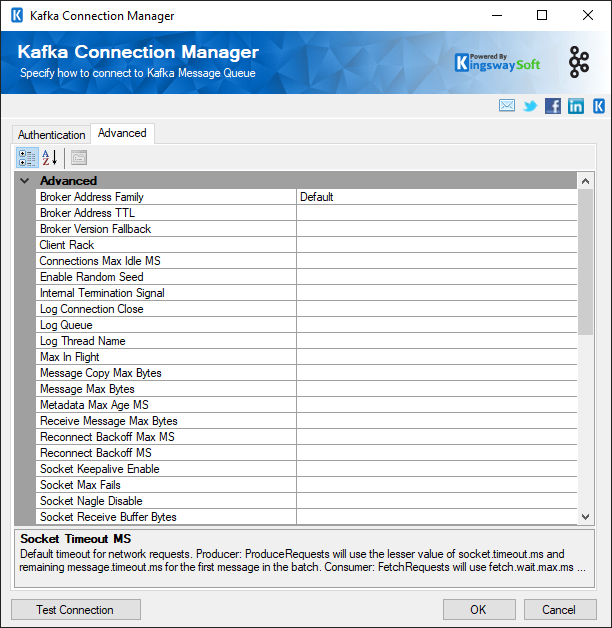Using the Kafka Connection Manager
The Kafka Connection Manager is an SSIS connection manager that can be used to establish connections with Kafka.
To add a new connection, right-click the Connection Manager area in your Visual Studio project, and choose "New Connection..." from the context menu. You will be prompted by the "Add SSIS Connection Manager" window. Select the "Kafka (KingswaySoft)" item to add a new Kafka Connection Manager.

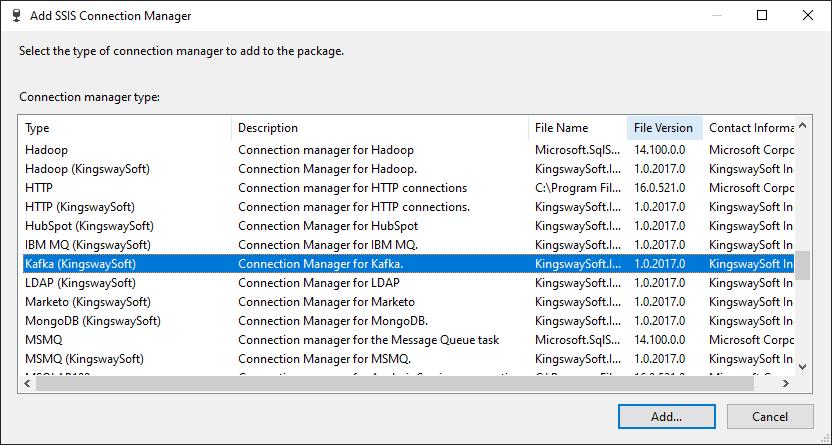
The Kafka Connection Manager contains the following 2 pages of configuration.
- General
- Advanced Settings
General Page
The General page allows you to specify connection properties and login credentials to Kafka.
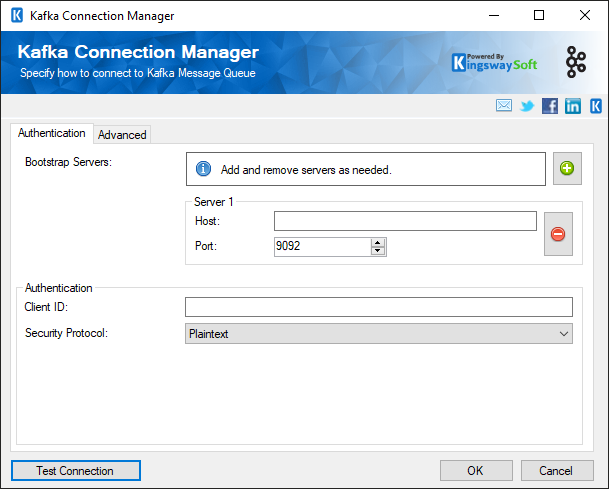
- BootStrap Servers
-
Click on Add button to add different servers’ hosts and ports.
- Host Name
-
The name of the host where the Kafka server is located.
- Port
-
The Port is used to connect to the Kafka server.
- Client ID
-
This is an optional identifier of a Kafka consumer (in a consumer group) that is passed to a Kafka broker with every request.
- Security Protocol
-
The Security Protocol drop-down displays a list of protocols that allows you to pick one of them:
- PlainText
- SSL
- SASL PlainText
- SASL SSL
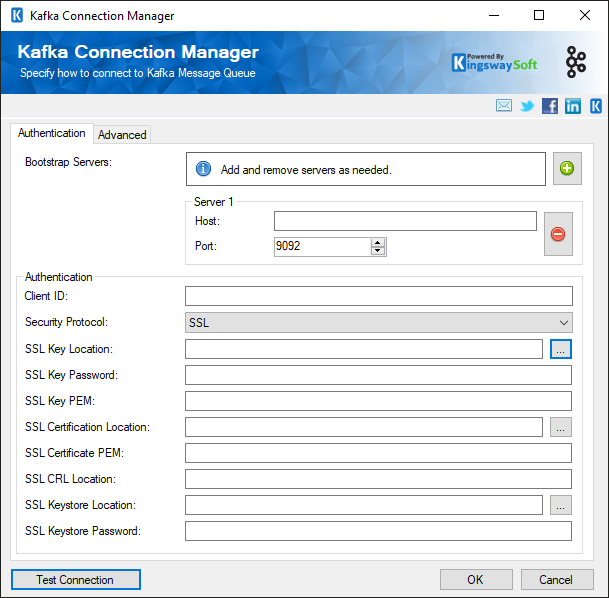
- SSL Key Location (Only for Security Protocol as SSL)
-
The Key location for the SSL protocol option. The ellipsis button can be used to search for it in the folder path.
- SSL Key Password (Only for Security Protocol as SSL)
-
The SSL Key password can be specified here.
- SSL Key PEM (Only for Security Protocol as SSL)
-
Specify the SSL Key PEM here.
- SSL Certificate Location (Only for Security Protocol as SSL)
-
The location for the SSL Certificate. The ellipsis can be used to search for the SSL Certificate location.
- SSL Certificate PEM (Only for Security Protocol as SSL)
-
Specify the SSL Certificate PEM here.
- SSL CRL Location (Only for Security Protocol as SSL)
-
The SSLS CRM location to be specified in this space.
- SSL Keystore Location (Only for Security Protocol as SSL)
-
The location for the SSLKeystore. The ellipsis can be used to search for it.
- SSL Keystore Password (Only for Security Protocol as SSL)
-
The SSL Keystore Password can be specified here.
- SASL Username (Only for Security Protocols SASL Plaintext and SASL SSL)
-
The SASL Username for the instance.
- SASL Password (Only for Security Protocols SASL Plaintext and SASL SSL)
-
The SASL password for the instance.
- Test Connection
-
After all the connection information has been provided, you may click the "Test Connection" button to test if the user credentials entered can connect to IBM MQ/WebSphere MQ.
Advanced Settings
This page contains all possible settings for a Kafka connection. Clicking on a specific setting will display a description for the selected property at the bottom of The Advanced page.