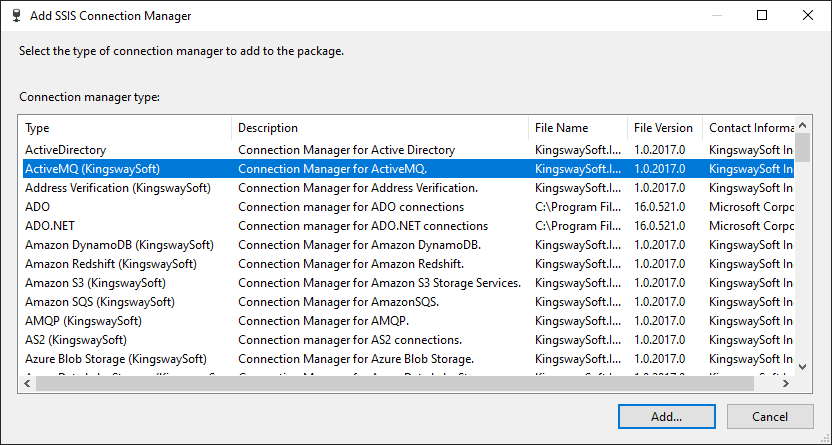ActiveMQ Connection Manager
The ActiveMQ Connection Manager is an SSIS connection manager component that can be used to establish connections with an ActiveMQ-compliant broker. There are three pages to configure:
- General
- SSL Settings
- Advanced Settings
To add a new connection, right-click the Connection Manager area in your Visual Studio project, and choose "New Connection..." from the context menu. You will be prompted with the "Add SSIS Connection Manager" window. Select the "ActiveMQ (KingswaySoft)" item to add a new ActiveMQ Connection Manager.

The ActiveMQ Connection Manager contains the following three configuration pages:
- General
- SSL Settings
- Advanced Settings
General Page
The General page allows you to specify the queue path and connection properties to ActiveMQ.
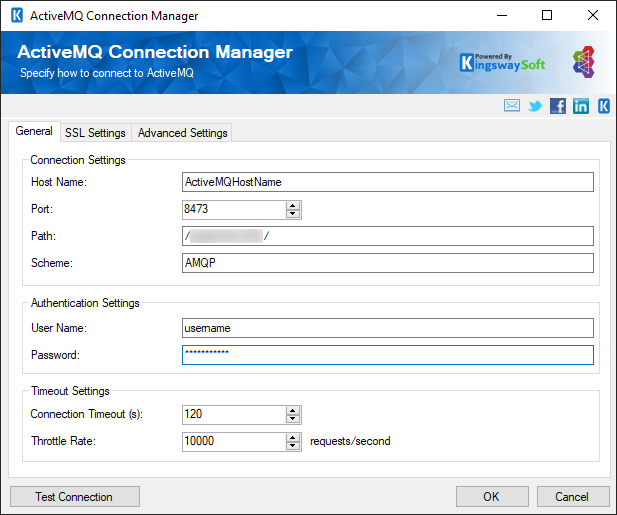
- Connection Settings
-
- Host Name
-
The name of the host where the ActiveMQ server is located.
- Port
-
The Port used to connect to the ActiveMQ server.
- Path
-
This option allows you to specify the full path of the address you are trying to connect to.
- Scheme
-
This option allows you to specify the protocol scheme.
- Authentication Settings
-
- User Name
-
The User Name that will be used for authentication.
- Password
-
The Password that will be used for authentication.
- Timeout Settings
-
- Connection Timeout
-
The Connection Timeout option allows you to specify the number of seconds for the request timeout values. The default value is 120 seconds.
- Throttle Rate
-
The max number of requests to send per second.
- Test Connection
-
After all the connection information has been provided, click the "Test Connection" button to test if the user credentials entered can connect to ActiveMQ.
SSL Settings Page
The SSL Settings page allows you to specify the SSL connection settings for ActiveMQ.
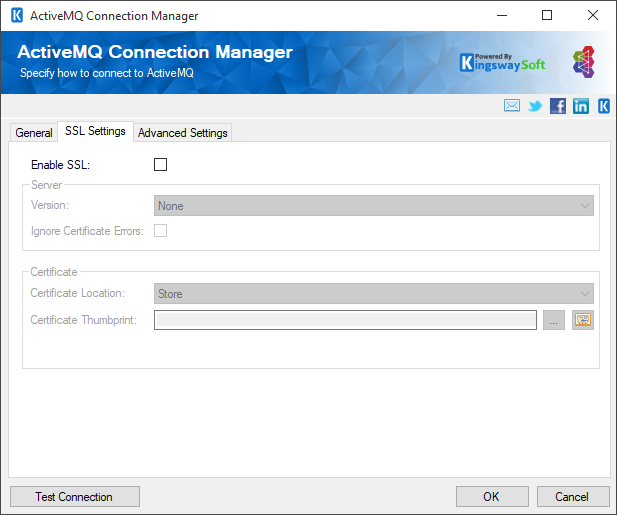
- Enable SSL
-
Determines if SSL will be enabled.
- Server
-
- Server Name
-
The name of the SSL server.
- Version
-
The version of SSL to use.
- Ignore Certificate Errors
-
This option can be used to ignore SSL certificate errors when connecting to ActiveMQ.
Warning: Enabling the "Ignore Certificate Errors" option is generally NOT recommended, particularly for production instances. Unless there is a strong reason to believe the connection is secure - such as the network communication is only happening in an internal infrastructure, this option should be unchecked for best security.
- Certificate
-
- Certificate Location
-
Allows you to specify the location of the certificate that will be used. There are two options available:
- Store
- File System
- Certificate
-
- Certificate Thumbprint
-
Allows you to specify the thumbprint of the client certificate from the Certificate Store. Click the ellipses button to browse and select a certificate for the user's store. This option is available when you choose Store as Certificate Location.
- Path to Certificate
-
Provide the path to the certificate file to use for authentication. Click the ellipses button to browse their file system for the certificate. This option is available when you choose File System as Certificate Location.
Note: The component supports Azure Blob Shared Access Signature (SAS) URL in the certificate path.
- Certificate Password
-
Provide the password to the certificate file. This option is available when you choose File System as the Certificate Location.
Advanced Settings Page
The Advanced Settings page of ActiveMQ Connection Manager allows you to select the “Retry on Intermittent Errors” option.
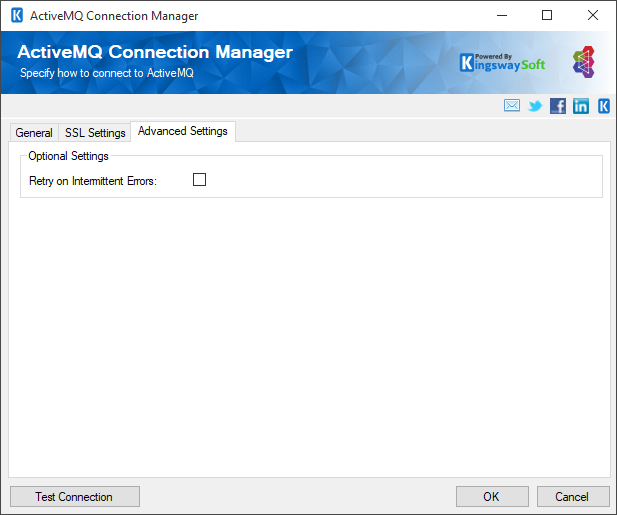
- Retry on Intermittent Errors
-
Use this option to indicate if the ActiveMQ retry policy will be used. When this option is enabled, a default setup of exponentially increasing retry intervals for messaging operations will be provided. Uncheck this option to effectively disable retries.