Using the MQTT Source Component
The MQTT Source component is an SSIS data flow pipeline component that can be used to read / receive data from MQTT.
The component includes the following two pages of configuration.
- General
- Columns
General Page
The General page allows you to configure various options that will help you receive the desired data from MQTT.
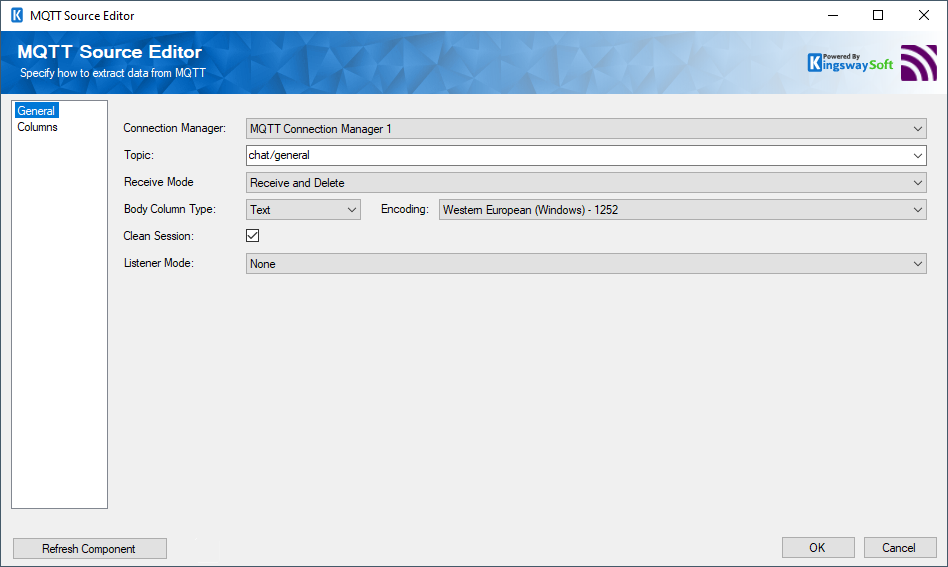
- Connection Manager
-
The source component requires an active connection to access MQTT. The Connection Manager drop-down will show a list of all MQTT Connection Managers that have been created in the current SSIS package.
- Topic
-
From the dropdown menu you may select an available Topic.
- Receive Mode
-
There are two different modes available for receiving messages:
- Peek: If the Peek option is selected messages will be received from the queue without deleting them or modifying the queue in any way.
- Receive Messages and Delete: If the Receive Messages and Delete option is selected messages will be retrieved and deleted from the queue. If is only possible to select a listener mode if the receive mode is Receive and Delete.
- Body Column Type
-
The Body Column Type allows you to specify whether you want to read the binary content of the message or the text content of the message from MQTT. There are two different modes available for Message column types: Binary and Text. The default setting is Text.
- Encoding
-
The encoding to use to decode the body of received text messages. This option is only available when Message Column Type is Text.
- Listener Mode
-
After the MQTT component has retrieved all available messages from the queue or topic it can continue to listen for more messages for a period of time.
There are three listener modes available:
- Fixed Time Mode: allows the component to listen for messages for a specified period of time.
- Wait Until Mode: allows the component to listen for messages until a specified date and time.
- Wait Until Variable: allows the component to listen for messages until a date and time specified in a variable.
Listener modes other than None are only compatible with the Receive and Delete receive mode.
When new messages are detected in listener mode they may not enter the SSIS pipeline immediately; this depends on the buffer settings of the SSIS task. Internally any row that is directed to an output goes to an SSIS buffer, and SSIS will not actually direct the rows in that buffer until the buffer is considered full, or the component has finished processing all of its data. While in listener mode the component is considered to be processing data until the listener time has expired, which is when the full buffer is guaranteed to be completely processed. To direct rows as fast as possible in listener mode consider lowering the DefaultBufferMaxRows property and DefaultBufferSize properties of the task to the lowest possible values.
- Refresh Component Button
-
Clicking the Refresh Component button causes the component to retrieve the latest metadata and update each field to its most recent metadata. It will remove any custom fields that have been added on the columns page.
Columns Page
The Columns page shows you all available attributes of messages that will be retrieved. You may indicate which attributes to include in your source component by checking or unchecking the checkbox next to each attribute.
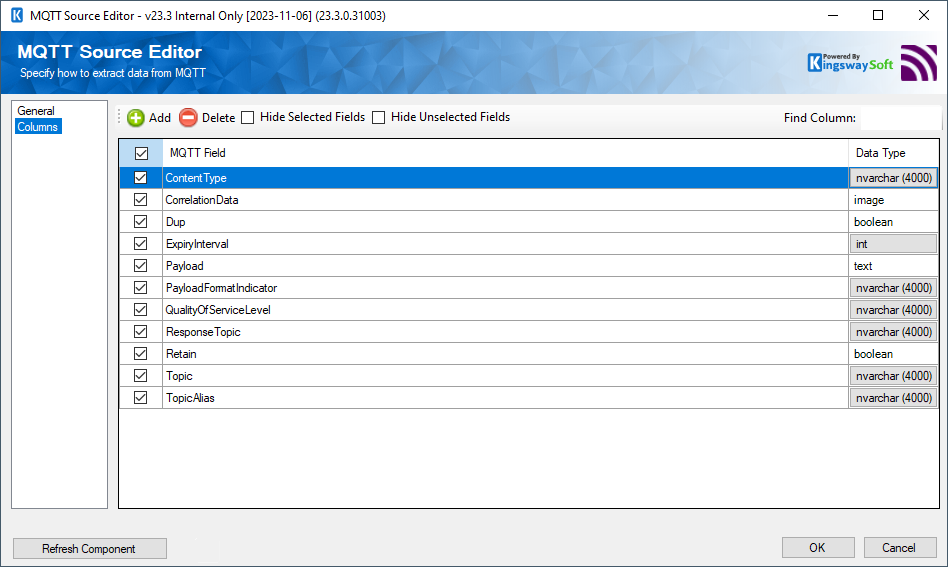
- Add Button
-
Clicking the Add button will bring up a dialog that will allow custom fields to be added. Custom fields can be used for values of any custom properties on the retrieved messages.
- Delete Button
-
Clicking the Delete button will delete a custom field.
- Hide Selected Fields
-
Will hide fields that have been selected.
- Hide Unselected Fields
-
Will hide fields that are unselected.

