Using the Amazon SQS Source Component
The Amazon SQS Source Component is an SSIS data flow pipeline component that can be used to read/receive data from Amazon SQS. The component includes the following two pages of configuration:
- General
- Columns
General Page
The General page allows you to configure various options that will help you receive messages from Amazon SQS.
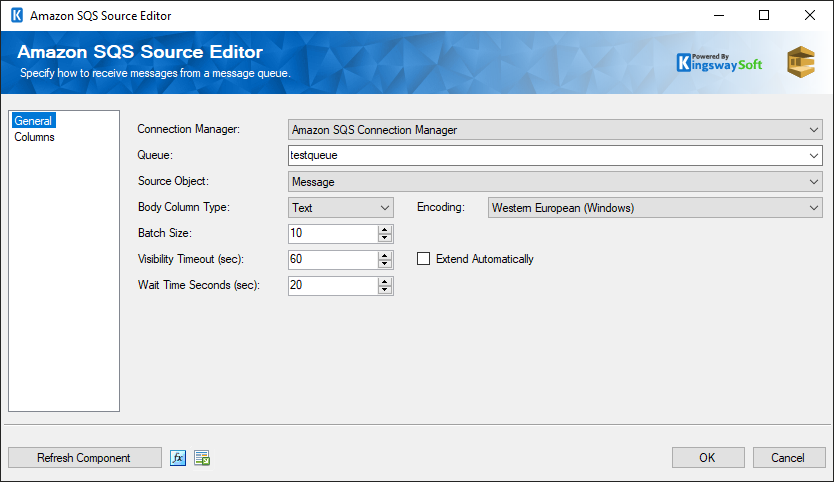
- Connection Manager
-
The source component requires a connection to access a message queue. The Connection Manager drop-down will show a list of all Kingswaysoft Amazon SQS Connection Managers that have been created in the current SSIS package.
- Queue
-
The Queue drop-down lists all available queues in Amazon SQS.
- Source Object
-
The Source Object option allows you to specify what object you would like to retrieve from Amazon SQS. Available options include:
- QueueAttribute: gets attributes for the specified queue.
- Tag: lists all allocation tags added to the specified Amazon SQS queue.
- Message: gets messages from the specified queue.
- Body Column Type
-
The Body Column Type allows you to specify whether you want to read the binary content of the message or the text content of the message from Amazon SQS. There are two different modes available for Body column types: Binary and Text. The default setting is Text.
Note: This option is only available to Message object.
- Encoding
-
The Encoding to use to decode the body of received messages. This option is only available when the Body Column Type is Text.
Note: This option is only available to Message object.
- Batch Size
-
The Batch Size to use when receiving messages. A larger batch size can improve performance.
Note: This option is only available to Message object.
- Visibility Timeout (sec)
-
The Visibility Timeout (sec) option allows you to specify the duration (in seconds) that the received messages are hidden from subsequent retrieved by a ReceiveMessage request.
Note: This option is only available to Message object and the maximum allowed timeout value is 12 hours.
- Extend Automatically
-
Check the Extend Automatically option to allow the component to automatically extend the Visibility Timeout after it passes the initial visibility timeout. The component will send requests to keep extending the visibility timeout by 2 minutes every minute.
Note: This option is only available to Message object when the Visibility Timeout (sec) is greater than or equal to 60 seconds.
- Wait Time Seconds (sec)
-
The Wait Time Seconds (sec) option allows you to specify the duration (in seconds) for which the call waits for a message to arrive in the queue before returning.
Note: This option is only available to Message object.
- Refresh Component Button
-
Clicking the Refresh Component button causes the component to retrieve the latest metadata and update each field to its most recent metadata. It will remove any custom fields that have been added on the columns page.
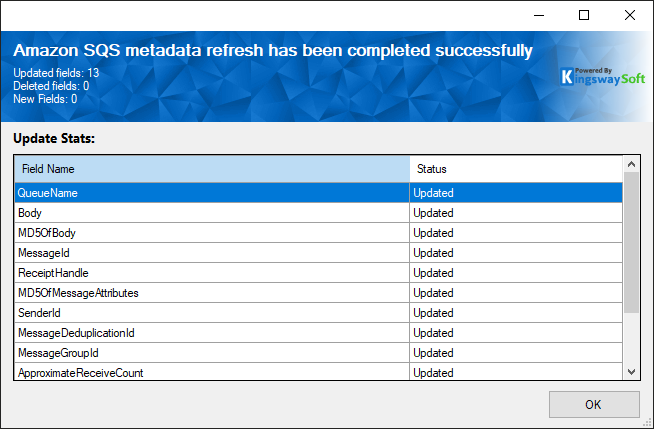
- Expression fx Icon
-
Click the blue fx icon to launch SSIS Expression Editor to enable dynamic updates of the property at run time.
- Generate Documentation Icon
-
Click the Generate Documentation icon to generate a Word document that describes the component's metadata including relevant mapping, and so on.
Columns Page
The Columns page shows you a default list of properties of messages that will be retrieved.
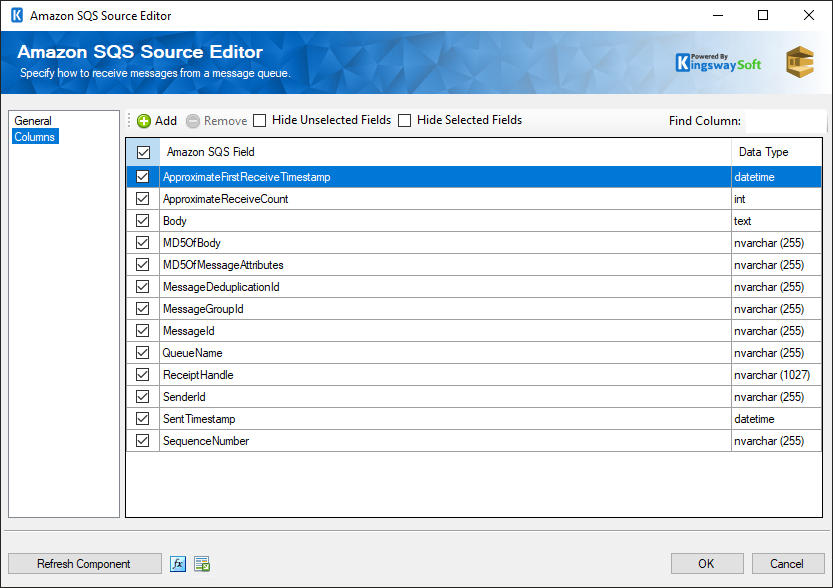
- Add Button
-
Clicking the Add button will bring up a dialog that will allow additional columns to be added that correspond to the properties of incoming messages.
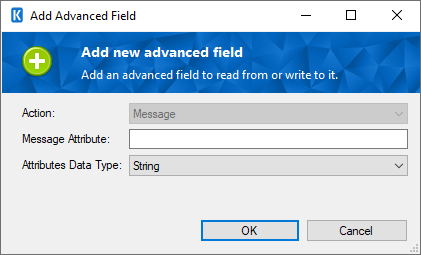
- The Columns Page grid consists of:
-
- Amazon SQS Field: Column that will be retrieved from Amazon SQS.
- Data Type: The data type of this field.
- Amazon SQS Field: Column that will be retrieved from Amazon SQS.

