Setting Up a Salesforce Pardot REST Connection Manager
The REST Connection Manager is an SSIS connection manager that can be used to establish connections and facilitate data integration with REST based APIs and services such as Salesforce Pardot, among many more.
Integration for Salesforce Pardot is enabled by the following two components:
To add a new connection, right-click the Connection Manager area in your Visual Studio project, and choose "New Connection..." from the context menu. You will be prompted the "Add SSIS Connection Manager" window. Select the "REST (KingswaySoft)" item to add a new REST Connection Manager.

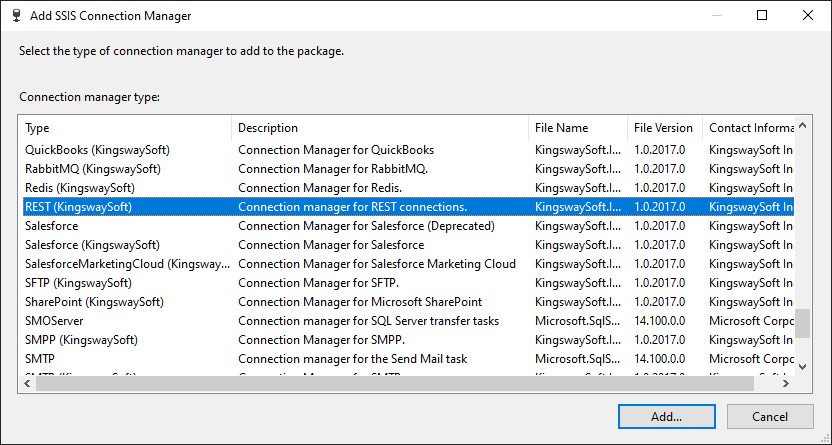
The REST Connection Manager contains 2 configuration pages.
- General
- Advanced Settings
General Page
The General page allows you to specify connection properties and login credentials for the Salesforce Pardot REST service:
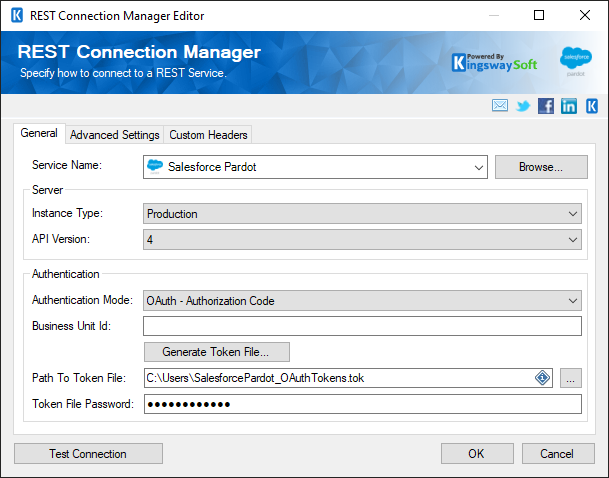
- Service Name
-
The REST service that will be connected to.
- Server
-
- Instance Type
-
Choose the instance type:
- Production
- Sandbox
- Developer
- API Version
-
Choose the API version:
- 3
- 4
- 5 (since v22.1)
- Authentication
-
- Authentication Mode
-
There are three Authentication Modes available:
- Pardot API (deprecated in v21.1)
- OAuth - Authorization Code
- OAuth - Certificate
- Pardot API (Deprecated)
-
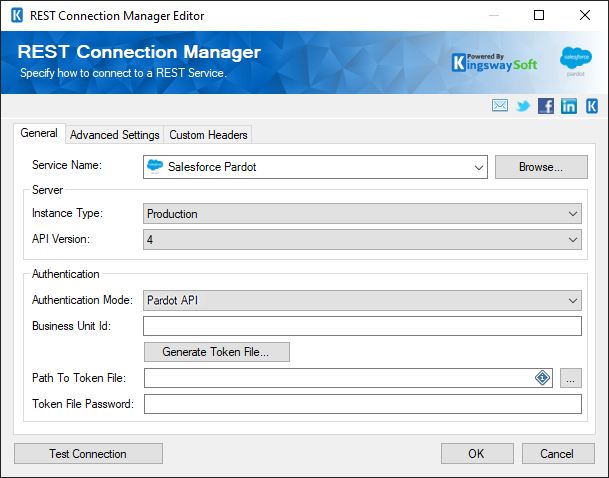
-
The Email of the user account you wish to use to connect to Salesforce Pardot.
- Password
-
The Password of the user account you wish to use to connect to Salesforce Pardot.
- API User Key
-
The 32-character hexadecimal API User Key for the user account you wish to use to connect to Salesforce Pardot.
- OAuth Modes
-
The settings differ a bit for both OAuth - Authorization Code and OAuth - Certificate.
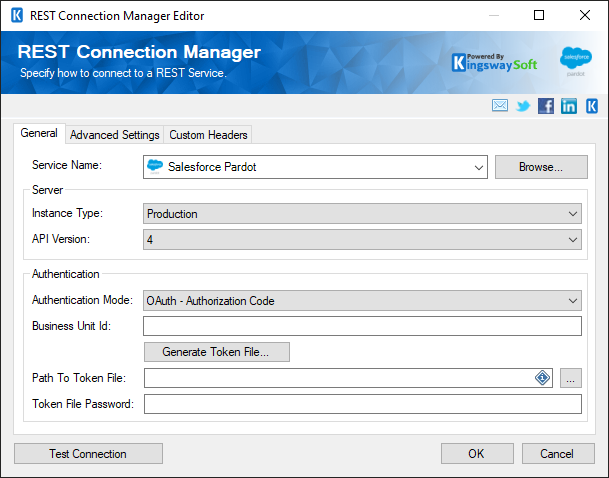
- Business Unit Id (Available for both OAuth types)
-
The Business Unit Id for the instance you are connecting to.
- Generate Token File… (Only for Authorization Code type)
-
This button allows you to log in to the service endpoint and authorize your app to generate a token.
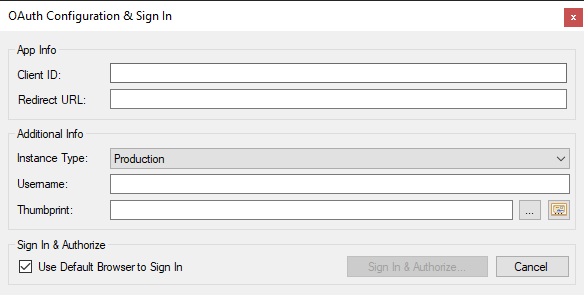
Here you can enter the Client ID and Client Secret which you would be getting from the OAuth setup on the API side. The Redirect URL would be the one that you had specified in the App settings. The Additional Info field allows you to choose the Instance Type, Username, and Thumbprint.
- Use Default Browser to Sign In: When this option is checked the Sign In and Authorize button will open your default web browser to complete the OAuth authentication. When this option is unchecked, the Sign In and Authorize button will complete the entire OAuth authentication process inside of the toolkit.
- Sign In and Authorize: This button allows you to log in to the service endpoint and authorize your app to generate a token.
- Path to Token File (Only for Authorization Code type)
-
The path to the token file on the file system.
- Token File Password (Only for Authorization Code type)
-
The password to the token file.
- Client ID (Only for Certificate type in the General Page - Available in token generator for Authorization code type)
- The Client ID for the OAuth App. This would be the same that you would use for both OAuth types
- Username (Only for Certificate type)
-
The username for your account.
- Certificate Location (Only for Certificate type)
-
Choose the certificate location from either Store or File System.
- Thumbprint (Only for Certificate type)
-
The Thumbprint is available when Certificate Location is chosen as Store. Enter the thumbprint for the certificate available/installed in your store.
- Path To Certificate (Only for Certificate type)
-
This option is available when Certificate Location is chosen as File System, and you can enter the path to the certificate file.
- Certificate Password (Only for Certificate type)
-
The password for the certificate, available when you have chosen the certificate location as File System.
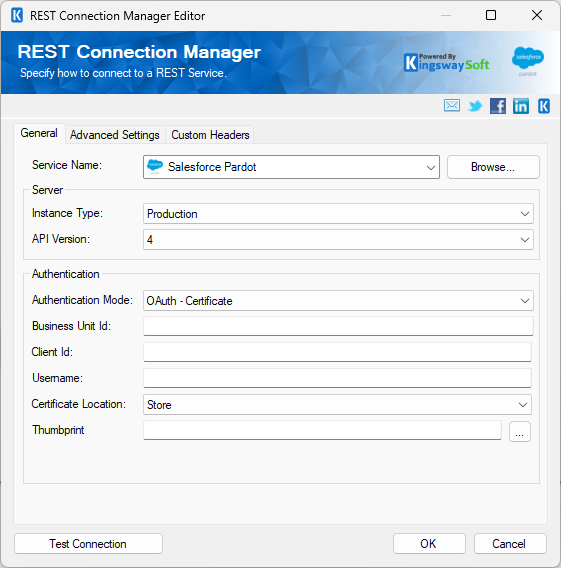
- Test Connection
-
After all the connection information has been provided, click the "Test Connection" button to test if the user credentials entered can connect to the selected REST service.
Advanced Settings Page
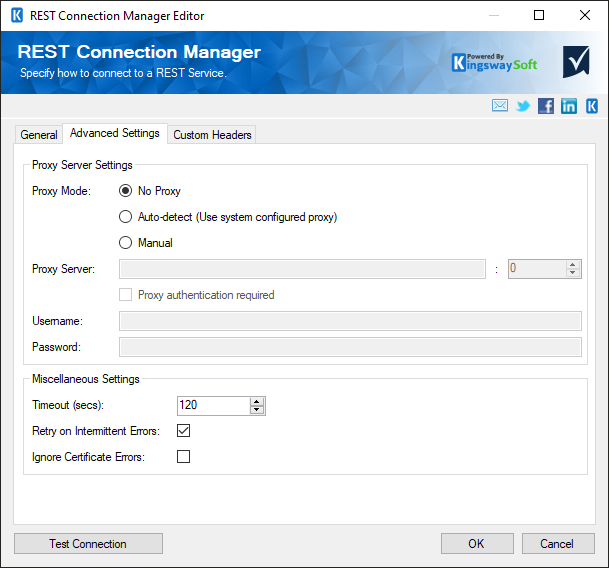
- Proxy Server Settings
-
- Proxy Mode
-
The Proxy Mode option allows you to specify how you want to configure the proxy server setting. There are three options available:
- No Proxy
- Auto-detect (Using system-configured proxy)
- Manual
- Proxy Server
-
Using the Proxy Server option allows you to specify the name of the proxy server for the connection.
- Port
-
The Port option allows you to specify the port number of the proxy server for the connection.
- Username (Proxy Server Authentication)
-
The Username option (under Proxy Server Authentication) allows you to specify the proxy user account.
- Password (Proxy Server Authentication)
-
The Password option (under Proxy Server Authentication) allows you to specify the proxy user's password.
Note: The Proxy Password is not included in the connection manager's ConnectionString property by default. This is by design for security reasons. However, you can include it in your ConnectionString if you want to parameterize your connection manager. The format would be ProxyPassword=myProxyPassword; (make sure you have a semicolon as the last character). It can be anywhere in the ConnectionString.
- Miscellaneous Settings
-
- Timeout
-
The number of seconds requests should wait before timing out.
-
- Retry on Intermittent Errors
-
The retry on intermittent errors option determines if requests will be retried when there is an error. If this option is checked requests will be retried up to 3 times.
- Ignore Certificate Errors
- This option can be used to ignore those SSL certificate errors when connecting to Salesforce Pardot servers.
Warning: Enabling the "Ignore Certificate Errors" option is generally NOT recommended, particularly for production instances. Unless there is a strong reason to believe the connection is secure - such as the network communication is only happening in an internal infrastructure, this option should be unchecked for best security.
Custom Headers Page
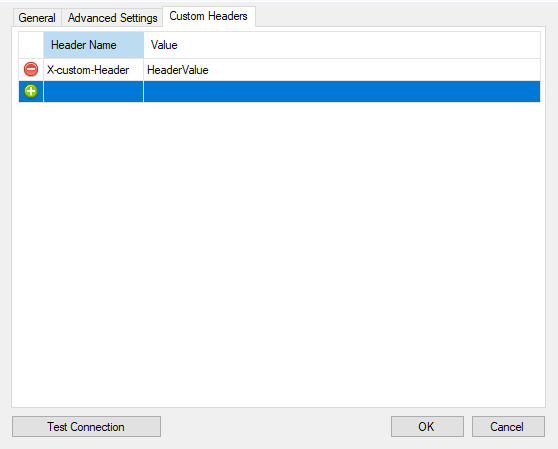
The Custom Headers page will allow you to set the Header Name and Header Value. You may select the green icon to add another row, and the red icon to remove an existing header you have configured.

