Redis Source Component
The Redis Source Component is an SSIS data flow pipeline component that can be used to read/retrieve data from Redis.
The component includes the following two pages to configure how you want to read data from Redis.
- General
- Columns
General Page
The General page of the Redis Source Component allows you to specify the general settings of the component.
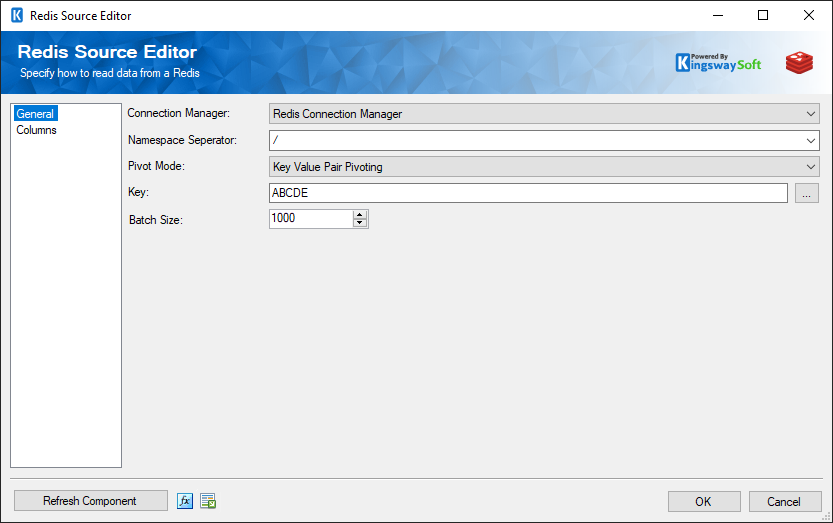
- Connection Manager
-
The Redis Source Component requires a connection in order to connect to a Redis instance. The Connection Manager drop-down will show a list of all connection managers that are available to your current SSIS packages.
- Namespace Separator
-
The Namespace Separator drop-down displays a list of Namespaces you can choose from, or specify the Namespace in the field.
- Pivot Mode
-
The Pivot Mode lets you choose either Key Value Pair Pivoting, or to have No Pivoting.
- Key
-
The Key for the metadata can be loaded by clicking on the ellipsis (...) button next to the Key field.
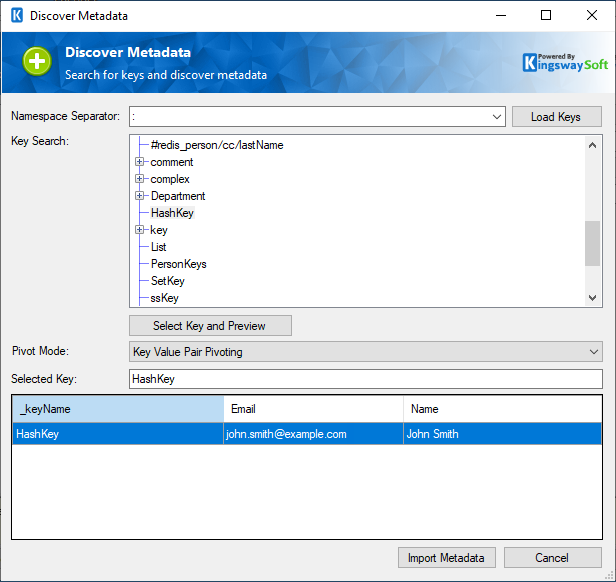
Namespace Separator: Choose from the drop-down to select the Namespace separator
Load Keys: Click on the button to load all available keys. In the Key Search space below that, the key can be selected. Once selected, click on "Select Key and Preview".
Pivot Mode: Choose the Pivot mode as Key Value Pair Pivot or No Pivoting.
Selected Key: The Selected Key would be displayed here.
Import Metadata: Click here to import the metadata to the component in the columns page.
- Batch Size
-
Choose the Batch Size for reading the data from the Redis instance.
- Refresh Component
-
Clicking the Refresh Component button causes the component to retrieve the latest metadata and update each field to its most recent metadata.
- Expression fx Icon
-
Click the blue fx icon to launch SSIS Expression Editor to enable dynamic updates of the property at run time.
- Generate Documentation Icon
-
Click the Generate Documentation icon to generate a Word document that describes the component's metadata including relevant mapping, and so on.
Columns Page
The Columns page of the Redis Source Component shows you all available attributes from the table that you specified on the General page.
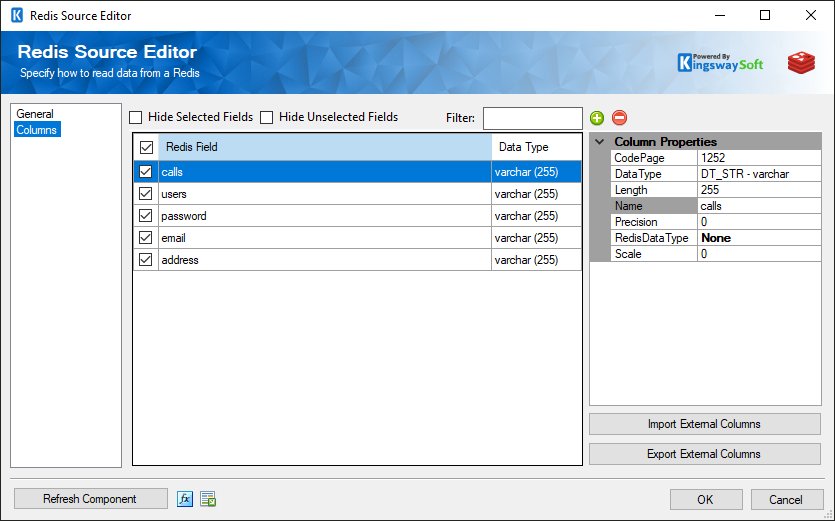
On the top left of the grid, you can see a checkbox, which can be used to toggle the selection of all available fields. This is a productive way to check or uncheck all available fields.
The Columns Page grid consists of:
- Redis Field: Column that will be retrieved from Redis.
- Data Type: The data type of this field.
- Properties window for the field selected:
- CodePage: Specify the Code Page of the field.
- Data type: The data type can be changed accordingly.
- Length: Specify the length of the fields. If the data type specified is a string, the length specified here would be the maximum size.
- Name: Specify the column name.
- Precision: Specify the number of digits in a number.
-
Redis Datatype: Specify the Redis Datatype by choosing from the drop-down. You can choose from the below.
- None
- String
- Hash
- List
- Set
- Sorted Set
- Complex
- JSON
- Scale: Specify the number of digits to the right of the decimal point in a number.
- Import External Columns: Option to import the columns and their properties from a file.
- Export External Columns: Option to save the columns and their properties to a JSON file for later reuse.
- + sign: Add field to Redis.
- - sign: Remove field from Redis.

