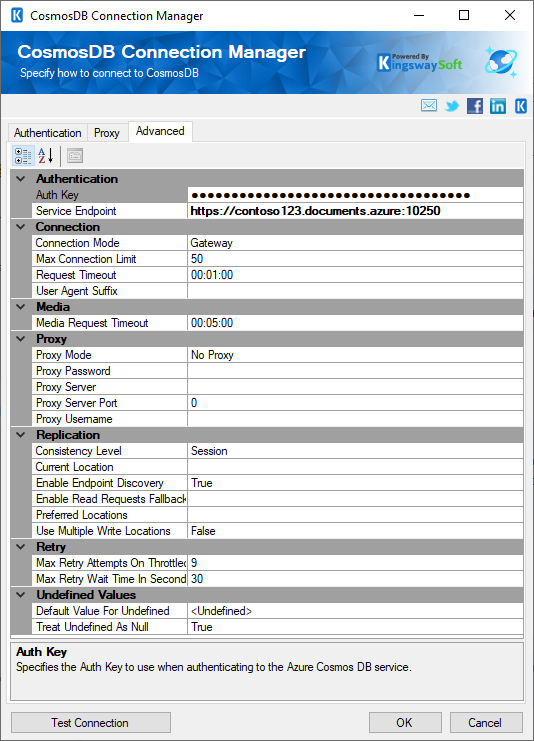Using the CosmosDB Connection Manager
The CosmosDB Connection Manager is an SSIS connection manager component that can be used to establish connections with CosmosDB.
To add a CosmosDB connection to your SSIS package, right-click the Connection Manager area in your Visual Studio project, and choose "New Connection..." from the context menu. You will be prompted the "Add SSIS Connection Manager" window. Select the "CosmosDB" item to add the new CosmosDB connection manager.

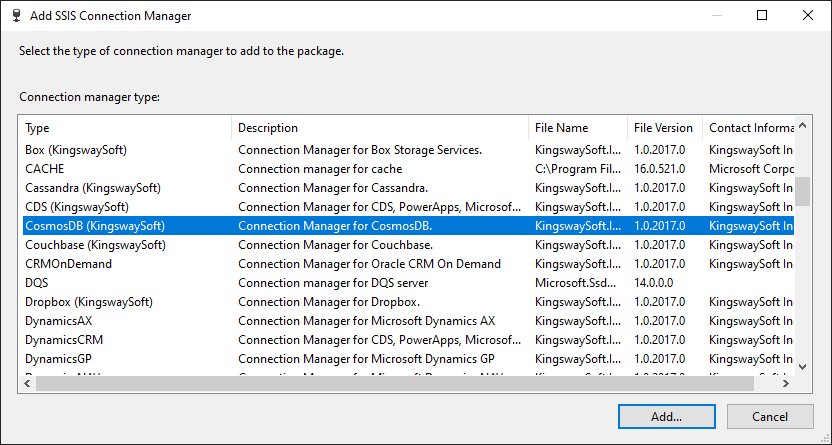
The CosmosDB Connection Manager contains the following pages to connect to your CosmosDB server.
- Authentication
- Proxy
- Advanced
Authentication Page
The Authentication page of the CosmosDB Connection Manager allows you to specify the server addresses and credentials for authentication.
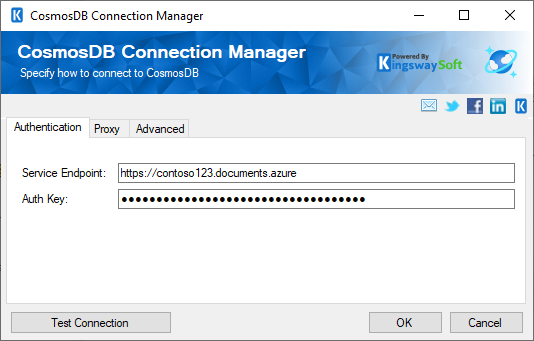
- Service Endpoint
-
This option allows you to specify the endpoint to which you are connecting to.
- Auth Key
-
The Authorization Key that would be used to access the CosmosDB instance.
- Test Connection
-
After all the connection information has been provided, you may click the "Test Connection" button to test if you can connect successfully.
Proxy Page
This page allows you to specify a proxy server when needed.
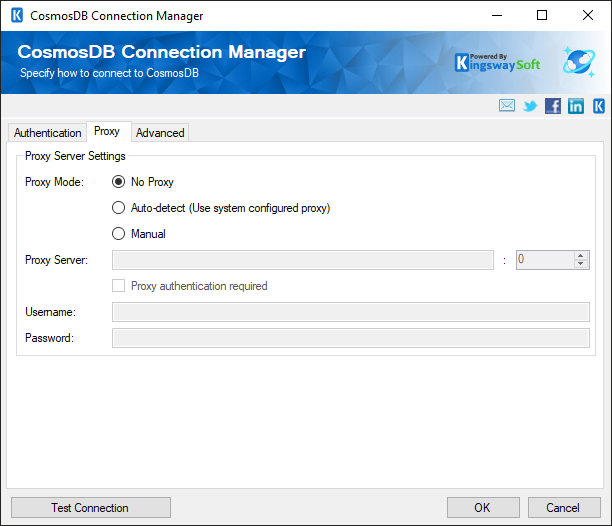
- Proxy Mode
-
The Proxy Mode option allows you to specify how you want to configure the proxy server settings. There are three options available:
- No Proxy
- Auto-detect (Use system-configured proxy)
- Manual
- Proxy Server
-
Using the Proxy Server option, you can provide a proxy server to connect to Amazon DynamoDB.
- Port
-
The Port option allows you to specify the port number of the proxy server for the connection.
- Username
-
The Username option allows you to specify the proxy user account.
- Password
-
The Password option allows you to specify the proxy user’s password.
Note: Proxy Password is not included in the CosmosDB connection manager’s ConnectionString property by default. This is done by design for security reasons. However, you can include it in your ConnectionString if you want to parameterize your connection manager. The format would be ProxyPassword=myProxyPassword; (make sure you have a semicolon as the last character). It can be anywhere in the ConnectionString.
Advanced Page
This page contains all possible settings for a CosmosDB connection. Clicking on a specific setting will display a description for the selected property at the bottom of The Advanced page.