Using the Amazon DynamoDB Connection Manager
The Amazon DynamoDB Connection Manager is an SSIS connection manager that can be used to establish connections with Amazon DynamoDB.
To add a new connection, right-click the Connection Manager area in your Visual Studio project, and choose "New Connection..." from the context menu. You will be prompted the "Add SSIS Connection Manager" window. Select the "Amazon DynamoDB (KingswaySoft)" item to add a new Amazon DynamoDB Connection Manager.

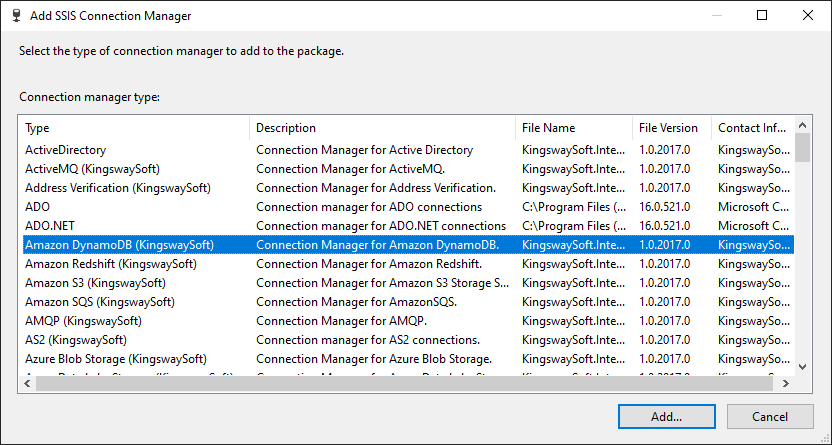
The Amazon DynamoDB Connection Manager contains the following 3 pages of configuration.
- Server
- Advanced Settings
- Proxy Settings
Sever Page
The Server page allows you to specify connection properties and login credentials to Amazon DynamoDB.
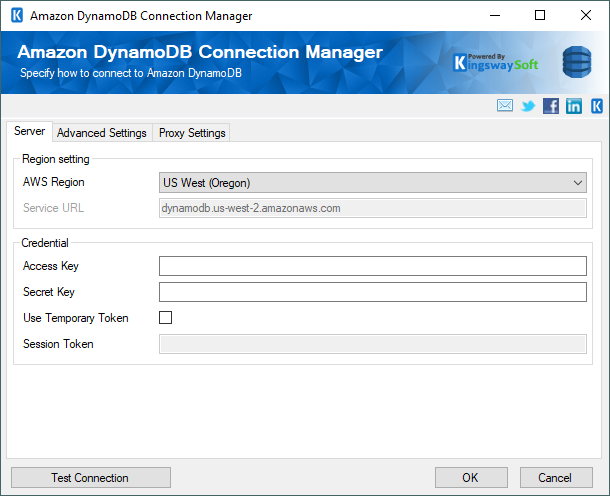
- AWS Regions
-
The AWS Region drop-down list allows you to pick the endpoint based on your region.
- Service URL
-
The Service URL option can be enabled when the <Local Installation> is selected as the AWS Region. This allows you to type in the Service URL of your local Amazon DynamoDB database.
- Access Key
-
The Access Key option is used to specify the Access Key that you have requested from Amazon DynamoDB. To find your Access Key follow these instructions:
- Sign in to the IAM console at https://console.aws.amazon.com/iam/.
- In the navigation pane, choose Users.
- Choose the name of the desired user, and then choose the Security Credentials tab. The user’s keys and the status of each key are displayed.
- Secret Key
-
The Secret Key option is used to specify the Secret Key that you have requested from Amazon DynamoDB. Note that the secret key can only be retrieved when creating the key, which means if you forget the secret key you can only create a new access key in Amazon DynamoDB. To create a user’s access key follow these instructions:
- Sign in to the IAM console at https://console.aws.amazon.com/iam/.
- In the navigation pane, choose Users.
- Choose the name of the desired user, and then choose the Security Credentials tab.
- Choose Create Access Key and then choose Download Credentials to save the access key ID and secret key to a CSV file on your computer.
- Use Temporary Token
-
Check the Use Temporary Token option to enable the Session Token option.
- Session Token
-
The Session Token option allows you to specify a temporary security token, known as temporary security credentials.
- Test Connection
-
After all the connection information has been provided, you may click the "Test Connection" button to test if you can connect successfully.
Advanced Settings Page
The Advanced Settings page of Amazon DynamoDB Connection Manager allows you to specify some advanced settings of the connection.
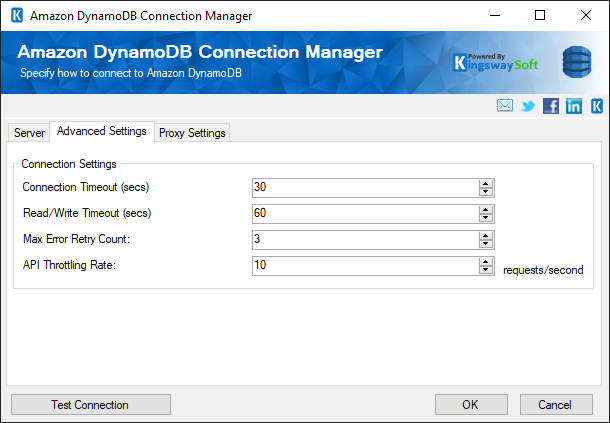
- Connection Timeout (secs)
-
The Connection Timeout option allows you to specify the number of seconds for the request timeout values. The default value is 30 seconds.
- Read/Write Timeout (secs)
-
The Read/Write Timeout option allows you to specify the number of seconds for the socket read/write timeout values. The default value is 60 seconds.
- Max Error Retry Count
-
The Max Error Retry Count option allows you to specify the number of retries at the service client level. By setting this property, the component will retry the operation the specified number of times before failing and throwing an exception. The default value is 3.
Proxy Settings Page
The Proxy Settings page of Amazon DynamoDB Connection Manager allows you to specify how you want to configure the proxy server.
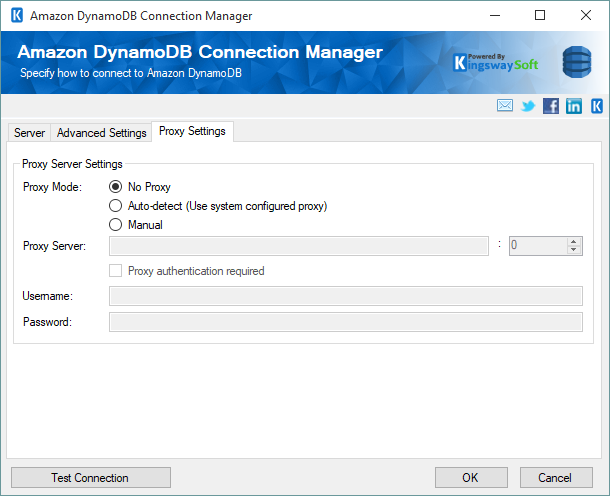
- Proxy Mode
-
The Proxy Mode option allows you to specify how you want to configure the proxy server settings. There are three options available:
- No Proxy
- Auto-detect (Use system-configured proxy)
- Manual
- Proxy Server
-
Using the Proxy Server option, you can provide a proxy server to connect to Amazon DynamoDB.
- Port
-
The Port option allows you to specify the port number of the proxy server for the connection.
- Username
-
The Username option allows you to specify the proxy user account.
- Password
-
The Password option allows you to specify the proxy user’s password.
Note: Proxy Password is not included in the Amazon DynamoDB connection manager’s ConnectionString property by default. This is done by design for security reasons. However, you can include it in your ConnectionString if you want to parameterize your connection manager. The format would be ProxyPassword=myProxyPassword; (make sure you have a semicolon as the last character). It can be anywhere in the ConnectionString.

