Using the Google Drive Connection Manager
The Google DriveConnection Manager is an SSIS connection manager component that can be used to establish connections with Google Drive.
To add a Google Drive connection to your SSIS package, right-click the Connection Manager area in your Visual Studio project, and choose "New Connection..." from the context menu. You will be prompted the "Add SSIS Connection Manager" window. Select the "Google Drive (KingswaySoft)" item to add the new Google Drive Connection Manager.

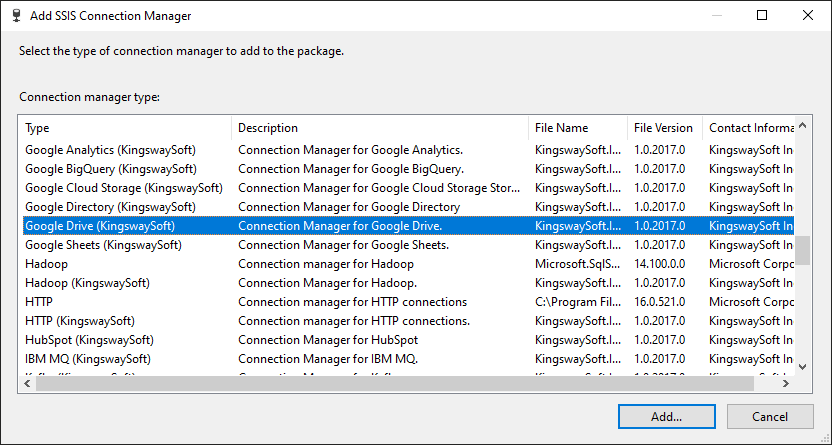
The Google Drive Connection Manager contains the following three pages which configure how you want to connect to Google Drive.
- General
- Advanced Settings
- More Info
General Page
The General page on the Google Drive Connection Manager allows you to specify general settings for the connection.
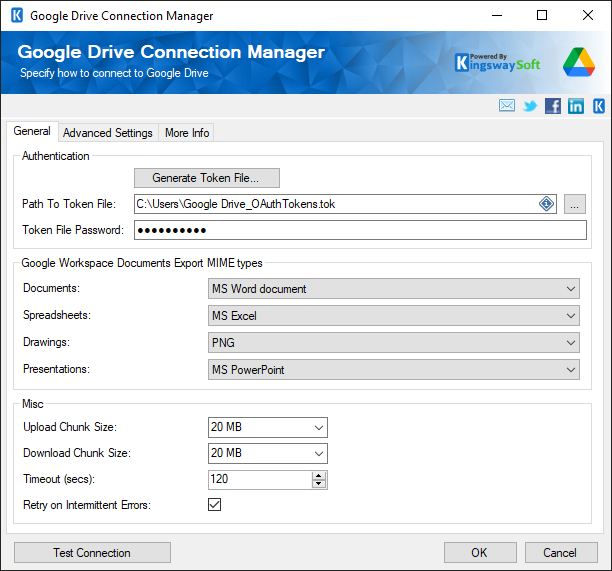
Authentication
- Generate New Token
-
This button will open a dialog in order to generate a new Token File.
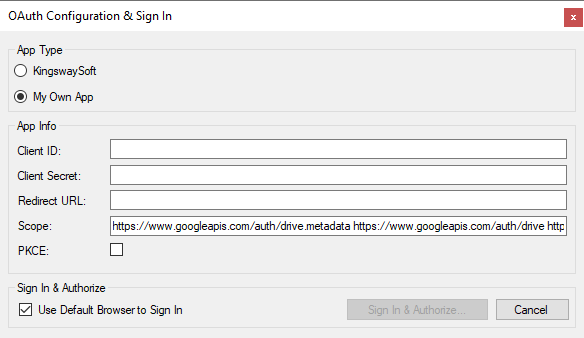
- App Info
-
- Client ID
-
The Client Id option allows you to specify the unique ID which identifies the application making the request.
- Client Secret
-
The Client Secret option allows you to specify the client secret belonging to your app.
- Scope
- The Scope for the authentication can be specified here.
- Redirect URI
-
The Redirect URI option allows you to specify the Redirect Url which was assigned to your app.
- Sign In & Authorize
-
- Use Default Browser to Sign In
-
When this option is checked, the Sign In and Authorize button will open your default web browser in order to complete the OAuth authentication. When this option is unchecked, the Sign In and Authorize button will complete the entire OAuth authentication process inside of the toolkit.
- Sign In & Authorize
-
This button allows you to log in to the service endpoint and authorize your app to generate a token.
- Path to Token File
-
This option allows you to specify the path to the token file on the file system.
- Token File Password
-
This option allows you to specify the password of the selected token file.
- Google Workspace Documents Export MIME Types
-
Google Workspace formats and supported export MIME types map to each other as follows:
- Documents
- MS Word document
- HTML
- HTML (Zipped)
- Plain text
- Rich Text
- Open Office doc
- EPUB
- Spreadsheets
- MS Excel
- Open Office sheet
- CSV (first sheet only)
- Sheet only
- HTML (zipped)
- Drawings
- JPEG
- PNG
- SVG
- Presentations
- MS PowerPoint
- Open Office presentation
- Plain text
- Documents
- Upload Chunk Size
-
Specify the Chunk Size to upload large files to Google Drive in parts. The default chunk size setting is 20MB.
- Download Chunk Size (in MB)(since v22.1)
-
Specify the Chunk Size to download large files from Google Drive in parts.
- Timeout (secs)
-
The Connection Timeout option allows you to specify the number of seconds for the request timeout values. The default value is 120 seconds.
- Retry on Intermittent Errors
-
This is an option designed to help recover from possible intermittent outages or disruption of service. It prevents the integration process from stopping due to temporary issues. Enabling this option will allow service calls to be retried upon certain types of failure. A service call may be retried up to 3 times before an exception is fired.
- Test Connection
-
After all the connection information has been provided, you may click the Test Connection button to test if the connection settings entered are valid.
Advanced Settings Page
The Advanced Settings page on the Google Drive Connection Manager allows you to specify advanced and optional settings for the connection.
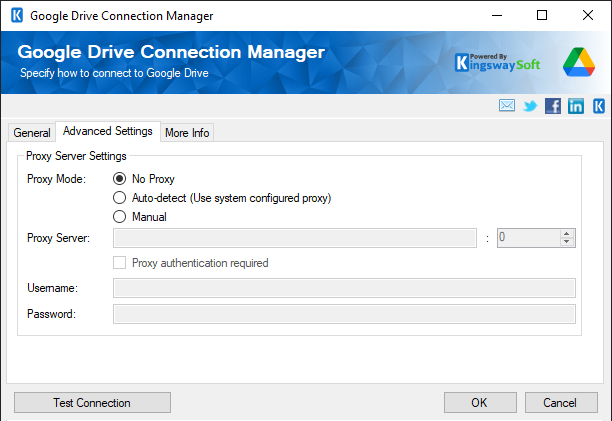
- Proxy Server Settings
-
- Proxy Mode
-
The Proxy Mode option allows you to specify how you want to configure the proxy server setting. There are three options available.
- No Proxy
- Auto-detect (Using system-configured proxy)
- Manual
- Proxy Server
-
Using the Proxy Server option allows you to specify the name of the proxy server for the connection.
- Port
-
The Port option allows you to specify the port number of the proxy server for the connection.
- Username
-
The Username option (under Proxy Server settings) allows you to specify the proxy user account.
- Password
-
The Password option (under Proxy Server settings) allows you to specify the proxy user's password.
Note: The Proxy Password is not included in the connection manager's ConnectionString property by default. This is by design for security reasons. However, you can include it in your ConnectionString if you want to parameterize your connection manager. The format would be ProxyPassword=myProxyPassword; (make sure you have a semicolon as the last character). It can be anywhere in the ConnectionString.
More Info Page
The More Info page shows some basic information about the toolkit. On this page, you can find the version information of the toolkit.


