Using the Box Source Component
The Box Source Component is an SSIS data flow pipeline component that can be used to read/retrieve data from Box.
The component includes the following two pages to configure how you want to read data from Box.
- General
- Columns
General Page
The General page of the Box Source Component allows you to specify the general settings of the component.
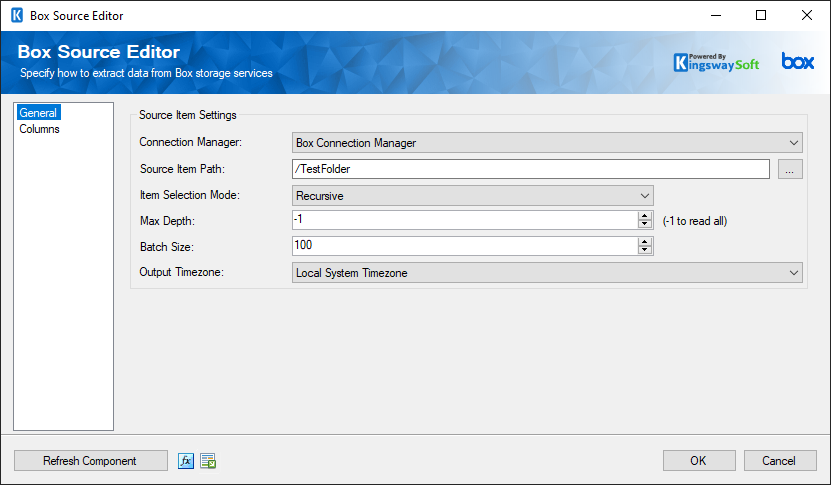
- Source Item Settings
-
- Connection Manager
-
The Box Source Component requires a Box connection in order to connect with Box. The Connection Manager drop-down will show a list of all Box Connection Managers that are available to your current SSIS package.
- Source Item Path
-
The Source Item Path specifies the base item to select. Click the ellipsis button ('...') to open up a Box browser dialog to select an item.
- Item Selection Mode
-
The Item Selection Mode specifies what Box item(s) will get selected. The Files Only modifier will still go through folders to retrieve items but will not return any records for the folders.
- Selected Item: Retrieves only the item specified by Source Item Path.
- Recursive: Retrieves the selected item (specified by the Source Item Path option) and all sub-items recursively.
- Selected Level: Retrieves the selected item and all immediate sub-items under the folder as specified by the Source Item Path option.
- Recursive (Files only): Retrieves items the same as the Recursive mode but only returns files.
- Selected Level (Files only): Retrieves items the same as the Selected Level mode but only returns files.
- Max Depth
-
This option allows you to specify the max depth of the received document which is going to be read from the Box API.
- Batch Size
-
The Batch Size option allows you to specify the maximum number of items to return. The default is 100 and the maximum is 1000.
- Output Timezone
-
The Output Timezone option allows you to specify how Box datetime values are produced. There are three options available:
- Connection User Timezone
- UTC Timezone
- Local System Timezone
- Refresh Component Button
-
Clicking the Refresh Component button causes the component to retrieve the latest metadata and update each field to its most recent metadata.
- Expression fx Button
-
Clicking the fx button to launch SSIS Expression Editor to enable dynamic updates of the property at run time.
- Generate Documentation Button
-
Clicking the Generate Documentation button generates a Word document that describes the component's metadata including relevant mapping, and so on.
Columns Page
The Columns page of the Box Source Component shows you all available attributes from the object that you specified on the General page.
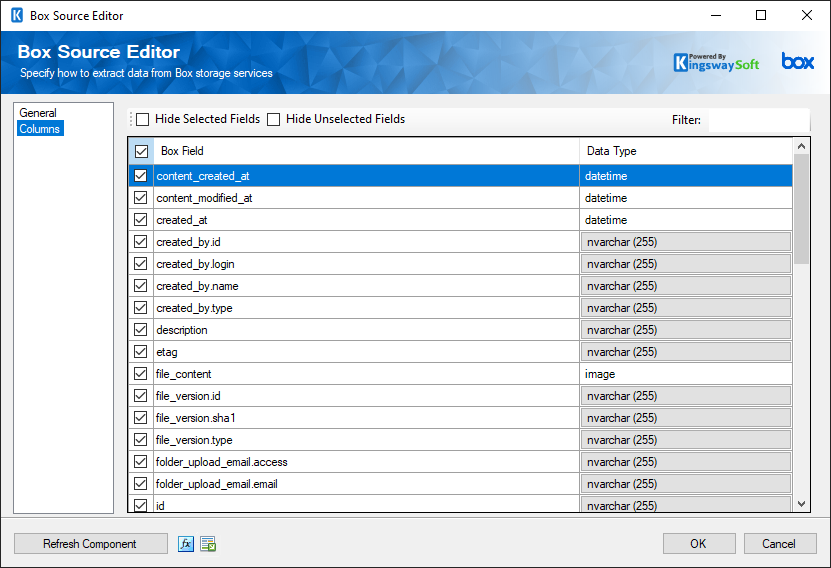
On the top left of the grid, you can see a checkbox, which can be used to toggle the selection of all available Box fields. This is a productive way to check or uncheck all available fields.
Note: As a general best practice, you should only select the Box fields that are needed for the downstream pipeline components.

