Inbound Webhooks
The Inbound Webhooks page allows you to add a service’s Webhook to be configured with the Integration Gateway to receive requests.
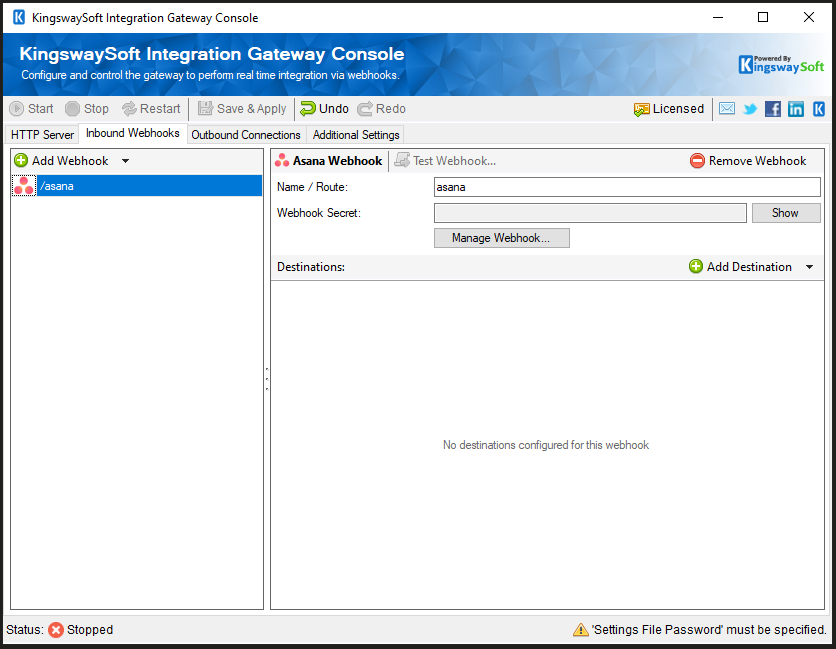
- Add Webhook
-
This button allows you to select the Webhook which is going to be configured. The following options are available:
- Test Webhook
-
This button will open a dialog that can be used to send a request to the configured Webhook in order to verify establishing a successful connection with the service.
- Remove Webhook
-
This button will delete the selected Webhook from the added Webhooks list.
- Name / Route
-
The name of the newly added Webhook configuration.
- Add Destination
-
This button can be used to select a destination for the new Webhook from the configured Outbound Connections. Available options for each destination are:
- Remove Destination
- This button will delete the selected destination from the added Webhook’s destinations list.

