SurveyMonkey Webhook
The SurveyMonkey Webhook page allows you to configure SurveyMonkey’s webhook within the Integration Gateway to receive requests from it.
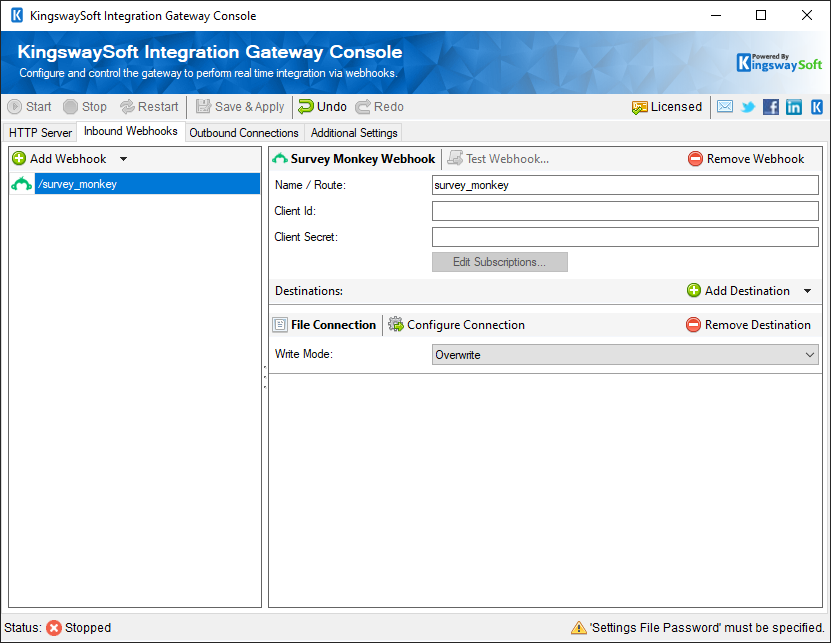
- Client ID
- The Client ID option allows you to specify the unique ID which identifies the application making the request.
- Client Secret
- The Client Secret option allows you to specify the client secret belonging to your app.
- Edit Subscriptions
-
This button will open SurveyMonkey Subscriptions Editor in order to configure new webhooks.
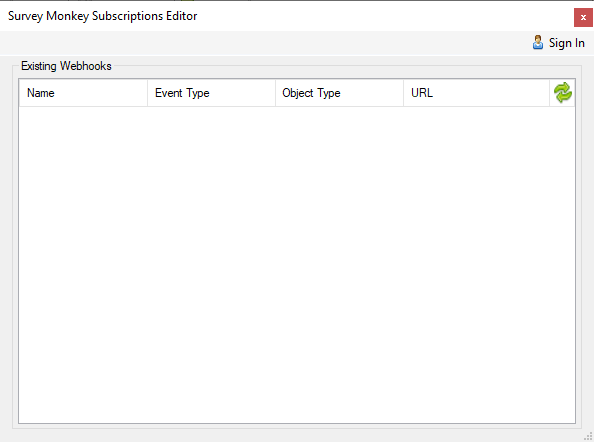
- Sign In
-
This button will open a new dialog in order to enter the Access Token or the App info that will be used to authenticate to SurveyMonkey.
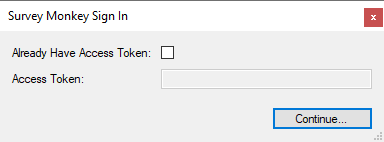
- Already Has Access Token:
- Checking this option will enable the Access token field in order to accept values.
- Access Token:
- This field will allow you to enter your existing access token.
- Continue:
-
If the “Already Have Access Token” is unchecked, this button will open the OAuth Configuration dialog. Otherwise, it will save the Webhook Access Token.
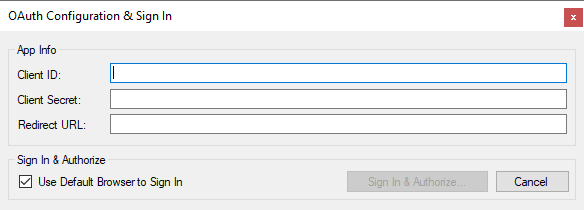
- Client ID: The Client Id option allows you to specify the unique ID which identifies the application making the request.
- Client Secret: The Client Secret option allows you to specify the client secret belonging to your app.
- Redirect URI: The Redirect Url option allows you to specify the Redirect Url that was assigned to your app.
- Use Default Browser to Sign In: When this option is checked the Sign In and Authorize button will open your default web browser in order to complete the authentication. When this option is unchecked, the Sign In and Authorize button will complete the entire authentication process inside of the toolkit.
To create a SurveyMonkey Private App, please follow the steps below:
- Go to https://developer.surveymonkey.com/apps/ and create an account.
- Log in to SurveyMonkey.
- Go to My Apps and Create a New Private App.
- Review the credentials and select the scope items used in your scenario.
- Name
- This field specifies the Webhook name.
- Event Type
- This field specifies the event types that the webhook listens to.
- Object Type
- This field specifies the object type to filter events by survey or collector
- URL
- This field specifies the Subscription URL that events are sent to.

