RabbitMQ Connection
The MQTT Connection page allows you to configure the connection to MQTT from within the Integration Gateway to send requests to it.
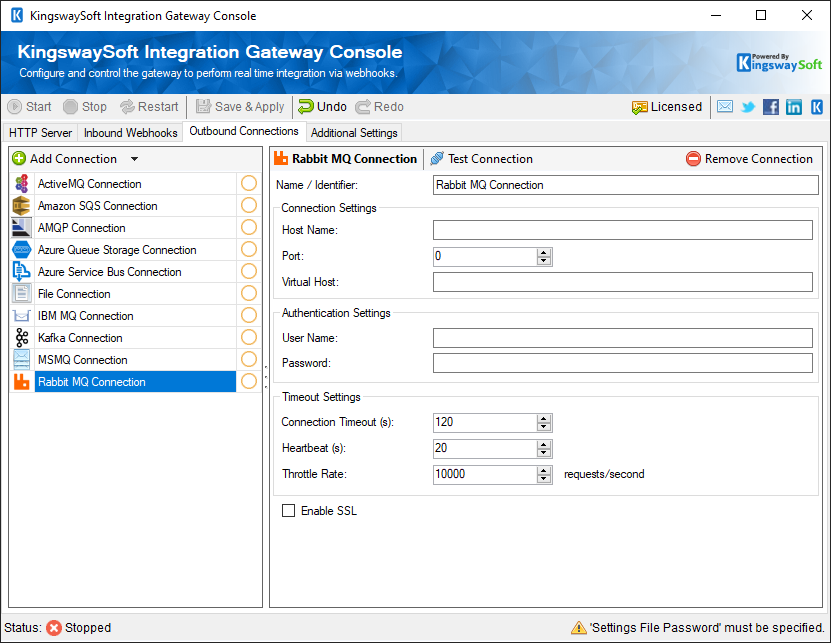
- Connection Settings
-
- Host Name
- The name of the host where the RabbitMQ server is located.
- Port
- The port used to connect to the RabbitMQ server.
- Virtual Host
- The virtual host to connect to.
- Authentication Settings
-
- Username
- The username that will be used for authentication.
- Password
- The password that will be used for authentication.
- Timeout Settings
-
- Connection Timeout
- The TCP connection timeout in seconds.
- Heartbeat
- The heartbeat interval is in seconds. The heartbeat feature periodically checks to see if the connection is still active. If set to 0, heartbeats are disabled.
- Throttle Rate
- The max number of requests to send per second.
- Enable SSL
- This option determines if SSL should be used when establishing a connection with the server.
- Server Name
- The name of the SSL server.
- Version
- This option allows you to specify the version of SSL to use.
- Ignore Certificate Errors
-
This option can be used to ignore those SSL certificate errors when connecting to RabbitMQ.
Warning: Enabling the "Ignore Certificate Errors" option is generally NOT recommended, particularly for a production instance. Unless there is a strong reason to believe the connection is secure - such as the network communication is only happening in an internal infrastructure, this option should be unchecked for best security.
- Certificate Location
-
Allows you to specify the location of the certificate that will be used. There are two options available:
- Store
- File System
- Certificate Thumbprint
- Allows you to specify the thumbprint of the client certificate from the Certificate Store. Click the ellipses button to browse and select a certificate from the user’s store. This option is available when you choose Store as Certificate Location.
- Path to Certificate
- Provide the path to the certificate file to use for authentication. Click the ellipses button to browse their file system for the certificate. This option is available when you choose File System as Certificate Location.
- Certificate Password
- Provide the password to the certificate file. This option is available when you choose File System as the Certificate Location.

