Using the Tableau Hyper Destination Component
The Tableau Hyper Destination Component is an SSIS data flow pipeline component that can be used to write data to Tableau Hyper. There are three pages of configuration:
- General
- Columns
- Error Handling
The General page is used to specify general settings for the Tableau Hyper Destination Component. The Columns page allows you to map the columns from upstream components to Tableau Hyper fields in the destination object. The Error Handling page allows you to specify how errors should be handled when they occur.
General Page
The General page allows you to specify general settings for the component.
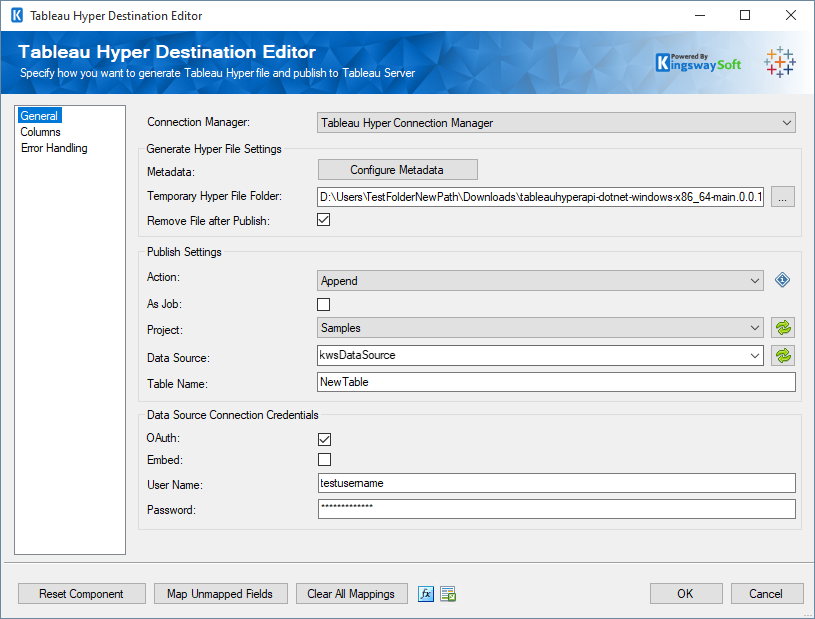
- Connection Manager
-
The Tableau Hyper Destination Component requires a Tableau Hyper connection. The Tableau Hyper Connection Manager option will show all Tableau Hyper connection managers that have been created in the current SSIS package or project.
- Metadata (Configure Metadata)
-
This button allows you to import the metadata either from Upstream Component or from Tableau External Asset Table.
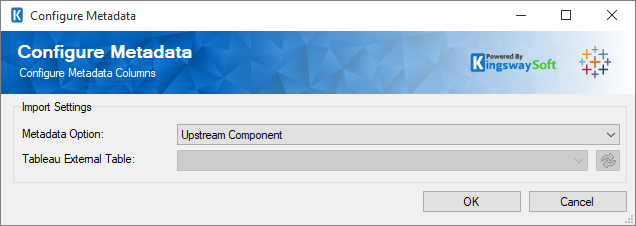
- Temporary Hyper File Folder
-
This option allows you to set the temporary hyper file folder.
- Remove File After Publish
-
Check this option to remove file after publish (if applicable).
- Action
-
The Action option allows you to specify how data should be written to Tableau Hyper. There are currently two (2) supported:
- Append
- Overwrite
- As Job
-
Check this to enable the write process as job.
- Project
-
Select the project from the dropdown list based on the prior configuration.
- Data Source
-
Select the Data Source from the dropdown list based on the prior configuration.
- Table Name
-
Select the Table Name from the dropdown list based on the prior configuration.
- OAuth
-
Select the option to enable OAuth for the data source connection.
- Embed
-
Check or uncheck option for embedding the data source connection.
- Username
-
Username for the data source connection credentials.
- Password
-
Password for the data source connection credentials.
- Reset ComponentButton
-
Clicking the Reset Component button causes the component to reset the columns based on the upstream metadata structure.
- Map Unmapped Fields Button
-
By clicking this button, the component will try to map any unmapped Tableau Hyper attributes by matching their names with the input columns from upstream components. This is useful when your source component has recently added more columns, in which case you can use this button to automatically establish the association between input columns and unmapped destination attributes.
- Clear All Mappings Button
-
By clicking this button, the component will reset all your mappings in the destination component.
- Expression fx Button
-
Clicking the fx button to launch SSIS Expression Editor to enable dynamic updates of the property at run time.
- Generate Documentation Button
-
Clicking the Generate Documentation button to generate a Word document that describes the component's metadata including relevant mapping, and so on.
Columns Page
The Columns page of the Tableau Hyper Destination Component allows you to map the columns from upstream components to the Tableau Hyper destination fields.
The Columns page displays a grid that contains four columns as shown below.
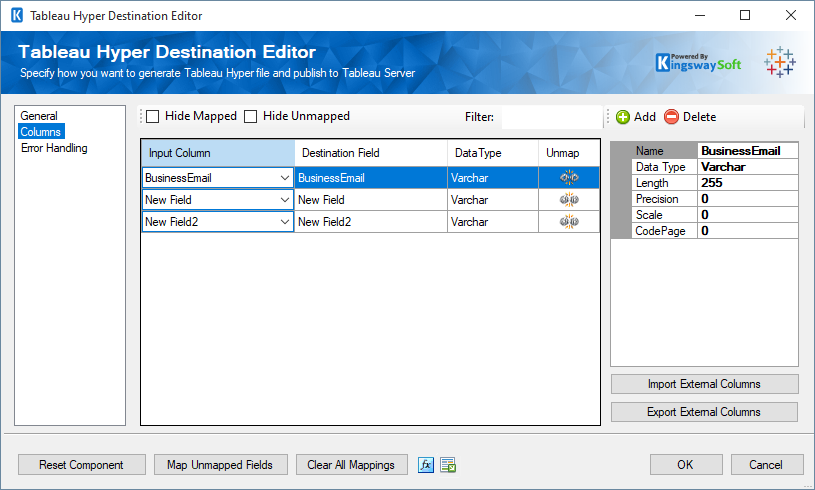
- Input Column: You can select an input column from an upstream component for the corresponding Tableau Hyper field.
- Destination Field: The Tableau Hyper field that you are writing data.
- Data Type: This column indicates the type of value for the current field.
- Unmap: This column can be used to unmap the field from the upstream input column, or otherwise it can be used to map the field to an upstream input column by matching its name if the field is not currently mapped.
Error Handling Page
The Error Handling page allows you to specify how errors should be handled when they happen.
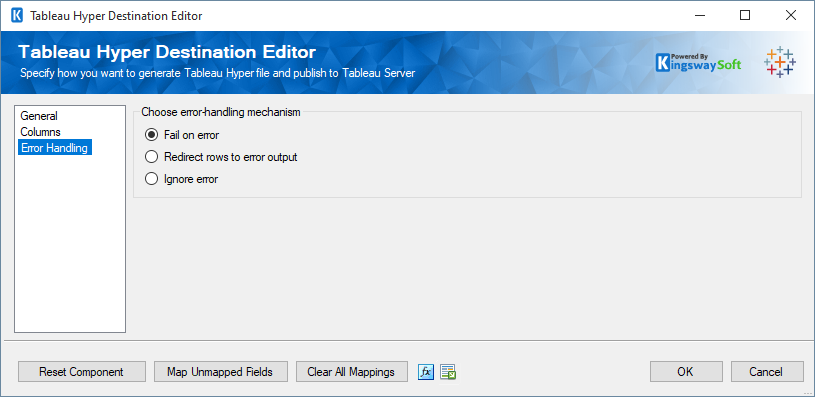
There are three options available.
- Fail on error
- Redirect rows to error output
- Ignore error
When the Redirect rows to error output option is selected, rows that failed to write to Tableau Hyper will be redirected to the 'Error Output' output of the Destination Component. As indicated in the screenshot below, the blue output connection represents rows that were successfully written, and the red 'Error Output' connection represents rows that were erroneous. The 'ErrorMessage' output column found in the 'Error Output' may contain the error message that was reported by Tableau Hyper or the component itself.
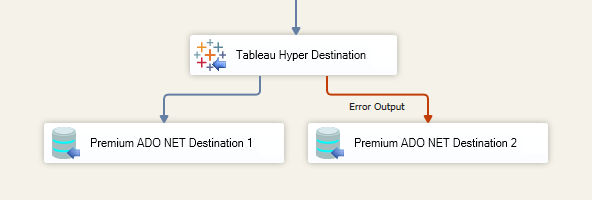
Note: Use extra caution when selecting Ignore error option, since the component will remain silent for any errors that have occurred.

