Using the Tableau Hyper Connection Manager
Development Prerequisite
There is something unique with Tableau connection, so the following is an important prerequisite in order for the connection to work.
- You need to have SSIS 64-bit runtime installed for both development and runtime deployment
This is necessary because the API library that we depend on is 64-bit only. Because of this, your SSIS packages can only be executed in a 64-bit runtime. In addition, you would most likely only have one SSIS runtime version installed due to this prerequisite, which should be the same TargetServerVersion that you work with for your SSIS projects. The SSIS 64-bit runtime installation is shipped with your SQL Server installation media.
Overview
The Tableau Hyper Connection Manager is an SSIS connection manager component that can be used to establish connections with Tableau Hyper.
To add a Tableau Hyper connection to your SSIS package, right-click the Connection Manager area in your Visual Studio project, and choose "New Connection..." from the context menu. You will be prompted the "Add SSIS Connection Manager" window. Select the "Tableau Hyper" item to add the new Tableau Hyper connection manager.

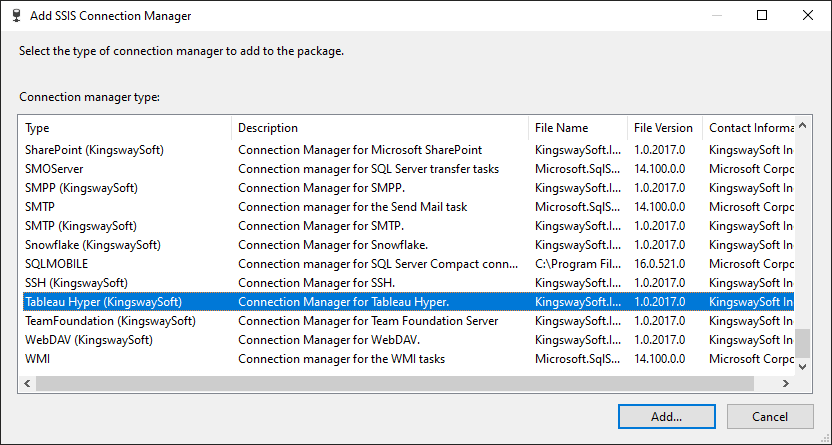
The Tableau Hyper Connection Manager contains the following two pages which configure how you want to connect to Tableau Hyper.
- General
- Advanced Settings
General Page
The General page on the Tableau Hyper Connection Manager allows you to specify general settings for the connection.
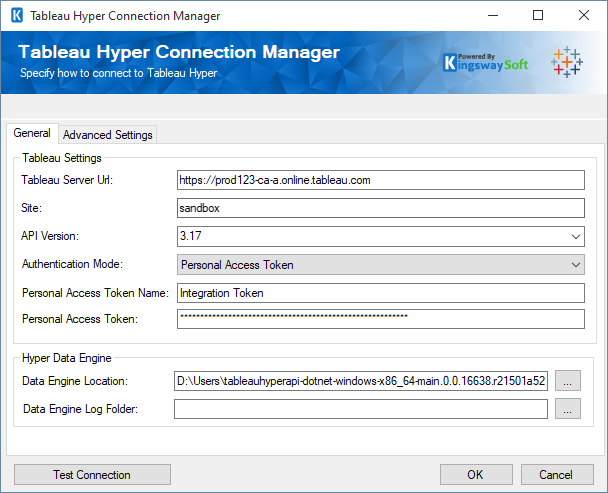
- Tableau Settings
-
- Tableau Server Url
-
This option allows you to specify the server to which you will be connected
- Site
-
This option allows you to specify the site.
- API Version
-
The API version for the Tableau Hyper server instance.
- Authentication Mode
This option allows you to select the authentication mode to connect to the Tableau Hyper. Available options are: -
- User Credentials
- Personal Access Token
- JWT
- User Credentials
- Credential Name (Available for User Credentials Type authentication mode)
-
This option allows you to specify the credential name you will be connected as.
- Credential Password (Available for User Credentials Type authentication mode)
-
This option allows you to specify the credential password you will be connected as.
- Impersonate (Available for User Credentials Type authentication mode)
-
Check this option to pick the impersonation, if applicable.
- Personal Access Token Name (Available for Personal Access Token Type authentication mode)
-
This option allows you to specify the Personal access token name you will be connected as.
- Personal Access Token (Available for Personal Access Token Type authentication mode)
-
Specify the Personal Access Token for the authentication.
- Client Id (Available for JWT Type authentication mode)
-
This option allows you to specify the Client Id you will be connected as.
- Client Secret (Available for JWT Type authentication mode)
-
This option allows you to specify the client secret you have.
- Client Secret Id (Available for JWT Type authentication mode)
-
This option allows you to specify the client secret id for the authentication.
- Username (Available for JWT Type authentication mode)
-
Specify the Username for the JWT authentication.
- Scopes (Available for JWT Type authentication mode)
-
Click on the ellipsis (...) button and choose the scopes required.
- Tableau Server Url
- Hyper Data Engine
-
- Data Engine Location
-
Click on the ellipsis (...) to browse; or paste the path to the Hyper data engine folder.
- Data Engine Log Folder
-
The folder to which the Hyper engine logs would be written to can be specified here.
- Retry on Intermittent Errors
-
This is an option designed to help recover from possible intermittent outages or disruption of service so the integration does not have to be stopped because of such temporary issues. Enabling this option will allow service calls to be retried upon certain types of failure. A service call may be retried up to 3 times before an exception is fired. Retries occur after 0 seconds, 15 seconds, and 60 seconds. Warning: Although we have carefully designed this feature so that such retries should only happen when it is deemed to be safe to do so, in some extreme occasions, such retried service calls could result in the creation of duplicate data.
- Data Engine Location
- Test Connection
-
After all the connection information has been provided, click the Test Connection button to test if the connection settings entered are valid.
Advanced Settings
The Advanced Settings page on the Tableau Hyper Connection Manager allows you to specify some advanced and optional settings for the connection.
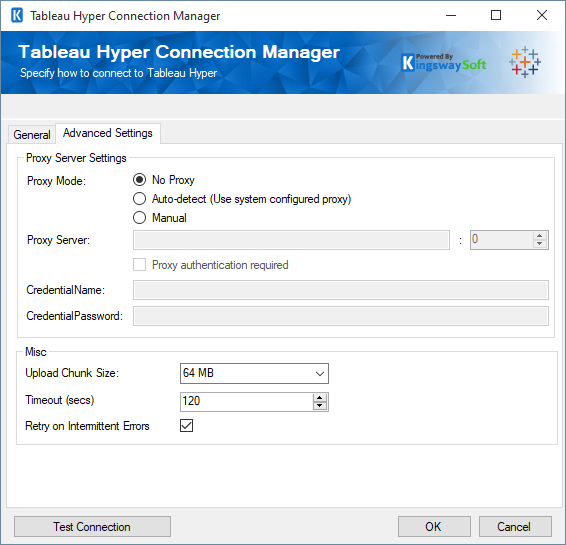
- Proxy Server Settings
-
- Proxy Mode
-
The Proxy Mode option allows you to specify how you want to configure the proxy server setting. There are three options available.
- No Proxy
- Auto-detect (Using system-configured proxy)
- Manual
- Proxy Server
-
Using the Proxy Server option allows you to specify the name of the proxy server for the connection.
- Port
-
The Port option allows you to specify the port number of the proxy server for the connection.
- CredentialName(Proxy Server Authentication)
-
The Username option (under Proxy Server Authentication) allows you to specify the proxy user account.
- CredentialPassword (Proxy Server Authentication)
-
The Password option (under Proxy Server Authentication) allows you to specify the proxy user's password.
Note: The Proxy Password is not included in the connection manager's ConnectionString property by default. This is by design for security reasons. However, you can include it in your ConnectionString if you want to parameterize your connection manager. The format would be ProxyPassword=myProxyPassword; (make sure you have a semicolon as the last character). It can be anywhere in the ConnectionString.
- Retry on Intermittent Errors
-
This is an option designed to help recover from possible intermittent outages or disruption of service so the integration does not have to be stopped because of such temporary issues. Enabling this option will allow service calls to be retried upon certain types of failure. A service call may be retried up to 3 times before an exception is fired. Retries occur after 0 seconds, 15 seconds, and 60 seconds. Warning: Although we have carefully designed this feature so that such retries should only happen when it is deemed to be safe to do so, in some extreme occasions, such retried service calls could result in the creation of duplicate data.

