Using the Trello REST Destination Component
The REST Destination Component is an SSIS data flow pipeline component that can be used to write data to Trello REST services.
See Trello Rest Connection Manager for how to connect to Trello and see Trello REST Source Component for how to retrieve data from Trello.
There are three configuration pages:
- General
- Columns
- Error Handling
General Page
The General page allows you to specify general settings for the REST Destination component.
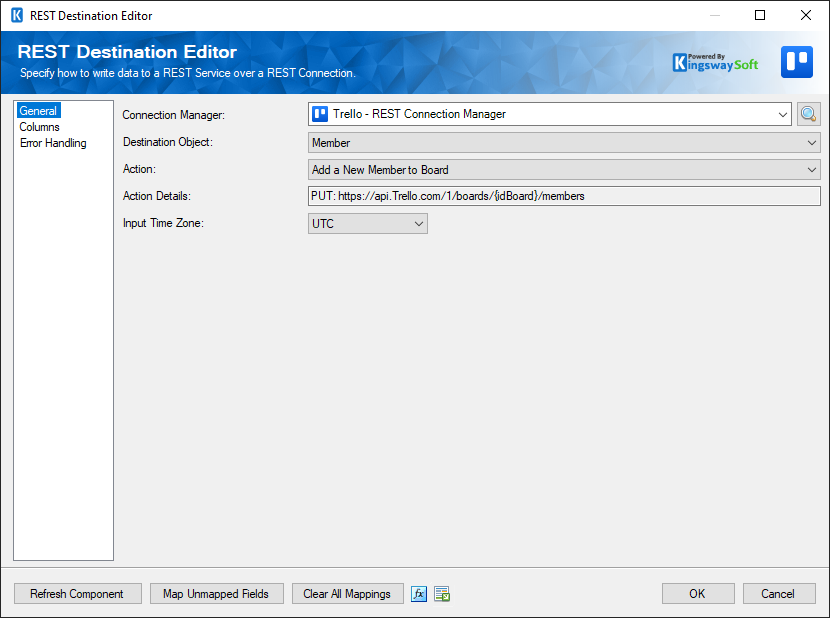
- Connection Manager
-
The destination component requires a REST connection to SurveyMonkey. The Connection Manager drop-down will show a list of all connection managers that are available to your current SSIS package.
- Search
-
Click the search button (or press Ctrl + F on your keyboard) to launch the Search Objects & Actions dialog. This dialog will open to the side of the destination editor and allows you to search for an object or action. Results are ordered by relevance. Clicking on a result will select that object or action in the destination editor.
- Destination Object
-
The Destination Object option allows you to specify which object to write data to. A drop-down with the available objects is listed here.
- Action
-
The Action option allows you to specify how data should be written to Trello.
Note: Supported actions may vary from object to object depending on the table's permissions in Trello.
- Action Details
-
This is a read-only property that displays the Table label, HTTP Method, and URL of the currently selected Action.
- Batch Size
-
The Batch Size lets you specify how many records to send per service call to Trello.
Note: Some objects do not support batch size, so this option will become disabled.
- Input Time Zone
-
The Input Time Zone option specifies the timezone of all incoming datetime fields. Available options are:
- UTC
- Local
- Bulk Pooling Interval (secs)
-
The Bulk Pooling Interval option specifies the interval the component will wait before checking the upload status of a request if the server has not been able to return a response immediately.
- Refresh Component Button
-
Clicking the Refresh Component button causes the component to retrieve the latest metadata and update each field to its most recent metadata.
- Map Unmapped Fields Button
-
By clicking this button, the component will try to map any unmapped attributes by matching their names with the input columns from upstream components.
- Clear All Mappings Button
-
By clicking this button, the component will reset (clear) all your mappings in the destination component.
- Expression fx Icon
-
Click the blue fx icon to launch SSIS Expression Editor to enable dynamic updates of the property at run time.
- Generate Documentation Icon
-
Click the Generate Documentation icon to generate a Word document that describes the component's metadata including relevant mapping, and so on.
Columns Page
The Columns page of the REST Destination Component allows you to map the columns from upstream components to the REST Fields. On this page, you can select the object whose columns you wish to configure in the top left drop-down.
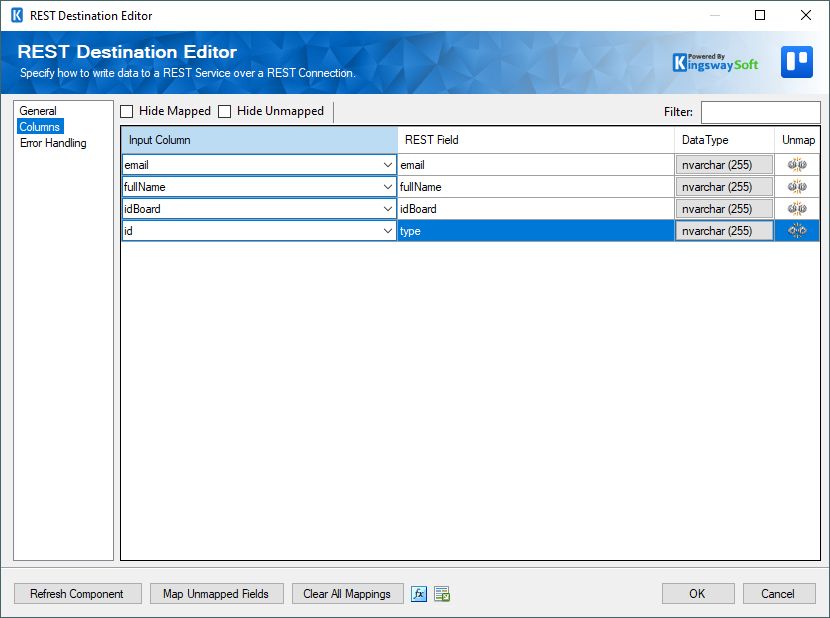
On the top left of the grid, the checkbox can be used to toggle the selection of all available fields. This is a productive way to check or uncheck all available fields.
On the Columns page, you would see a grid that contains four columns as shown below.
- Input Column: You can select an input column from an upstream component for the corresponding REST Field.
- REST Field: The field that you are writing data to.
- Additional Field Details: An information icon will appear here if the column is special. Hover over the icon to see what makes the column special.
- Data Type: This column indicates the type of value for the current field.
- Unmap: This column can be used to unmap the field from the upstream input column, or otherwise it can be used to map the field to an upstream input column by matching its name if the field is not currently mapped.
Error Handling Page
The Error Handling page allows you to specify how errors should be handled when they happen.
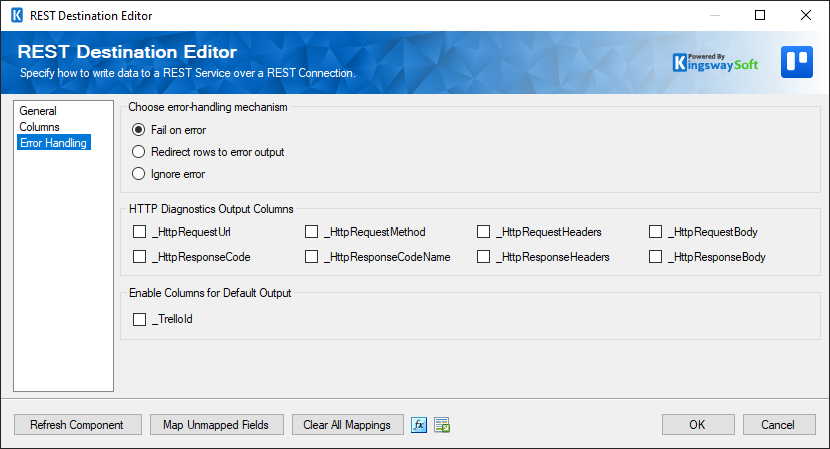
There are three options available:
- Fail on error
- Redirect rows to error output
- Ignore error
When the Redirect rows to error output option is selected, rows that failed to write to the target REST service will be redirected to the 'Error Output({PrimaryInputName})' output of the Destination Component; rows from the Child Input that failed to find the parent records will be redirected to the 'Orphaned Children Error Output' output of the Destination Component. As indicated in the screenshot below, the blue output connection represents rows that were successfully written, and the red 'Error Output{PrimaryInputName}' and 'Orphaned Children Error Output' connection represent erroneous rows.
- Error Output({PrimaryInputName})
- ErrorCode: Contains the error code that is reported by the target service or the component itself
- ErrorColumn: Contains the name of the column that is causing the error. Note that this column is not always populated
- ErrorMessage: Contains the error message that is reported by the target service or the component itself
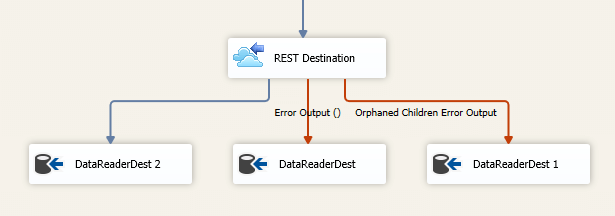
On the Error Handling page, there is also an option that can be used to enable or disable the following output field for the destination component.
- _TrelloId: Contains the newly created Trello record's ID, which you can use to write to log or further process using additional data flow components.
Note: If you don't plan to use this field for any further processing, it is generally recommended to turn them off, so you don't get any warning from SSIS by complaining that those fields are never used, and it should also provide slightly better performance by doing so.
- HTTP Diagnostics Output Columns
-
The below columns are available on the Error Handling page in the default output in order to view and work with the HTTP requests sent by our component and the response received so that these could be used in the downstream data flow.
- _HttpRequestUrl: The URL of the request
- _HttpRequestMethod: The HTTP method of the request
- _HttpRequestHeaders: All of the HTTP headers of the request
- _HttpRequestBody: The text body of the request
- _HttpResponseCode: The HTTP status code of the response
- _HttpResponseCodeName: The name of the HTTP status code of the response
- _HttpResponseHeaders: All of the HTTP headers of the response
- _HttpResponseBody: The text body of the response

