Using the Amazon RedShift Connection Manager
The Amazon RedShift Connection Manager is an SSIS connection manager component that can be used to establish connections with Amazon RedShift.
To add an Amazon RedShift connection to your SSIS package, right-click the Connection Manager area in your Visual Studio project, and choose "New Connection..." from the context menu. You will be prompted the "Add SSIS Connection Manager" window. Select the "Amazon RedShift" item to add the new Amazon RedShift Connection Manager.


The Amazon RedShift Connection Manager contains the following two pages which configure how you want to connect to Amazon RedShift.
- General
- Advanced
General Page
The General page of Amazon Redshift Connection Manager allows you to specify the server host details and credentials for authentication.
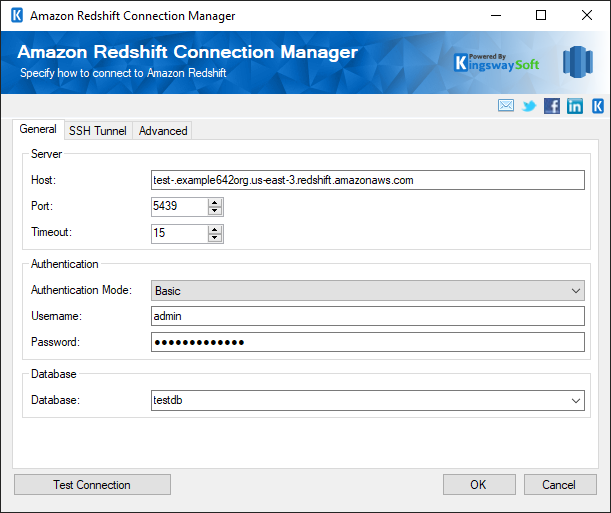
- Server
-
- Host
-
The host's domain name or the address for the instance.
- Port
-
The port number of the instance.
- Timeout
-
The Timeout (secs) option allows you to specify a timeout value in seconds for the connection. The maximum value for timeout is 600 seconds.
- Authentication
-
- Authentication Mode
-
The Authentication Mode option allows you to specify how you want to authenticate to your Amazon Redshift. Available options are:
- Basic
- IAM(since v21.1)
- Username
-
The username of the account which will be used to connect to the database instance.
- Password (Available only when Basic is selected)
- The password of the provided user account.
- Access Key (Available only when IAM is selected)
-
The Access Key option is used to specify the Access Key for the Amazon IAM user. To find your Access Key follow these instructions:
- Sign in to the IAM console at https://console.aws.amazon.com/iam/.
- In the navigation pane, choose Users.
- Choose the name of the desired user, and then choose the Security Credentials tab. The user’s keys and the status of each key is displayed.
- Secret Key (Available only when IAM is selected)
-
The Secret Key option is used to specify the Secret Key for the Amazon IAM user. Note that the secret key can only be retrieved when creating the key, which means if you forget the secret key you can only create a new access key in Amazon S3. To create a user’s access key follow these instructions:
- Sign in to the IAM console at https://console.aws.amazon.com/iam/.
- In the navigation pane, choose Users.
- Choose the name of the desired user, and then choose the Security Credentials tab.
- Choose Create Access Key and then choose Download Credentials to save the access key ID and secret key to a CSV file on your computer.
- Session Token (Available only when IAM is selected)
-
The Session Token option allows you to specify a temporary security token, known as temporary security credentials.
- Database
-
- Database
-
The databases that are accessible by the credentials provided above would be available in this field.
SSH Tunnel Page
The SSH Tunnel page of Amazon Redshift Connection Manager allows you to specify the SSH Tunneling server host details and credentials for authentication.
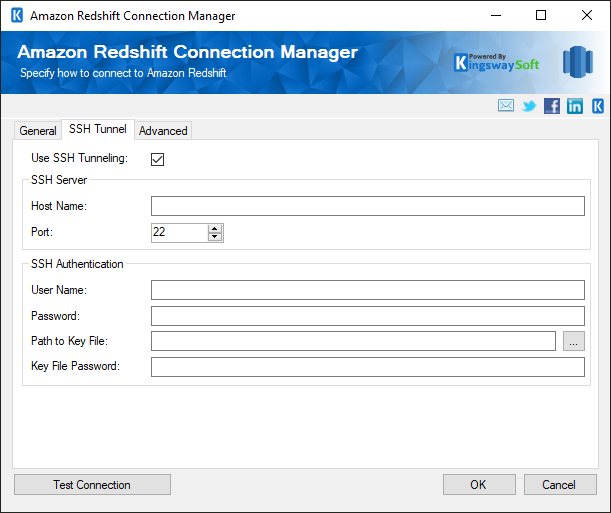
- Use SSH Tunneling
-
The SSH Tunnel page of Amazon RedShift Connection Manager allows you to specify the SSH details and credentials for authentication.
- SSH Server
-
- Host Name
-
The host's domain name or the address for the instance.
- Port
-
The port number of the instance.
- SSH Authentication
-
- User Name
-
The username of the account which will be used to connect to the database instance.
- Password
-
The password of the account which will be used to connect to the database instance.
- Path to Key File
-
The path to key file lookup button.
- Key File Password
-
The password for the key file.
Advanced Page
The Advanced page contains the possible settings for Amazon Redshift connection. Clicking on a specific setting will display a description for the selected property at the bottom of the Advanced page.
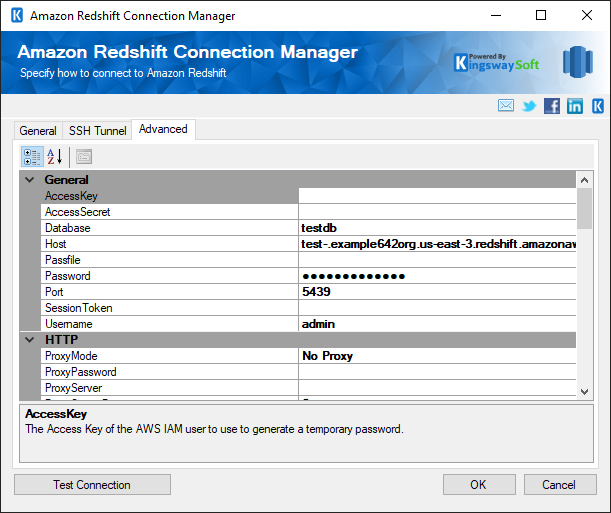
It has the below sections which you can work with:
- General
- Miscellaneous
- Performance
- Pooling
- Security and Encryption
- Timeouts and Keepalive
For details on how to work with these properties, you can refer to the following link regarding each connection property: Connection String Parameters

