Using the Composition Component
The Composition Component is a data flow transformation component that can be used to combine/merge multiple rows into one row based on the key field value.
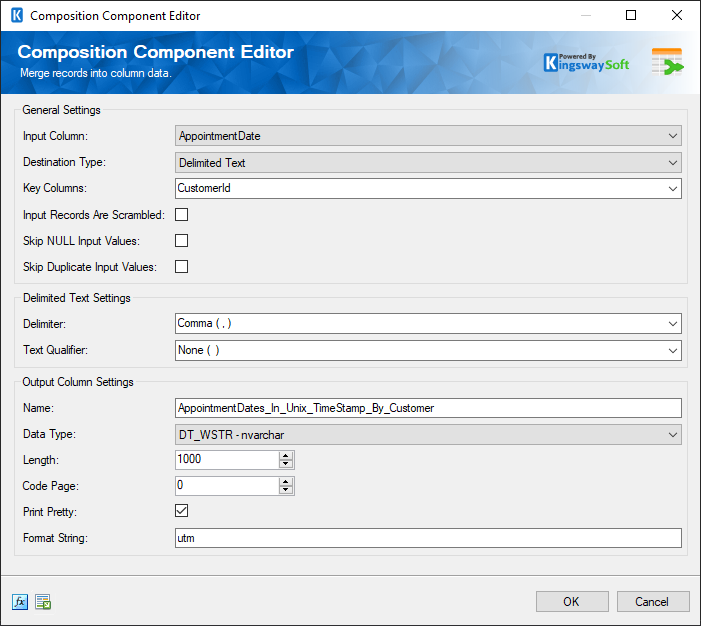
General Settings
- Input Column
-
This is the input column that would be merged based on the specified key value.
- Destination Type
-
There are three options to choose the Destination type from:
- Delimited Text - If the input is in delimited text format.
- JSON Array - If the input is a JSON array.
- XML Elements - If the input is in XML format.
- Key Column
- This column would be key to merge the values in the input columns field.
- Input Records Are Scrambled
- In order for the composition component to work properly, the input data should be ideally not scrambled as per the Key Column specified above. If the input records are indeed scrambled for the Key Column, then this option can be enabled so that our software will try to group data by the Key Column before performing the composition operation. In doing so, it will result in more memory usage and will require more processing time to complete.
- Skip NULL Input Values
- By enabling this option, the NULL values in the input will be skipped
- Skip Duplicate Input Values
- This option can be enabled to skip the duplicate input values.
- Delimited Text Settings (Only available for Destination Type Delimited Text)
-
- Delimiter
-
You can choose the delimiter from the below options:
- Newline (\n)
- Carriage Return (\r)
- Semicolon ( ; )
- Colon ( : )
- Comma ( , )
- Tab (\t)
- Vertical Bar (|)
- Text Qualifier
-
You can choose the text qualifier from the below options:
- Double quote ( " )
- Single quote ( ' )
- Tick ( ` )
- None ( )
- XML Settings (Only available for Destination Type XML elements)
-
- Root Element Name
- You can specify the name of the root element.
- Child Element Name
- You can specify the name of the child element.
- Output Column Settings
-
- Name
- Specify the name of the output merged column.
- Data Type
- Choose the datatype of the output column.
- Length
- Specify the length of the field.
- Code Page
- Code page value can be chosen here.
- Print Pretty
- When true, the merged field will contain line breaks and indents. When false, the merged field will be a single line of text.
- Format String
- The format string for the output can be specified in this field.
- Expression fx Icon
- Click the blue fx icon to launch SSIS Expression Editor to enable dynamic updates of the property at run time.
- Generate Documentation Icon
- Click the Generate Documentation icon to generate a Word document that describes the component's metadata including relevant mapping, and so on.

