Google Maps
Building the JDBC URL
After installing the license, access the connection management page by executing the command java -jar kingswaysoft.jdbc.jar. Enter the necessary details, and the program will automatically generate the JDBC connection URL. Users can click Test Connection to test the generated URL and Copy to Clipboard to copy the connection string for use within the application where the JDBC driver is being used.
Note: If the license is not installed, you can still use the connection manager to generate a JDBC URL; however, the 'Test Connection' feature will be disabled.
General Page
The General page of Google Maps Connection Manager allows you to specify the general settings of the connection:
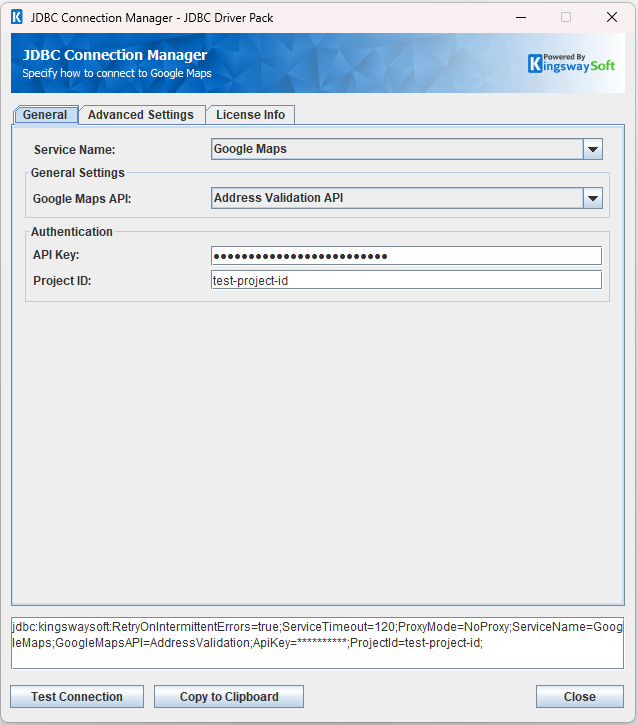
- General Settings
-
- Google Maps API
-
Select the Google Maps API you want to use based on your application's needs.
The Kingswaysoft JDBC Driver supports the following Google Maps APIs:
-
- Address Validation
- Air Quality
- Places
- Pollen
- Solar
Authentication Methods for Google Maps
API Key
To authenticate with Google Maps, provide your API Key as well as the Project ID.
-
- API Key
-
Set the API Token provided by Google Maps service.
- Project ID
-
Specify the value of X-Goog-User-Project in the HTTP request header.
After all the connection information has been provided, click the "Test Connection" button to test if the user credentials entered can successfully connect to the selected service.
Advanced Settings Page
The Advanced Settings page allows you to specify advanced settings for the connection.
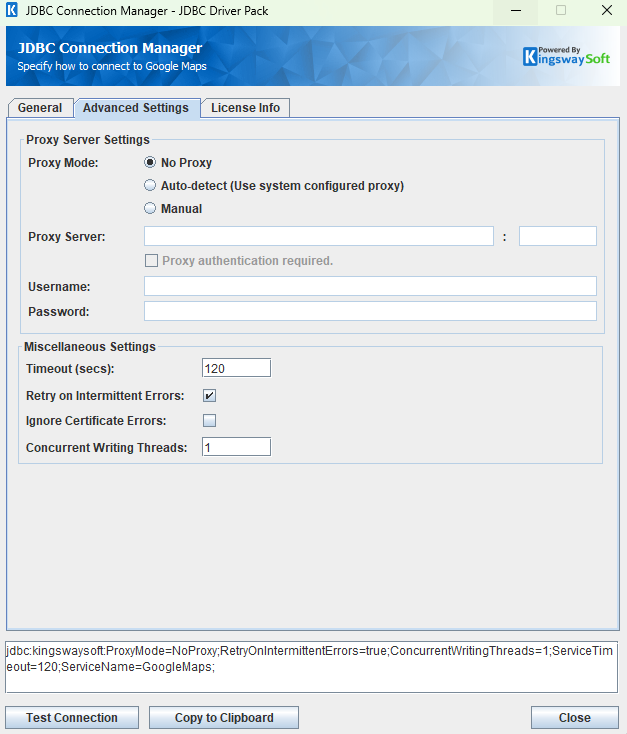
- Proxy Mode
-
The Proxy Mode option allows you to specify how you want to configure the proxy server setting. There are three options available.
- No Proxy
- Auto-detect (Use system configured proxy)
- Manual
- Proxy Server
-
Using the Proxy Server option allows you to specify the name of the proxy server for the connection.
- Port
-
The Port option allows you to specify the port number of the proxy server for the connection.
- Username (Proxy Server Authentication)
-
The Username option (under Proxy Server Authentication) allows you to specify the proxy user account.
- Password (Proxy Server Authentication)
-
The Password option (under Proxy Server Authentication) allows you to specify the proxy user's password.
- Timeout (secs)
-
The Timeout (secs) option allows you to specify a timeout value in seconds for the connection. The default value is 120 seconds. Specify 0 for infinite timeout.
- Retry on Intermittent Errors
-
The retry on intermittent errors determines if requests will be retried when there is an error. If this option is checked requests will be retried up to 3 times.
- Ignore Certificate Errors
-
This option can be used to ignore those SSL certificate errors when connecting to the target server.
Warning: Enabling the "Ignore Certificate Errors" option is generally NOT recommended, particularly for production instances. Unless there is a strong reason to believe the connection is secure - such as the network communication is only happening in an internal infrastructure, this option should be unchecked for best security.
Note: When this option is enabled, it applies to all HTTP-based SSL connections in the same job process.
- Concurrent Writing Threads
-
This option can be used to set the number of threads to be used during write operations. This can improve performance during large-volume write operations.
Using the JDBC Driver
Explore detailed examples in this section that demonstrate the application of JDBC classes such as Connection, Statement, and ResultSet to effectively manage interactions with Google Maps data. This section covers the use of regular statements and prepared statements for executing complex or frequently executed queries.
Executing Statements
Once you've connected from your code (see Connecting with DriverManager and Connecting with DataSource), you can execute SQL statements using the Statement class. Refer to the Executing Prepared Statements section for information on how to execute parameterized statements.
SELECT
Use the Statement class's generic execute method or the executeQuery method to execute SQL statements that return data. To retrieve the results of a query, you would then call the getResultSet method of the Statement.
String sql = "SELECT * FROM places WHERE name = 'places/ChIJs5ydyTiuEmsR0fRSlU0C7k0'"; try { ResultSet resultSet = statement.executeQuery(sql); LOGGER.info(resultSet.toString()); } catch (SQLException e) { LOGGER.severe(e.toString()); }
CALL Function
You can use either the generic execute method or the executeQuery method of the Statement class to execute function through a "CALL" query. Call statements are formatted similarly to Insert statements but require the function name. The field to output can be specified using an OUT parameter located in the columns list prefixed by "OUT". You can specify multiple OUT fields. The fields that can be used in the call function can be obtained from system.functions and system.functions.columns.
For example, the corresponding Call Statement for INSERT INTO repository (input-name, input-owner) VALUES ('name', 'owner') is CALL repository (input-name, input-owner) VALUES ('name', 'owner').
The results of SQL queries are saved in a ResultSet. You can retrieve the ResultSet after execution to view the OUT fields. If no OUT fields are specified in the call function statement, all OUT fields defined in system.functions.columns will be returned. If OUT fields are specified in the call function statement, only the specified OUT fields will be returned.
String sql = "CALL places.places.photos.getMedia(name,maxHeightPx,maxWidthPx,skipHttpRedirect) VALUES ('places/ChIJs5ydyTiuEmsR0fRSlU0C7k0/photos/AeeoHcLquODrx8N-AZGcsZ1r9ENiYTaF0XjAyV9uRQffrR2hFjHT2DWTL1SwgIyeHXrwzsIPRfRrmKtxG7DKjrSbhb_1DanPGyTht5mzttxEmeTkx0OevkFUuMuvg8dMx6FYsaWGhlUi5_E_ssytrf8ybRSf4B5yQ8MxoUeiNmcnGMELhXQIFicxZLO_h6AZEJ8hwpI5WjrUCiahj8vgdKOClZhcg6S4TrYj0Mmfj8qI9PT0eLs2oG5ihOCo7tBaTMAhe4dKwVSxk0tUAKNdzFur8POolB_S4W0X-QgzvB3EVII1qazfTlOU4uN7k1lEQKJhioEX5RK2A9zFjbnEVCMy_5qw2Ia7Sqy6OCxsVPMpEJwnEPFqYDAK5zcatfLXk2pMfbjGC205fpgRArQPE9Qy6ys3GEdwJ0K2_LNlwcO0DtHzdg/media', 4000, 3000, true)"; try { ResultSet resultSet = statement.executeQuery(sql); LOGGER.info(resultSet.toString()); } catch (SQLException e) { LOGGER.severe(e.toString()); }
name,photoUri
places/ChIJs5ydyTiuEmsR0fRSlU0C7k0/photos/AeeoHcLquODrx8N-AZGcsZ1r9ENiYTaF0XjAyV9uRQffrR2hFjHT2DWTL1SwgIyeHXrwzsIPRfRrmKtxG7DKjrSbhb_1DanPGyTht5mzttxEmeTkx0OevkFUuMuvg8dMx6FYsaWGhlUi5_E_ssytrf8ybRSf4B5yQ8MxoUeiNmcnGMELhXQIFicxZLO_h6AZEJ8hwpI5WjrUCiahj8vgdKOClZhcg6S4TrYj0Mmfj8qI9PT0eLs2oG5ihOCo7tBaTMAhe4dKwVSxk0tUAKNdzFur8POolB_S4W0X-QgzvB3EVII1qazfTlOU4uN7k1lEQKJhioEX5RK2A9zFjbnEVCMy_5qw2Ia7Sqy6OCxsVPMpEJwnEPFqYDAK5zcatfLXk2pMfbjGC205fpgRArQPE9Qy6ys3GEdwJ0K2_LNlwcO0DtHzdg/media,https://lh3.googleusercontent.com/place-photos/AJnk2czPUVnZJdogvUCcfvVH897D_uPKgs51-hsyRYwepZDpVAqj-bmrSP-msmRCAtglqHVVLYr1vv0dh07w-_U5KFk9td18H3SbyJrz0c9PiBvhNXC4lSS3cgb9R19C6zvH70g5tHrapX9FOouM5g=s4800-w3000-h3024
Executing Prepared Statements
Using a PreparedStatement can improve performance when you need to execute a SQL statement multiple times with different parameters. Unlike a Statement object, a PreparedStatement object is provided with a SQL statement when it is created, which can then be executed with different values each time. This special type of statement is derived from the more general class, Statement.
Below are the steps outlining how to execute a prepared statement:
- Create a PreparedStatement: Use the prepareStatement method of the Connection class to instantiate a PreparedStatement. Refer to Connecting with DriverManager or Connecting with DataSource for information related to establishing connections.
- Set Parameters: Declare parameters by calling the corresponding setter method of the PreparedStatement. Note: The parameter indices start at 1.
- Execute the Statement: Use the generic execute or executeUpdate method of the PreparedStatement.
- Retrieve Results: Call the getResultSet method of the Prepared Statement to obtain the query results, which will be returned as a ResultSet.
- Iterate Over the Result Set: Use the next method of the ResultSet to iterate through the results. To obtain column information, utilize the ResultSetMetaData class. Instantiate a ResultSetMetaData object by calling the getMetaData method of the ResultSet.
SELECT
Use the Statement class's generic execute method or the executeQuery method to execute SQL statements that return data.
The results of SQL queries are saved in a ResultSet. You can retrieve the ResultSet after execution to view the retrieved data.
String sql = "SELECT * FROM places WHERE name = ?"; try { PreparedStatement ps = connection.prepareStatement(sql); ps.setString(1, "places/ChIJs5ydyTiuEmsR0fRSlU0C7k0"); boolean ret = ps.execute(sql); if (ret) { ResultSet rs = ps.getResultSet(); LOGGER.info(rs.toString()); } } catch (SQLException e) { LOGGER.severe(e.toString()); }
CALL Function
You can use either the generic execute method or the executeQuery method of the Statement class to execute function through a "CALL" query. Call statements are formatted similarly to Insert statements but require the function name. The field to output can be specified using an OUT parameter located in the columns list prefixed by "OUT". You can specify multiple OUT fields. The fields that can be used in the call function can be obtained from system.functions and system.functions.columns.
For example, the corresponding Call Statement for INSERT INTO repository (input-name, input-owner) VALUES ('name', 'owner') is CALL repository (input-name, input-owner) VALUES ('name', 'owner').
The results of SQL queries are saved in a ResultSet. You can retrieve the ResultSet after execution to view the OUT fields. If no OUT fields are specified in the call function statement, all OUT fields defined in system.functions.columns will be returned. If OUT fields are specified in the call function statement, only the specified OUT fields will be returned.
String sql = "CALL places.places.photos.getMedia (name,maxHeightPx,maxWidthPx,skipHttpRedirect) VALUES (?, ?, ?, ?)"; try { PreparedStatement ps = connection.prepareStatement(sql); ps.setString(1, "places/ChIJs5ydyTiuEmsR0fRSlU0C7k0/photos/AeeoHcLquODrx8N-AZGcsZ1r9ENiYTaF0XjAyV9uRQffrR2hFjHT2DWTL1SwgIyeHXrwzsIPRfRrmKtxG7DKjrSbhb_1DanPGyTht5mzttxEmeTkx0OevkFUuMuvg8dMx6FYsaWGhlUi5_E_ssytrf8ybRSf4B5yQ8MxoUeiNmcnGMELhXQIFicxZLO_h6AZEJ8hwpI5WjrUCiahj8vgdKOClZhcg6S4TrYj0Mmfj8qI9PT0eLs2oG5ihOCo7tBaTMAhe4dKwVSxk0tUAKNdzFur8POolB_S4W0X-QgzvB3EVII1qazfTlOU4uN7k1lEQKJhioEX5RK2A9zFjbnEVCMy_5qw2Ia7Sqy6OCxsVPMpEJwnEPFqYDAK5zcatfLXk2pMfbjGC205fpgRArQPE9Qy6ys3GEdwJ0K2_LNlwcO0DtHzdg/media"); ps.setInt(2, 4000); ps.setInt(3, 3000); ps.setBoolean(4, true); ps.execute(); LOGGER.info(ps.getResultSet().toString()); } catch (SQLException e) { e.printStackTrace(); }
name,photoUri
places/ChIJs5ydyTiuEmsR0fRSlU0C7k0/photos/AeeoHcLquODrx8N-AZGcsZ1r9ENiYTaF0XjAyV9uRQffrR2hFjHT2DWTL1SwgIyeHXrwzsIPRfRrmKtxG7DKjrSbhb_1DanPGyTht5mzttxEmeTkx0OevkFUuMuvg8dMx6FYsaWGhlUi5_E_ssytrf8ybRSf4B5yQ8MxoUeiNmcnGMELhXQIFicxZLO_h6AZEJ8hwpI5WjrUCiahj8vgdKOClZhcg6S4TrYj0Mmfj8qI9PT0eLs2oG5ihOCo7tBaTMAhe4dKwVSxk0tUAKNdzFur8POolB_S4W0X-QgzvB3EVII1qazfTlOU4uN7k1lEQKJhioEX5RK2A9zFjbnEVCMy_5qw2Ia7Sqy6OCxsVPMpEJwnEPFqYDAK5zcatfLXk2pMfbjGC205fpgRArQPE9Qy6ys3GEdwJ0K2_LNlwcO0DtHzdg/media,https://lh3.googleusercontent.com/place-photos/AJnk2czPUVnZJdogvUCcfvVH897D_uPKgs51-hsyRYwepZDpVAqj-bmrSP-msmRCAtglqHVVLYr1vv0dh07w-_U5KFk9td18H3SbyJrz0c9PiBvhNXC4lSS3cgb9R19C6zvH70g5tHrapX9FOouM5g=s4800-w3000-h3024
Metadata Discovery
This section provides examples on how to retrieve table and column metadata using the getTables and getColumns methods from the DatabaseMetaData interface. These are essential for discovering database structures.
Tables
The getTables method from the DatabaseMetaData interface can be used to retrieve a list of tables.
This method only retrieves tables that are not write-only.
To get a list of tables which include write-only tables, query the table [system.tables](/products/jdbc-driver-pack/help-manual/advancedfeatures#systemtables).
try { ResultSet rs = connection.getMetaData().getTables(null, null, null, null); LOGGER.info("\r\n" + rs.toString()); } catch (SQLException e) { LOGGER.severe(e.getMessage()); }
TABLE_CAT,TABLE_SCHEM,TABLE_NAME,TABLE_TYPE,REMARKS null,null,places,Table, null,null,system.columns,Table, null,null,system.functions,Table, null,null,system.functions.columns,Table, null,null,system.tables,Table,
The getTables method returns the following metadata columns:
| Column Name | Data Type | Description |
|---|---|---|
| TABLE_CAT | String | The catalog that contains the table. |
| TABLE_SCHEM | String | The schema of the table. |
| TABLE_NAME | String | The name of the table. |
| TABLE_TYPE | String | The type of the table (e.g., TABLE or VIEW). |
| REMARKS | String | An optional description of the table. |
Columns
Use the getColumns method of the DatabaseMetaData interface to retrieve detailed information about database columns. To narrow the results to a specific table, specify the table name using the parameter table_name.
This method returns columns only for tables that are not write-only.
To get columns for tables which are write-only, query the table [system.columns](/products/jdbc-driver-pack/help-manual/advancedfeatures#systemcolumns).
try { ResultSet rs = connection.getMetaData().getColumns(null, null, "places", null); LOGGER.info(rs.toString()); } catch (SQLException e) { e.printStackTrace(); }
TABLE_CAT,TABLE_SCHEM,TABLE_NAME,COLUMN_NAME,DATA_TYPE,TYPE_NAME,COLUMN_SIZE,BUFFER_LENGTH,DECIMAL_DIGITS,NUM_PREC_RADIX,NULLABLE,REMARKS,COLUMN_DEF,SQL_DATA_TYPE,SQL_DATETIME_SUB,CHAR_OCTET_LENGTH,ORDINAL_POSITION,IS_NULLABLE,IS_AUTOINCREMENT,IS_GENERATEDCOLUMN,DTS_TYPE null,null,places,accessibilityOptions.wheelchairAccessibleEntrance,16,BOOLEAN,null,null,0,0,null,null,null,16,null,null,null,null,null,null,DT_BOOL null,null,places,accessibilityOptions.wheelchairAccessibleParking,16,BOOLEAN,null,null,0,0,null,null,null,16,null,null,null,null,null,null,DT_BOOL null,null,places,accessibilityOptions.wheelchairAccessibleRestroom,16,BOOLEAN,null,null,0,0,null,null,null,16,null,null,null,null,null,null,DT_BOOL null,null,places,accessibilityOptions.wheelchairAccessibleSeating,16,BOOLEAN,null,null,0,0,null,null,null,16,null,null,null,null,null,null,DT_BOOL null,null,places,addressComponents,12,VARCHAR,null,null,0,0,null,null,null,12,null,null,null,null,null,null,DT_WSTR null,null,places,addressDescriptor.areas,12,VARCHAR,null,null,0,0,null,null,null,12,null,null,null,null,null,null,DT_WSTR null,null,places,addressDescriptor.landmarks,12,VARCHAR,null,null,0,0,null,null,null,12,null,null,null,null,null,null,DT_WSTR null,null,places,adrFormatAddress,12,VARCHAR,null,null,0,0,null,null,null,12,null,null,null,null,null,null,DT_WSTR null,null,places,allowsDogs,16,BOOLEAN,null,null,0,0,null,null,null,16,null,null,null,null,null,null,DT_BOOL null,null,places,areaSummary.contentBlocks,12,VARCHAR,null,null,0,0,null,null,null,12,null,null,null,null,null,null,DT_WSTR .......................
The getColumns method returns the following columns:
| Column Name | Data Type | Description |
|---|---|---|
| TABLE_CAT | String | The database name. |
| TABLE_SCHEM | String | The table schema. |
| TABLE_NAME | String | The table name. |
| COLUMN_NAME | String | The column name. |
| DATA_TYPE | Integer | The data type represented by a constant value from java.sql.Types. |
| TYPE_NAME | String | The data type name used by the driver. |
| COLUMN_SIZE | Integer | The length in characters of the column or the numeric precision. |
| BUFFER_LENGTH | Integer | The buffer length. |
| DECIMAL_DIGITS | Integer | The column scale or number of digits to the right of the decimal point. |
| NUM_PREC_RADIX | Integer | The radix, or base. |
| NULLABLE | Integer | Whether the column can contain null as defined by the following JDBC DatabaseMetaData constants: columnNoNulls (0) or columnNullable (1). |
| REMARKS | String | The comment or note associated with the object. |
| COLUMN_DEF | String | The default value for the column. |
| SQL_DATA_TYPE | Integer | Reserved by the specification. |
| SQL_DATETIME_SUB | Integer | Reserved by the specification. |
| CHAR_OCTET_LENGTH | Integer | The maximum length of binary and character-based columns. |
| ORDINAL_POSITION | Integer | The position of the column in the table, starting at 1. |
| IS_NULLABLE | String | Whether a null value is allowed: YES or NO. |
| IS_AUTOINCREMENT | String | Whether the column value is assigned by Google Maps in fixed increments. |
| IS_GENERATEDCOLUMN | String | Whether the column is generated: YES or NO. |
| DTS_TYPE | String | Object DTS attribute type. |
Primary Keys
The getPrimaryKeys method in the DatabaseMetaData interface is used to retrieve metadata about primary keys for a given table in Google Maps.
try { Connection connection = buildRestConnectionFromDriverManager(); ResultSet resultSet = connection.getMetaData().getPrimaryKeys(null, null, "places"); LOGGER.info("\r\n" + resultSet.toString()); Assertions.assertNotNull(resultSet); } catch (SQLException e) { LOGGER.severe(e.getMessage()); }
TABLE_NAME,PRIMARY_COLUMN_NAME places,id
The getPrimaryKeys method returns the following columns:
| Column Name | Data Type | Description |
|---|---|---|
| TABLE_NAME | String | The name of the table that contains the primary key. |
| PRIMARY_COLUMN_NAME | String | The name of the column that serves as the primary key for the table. |
Connection Settings
| Connection Setting | Type | Default Value | Description |
|---|---|---|---|
| ApiKey | String | "" | The ApiKey is used to authenticate access to Google Maps. |
| ApiThrottleRate | Integer | 0 | The maximum number of API requests a client can make to the server within a specific time period, defined in requests per second. |
| CacheExpirationTime | Integer | 30 | Defines the expiration time for cache. A value of 0 disables caching. |
| ConcurrentWritingThreads | Integer | 1 | The number of threads for executing operations in parallel. A value of 0 will disable multi threading. |
| ConnectionTimeout | Integer | 30 | ConnectionTimeout is the maximum amount of time the program will wait to set up a connection to the Google Maps API. |
| GoogleMapsAPI | String | "" | The specific Google Maps API used for the operation. |
| IgnoreCertificateErrors | Boolean | false | Specifies whether to verify the certificate when connecting to Google Maps. If certificate verification is not required, you can set this value to 'true'. |
| IgnoreError | Boolean | false | Determines if the program continues executing SQL statements after encountering an error. |
| LogFileSize | String | "10485760" | A string specifying the maximum size in bytes for a log file. |
| LogLevel | String | "INFO" | The logging level for the JDBC driver. |
| LogPath | String | "./jdbcLogs" | The directory where log files are stored. |
| OemKey | String | "" | The OEM license key. |
| ProjectId | String | "" | Specify the value of X-Goog-User-Project in the HTTP request header. |
| ProxyMode | String | NoProxy | This setting configures the proxy. Allowed values are "NoProxy", "AutoDetect" and "Manual". |
| ProxyPassword | String | "" | The password to be used to authenticate to the proxy. |
| ProxyServer | String | "" | The host of the proxy server. |
| ProxyServerPort | Integer | 0 | The port of the proxy server. |
| ProxyUsername | String | "" | The username to be used to authenticate to the proxy. |
| ReadBatchSize | Integer | 100 | ReadBatchSize is used to set how many records can be read from Google Maps in a single call. |
| ResultPath | String | "" | The path where the execution result files are saved. |
| RetryOnIntermittentErrors | Boolean | true | The RetryOnIntermittentErrors parameter indicates whether to retry the connection when it might occasionally fail due to temporary issues. |
| SaveResult | Boolean | false | The SaveResult parameter indicates whether to save the execution results to a file. |
| ServiceName | String | "" | The ServiceName refers to the name of the service API selected by the user. |
| ServiceTimeout | Integer | 120 | The ServiceTimeout is the timeout to receive the full response from Google Maps API. |
| Suppress404NotFoundError | Boolean | true | When set to true, if a query results in an HTTP 404 error, a result set will still be created. When set to false, an error is logged instead and no result set is created. |
| WriteBatchSize | Integer | 200 | WriteBatchSize is used to set how many records can be written to Google Maps in a single call. |

