Using Einstein Analytics Destination Component
Salesforce Einstein Analytics (Wave/Tableau CRM) Destination Component is an SSIS data flow pipeline component that can be used to write data to the Salesforce CRM Analytics (aka Salesforce Tableau CRM, Einstein Analytics or Wave Analytics) platform. This SSIS component includes the following two pages to configure how SSIS writes data to the Einstein Analytics platform:
- General
- Columns
Note: The connection manager used for the Einstein Analytics Destination component would be the generic Salesforce connection manager available in the Toolkit.
General Page
The general page allows you to specify the general settings of the destination component.
- Select the connection manager and define the analytics data properties
-
- Connection Manager
-
The Salesforce Wave Destination component requires a Salesforce connection in order to connect to your Salesforce instance. The Connection Manager option will show all Salesforce connection managers that are available in the current SSIS package.
- Operation
-
The Operation option allows you to Indicate which operation to use when you’re loading data into the dataset. There are 4 operations available:
- Append: Append all incoming rows to the dataset (The dataset will be created if it doesn’t exist).
- Delete: Delete the rows from the dataset. When using the Delete option, there must be one field that is selected as the unique identifier which has the IsUniqueId property set to true in the columns page , and the field must be mapped so that it has an input value .
- Overwrite: Create a dataset with the given data, and replace the dataset if it exists.
- Upsert: Insert or update rows in the dataset (The dataset will be created if it doesn’t exist) . When using the Upsert option, there must be one field that is selected as the unique identifier which has the IsUniqueId property set to true in the columns page, and the field must be mapped so that it has an input value.
- App Name
-
The App Name option specifies the name of the app that contains the dataset, this option is as known as EdgemartContainer in Salesforce Wave Analytics (Einstein Analytics) terminology. According to Salesforce documentation:
-
- If the name is omitted when you’re creating a dataset, the name of the user’s private app is used.
- If the name is omitted from an existing dataset, the system resolves the app name.
- If the name is specified for an existing dataset, the name is required to match the name of the current app that contains the dataset.
- Dataset Name
-
The Dataset Name option specifies the alias of a dataset (also known as EdgemartAlias), which must be unique across an organization.
- Dataset Display Name
-
The Dataset Display Name option specifies the display name for the dataset (also known as EdgemartLabel).
- Fully Qualified Name
-
The Fully Qualified Name option specifies the fully qualified name of the dataset.
- Notification Email
-
The email address to send notifications to. Can be up to 255 characters and can contain only one email address. Defaults to the current user’s email address if not provided.
- Notification Mode
-
The Notification Mode option specifies when to send notifications about the data upload to Salesforce Wave Analytics (Einstein Analytics). There are 4 options available:
- Always: Always send notifications.
- Never: Never send notifications.
- Failures: Send notifications only if the upload process failed.
- Warnings: Send notifications if warnings or errors occurred during the upload.
- Reset Columns Button
-
By clicking this button, the component will present you a window from which you can specify how you would like to reset columns. There are 3 options.
- Reset all columns
- Reset and populate new columns from the input component
- Reset and populate new columns from an existing CSV file
When choosing the last option, you have to provide a CSV file that contains a header row so that we can detect the columns available in the file.
- Map Unmapped Fields Button
-
By clicking this button, the component will map any unmapped destination fields by matching their names with the input columns from upstream components. This is useful when your source component has recently added more columns, in which case you can use this button to automatically establish the association between input columns and unmapped destination fields.
- Clear All Mappings Button
-
By clicking this button, the component will reset all your mappings in the destination component.
- Expression fx Icon
-
Click the blue fx icon to launch SSIS Expression Editor to enable dynamic updates of the property at run time.
- Generate Documentation Icon
-
Click the Generate Documentation icon to generate a Word document that describes the component's metadata including relevant mapping, and so on.
Columns Page
The Columns page of the Salesforce Wave Destination Component allows you to define your Wave Analytics (Einstein Analytics) data schema and also map input columns to the Wave Analytics fields.
On the Columns page, you will see a grid that contains four columns as below.
- Input Column: You can select an input column to receive data from SSIS upstream component(s).
- Target Field: The Wave Analytics (Einstein Analytics) field that you are writing data to.
- Data Type: The Wave Analytics (Einstein Analytics) field's data type described in SSIS terminology.
- Unmap: This column can be used to unmap the field from the upstream input column, or otherwise it can be used to map the field to an upstream input column by matching its name if the field is not currently mapped.
In the Columns page, you can use the toolbox on the right portion of the window to add, change or remove destination fields. Here you can also define the destination field's metadata.
Two additional function buttons can be used to export and import columns. Note that when using the Import External Columns option, all existing columns will be removed from the component before the import is actually performed.


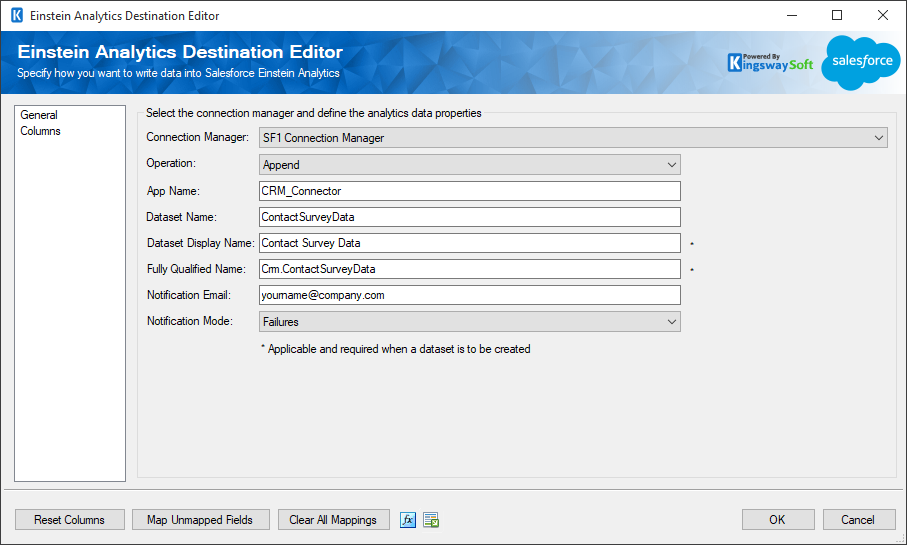
.png)