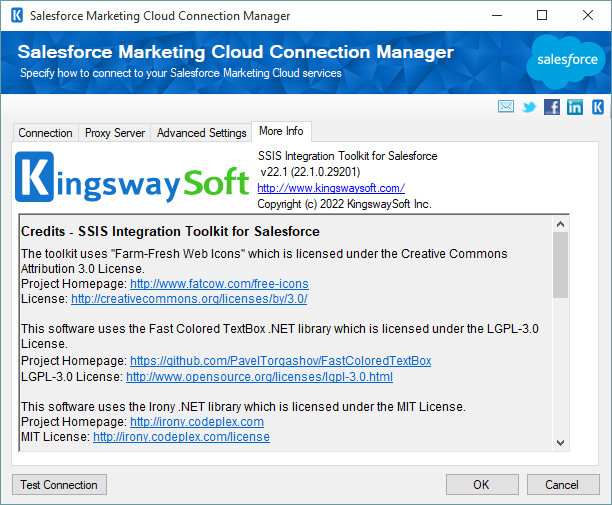Setup a Salesforce Marketing Cloud Connection Manager
The Salesforce Marketing Cloud Connection Manager is an SSIS connection manager that can be used to establish connections with Salesforce Marketing Cloud Server. It allows you to specify how you want to connect to Salesforce Marketing Cloud.
To add a Salesforce Marketing Cloud connection to your SSIS package, right-click in the Connection Manager's area, and choose "New Connection..." from the context menu.

You will be prompted with the following window, where you can choose "SalesforceMarketingCloud(KingswaySoft)" item to add the connection.
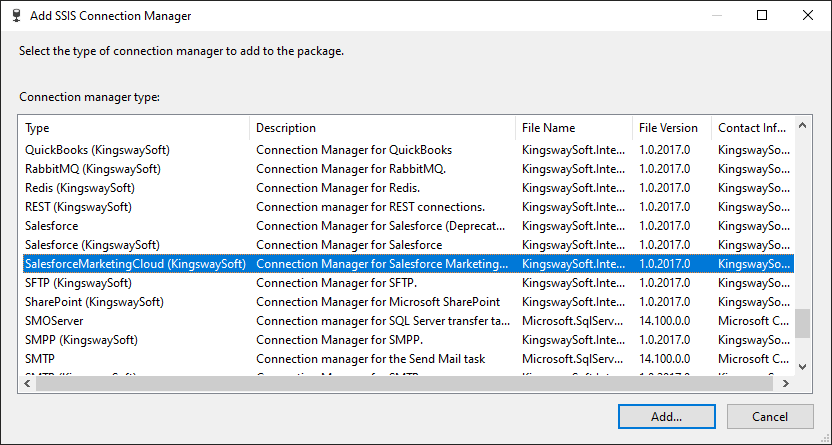
Salesforce Marketing Cloud Connection Manager includes four pages that configure how to connect to the Salesforce Marketing Cloud service:
- Connection
- Proxy Server
- Optional Settings
- More Info
Connection Page
The Connection page of Salesforce Marketing Cloud Connection Manager allows you to specify the general settings of the connection.
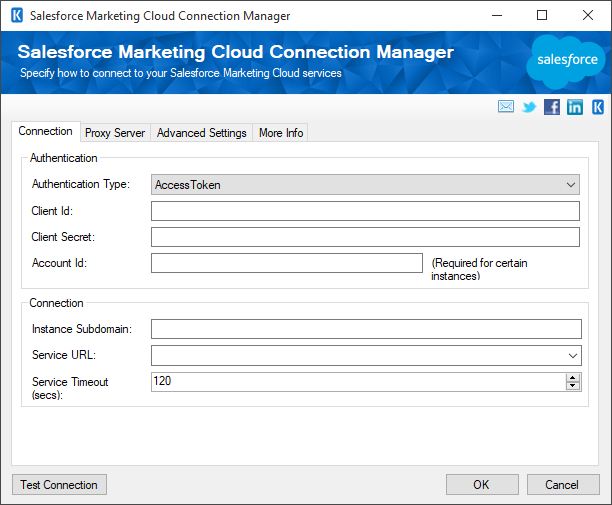
- Authentication
-
- Authentication Type
-
This option allows you to select the type of authentication you want to use in order to connect to your Salesforce Marketing Cloud instance. Available options are:
- Access Token
- Username Token
- Client Id (Access Token Authentication)
-
The Client Id option allows you to specify the unique ID which identifies the application making the request.
- Client Secret (Access Token Authentication)
-
The Client Secret option allows you to specify the client secret belonging to your app.
- Account Id (Access Token Authentication) (since v21.2)
-
Specify the optional account identifier, or MID, of the target business unit to switch between business units.
- User Name (Username Token Authentication)
-
The User Name option allows you to specify the user account that you want to use when connecting to your Salesforce Marketing Cloud instance.
- Password (Username Token Authentication)
-
The Password option allows you to specify the password for the user account above to log in to your Salesforce Marketing Cloud instance.
- Connection
-
- Instance Subdomain
-
The Instance Subdomain option allows you to specify the Salesforce Marketing Cloud domain to which you want to connect.
- Service URL
-
This option allows you to specify the Service URL endpoint to which your Salesforce Marketing Cloud instance belongs.
- Service Timeout (secs)
-
The Service Timeout (secs) option allows you to specify the number of seconds for the request timeout values. The default value is 120 seconds.
- Test Connection
-
After you have provided all connection information, you may click the "Test Connection" button to test if you can successfully log in to Salesforce Marketing Cloud.
Proxy Server Page
The Proxy Server page of Salesforce Marketing Cloud Connection Manager allows you to specify a proxy server in order to connect to Salesforce Marketing Cloud service.
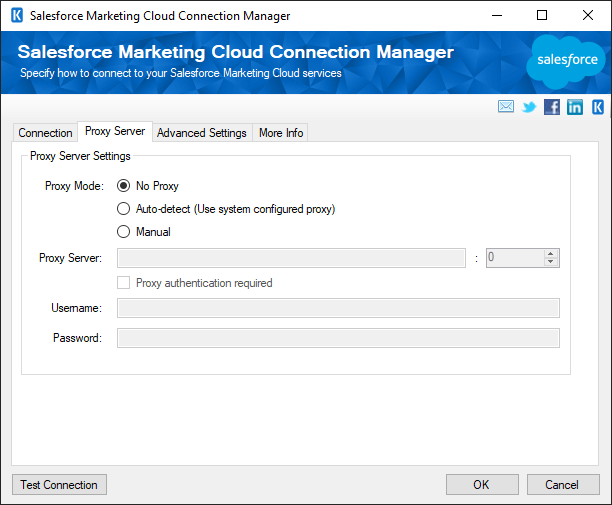
- Proxy Server Settings
-
- Proxy Mode (since v6.0)
-
The Proxy Mode option allows you to specify how you want to configure the proxy server setting. There are three options available.
- No Proxy
- Auto-detect (Using system-configured proxy)
- Manual
- Proxy Server
-
Using the Proxy Server option, you can provide a proxy server to connect to Salesforce Marketing Cloud.
- Port
-
The Port option allows you to specify the port number of the proxy server for the connection.
- Username (Proxy Server Authentication)
-
The Username option (under Proxy Server Authentication) allows you to specify the proxy user account.
- Password (Proxy Server Authentication)
-
The Password option (under Proxy Server Authentication) allows you to specify the proxy user's password.
Note: The Proxy Password is not included in the connection manager's ConnectionString property by default. This is by design for security reasons. However, you can include it in your ConnectionString if you want to parameterize your connection manager. The format would be ProxyPassword=myProxyPassword; (make sure you have a semicolon as the last character). It can be anywhere in the ConnectionString.
Advanced Settings Page
The Advanced Settings page of Salesforce Marketing Cloud Connection Manager allows you to specify some advanced options when connecting to Salesforce Marketing Cloud service.
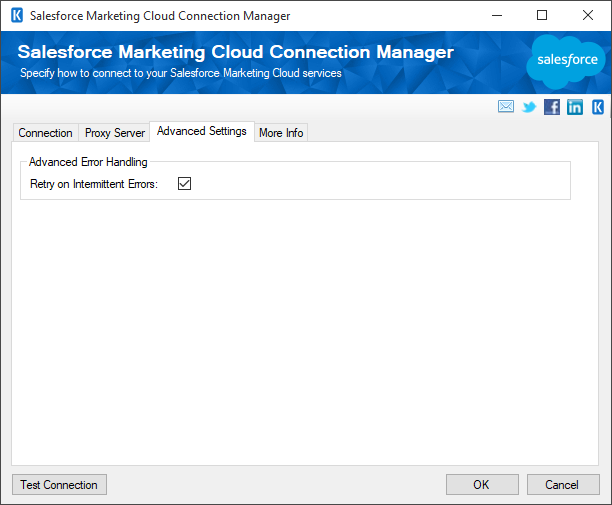
- Advanced Error Handling
-
- Retry on Intermittent Errors
-
This is an option designed to help recover from possible intermittent outages or disruption of service so the integration does not have to be stopped because of such temporary issues. Enabling this option will allow service calls to be retried upon certain types of failure. A service call may be retried up to 3 times before an exception is fired. Retries occur after 0 seconds, 15 seconds, and 60 seconds.
Warning: Although we have designed our retry feature carefully so that the retry should only happen when it is deemed to be safe to do so. However, on some occasions, such retry service calls could result in the creation of duplicate data.
More Info page
The More Info page shows some basic information about the toolkit. On this page, you can find the version information of the toolkit.