Using the LDAP Destination Component
The LDAP Destination Component is an SSIS data flow pipeline component that can be used to write data to LDAP. There are three pages of configuration:
- General
- Columns
- Error Handling
The General page is used to specify general settings for the LDAP Destination Component. The Columns page allows you to map the columns from upstream components to LDAP attributes in the destination object. The Error Handling page allows you to specify how errors should be handled when they occur.
General Page
The General page allows you to specify general settings for the component.
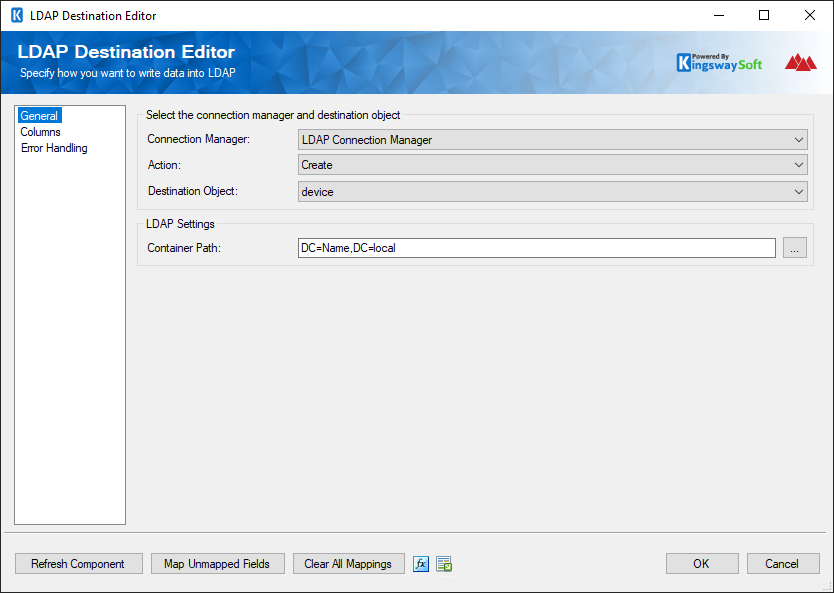
- Select the connection manager and destination object
-
- Connection Manager
-
The LDAP Destination Component requires a working LDAP connection. The LDAP Connection Manager option will show all LDAP connection managers that have been created in the current SSIS package or project.
- Action
-
The Action option allows you to specify how data should be written to LDAP. There are currently four (4) supported action types available.
- Create: Create new object(s).
- Update: Update existing object(s) based on primary key field (distinguishedName)
- Delete: Delete object(s).
- Move: Move or rename an object.
- Destination Object
-
The Destination Object option allows you to specify which object to write data to.
- LDAP Settings
-
- Container Path
-
The Container Path option specifies the Directory path in which you want to manipulate LDAP data. Note that some combinations of Container Path, Destination Object and Action may not be supported, in some cases they may produce undesired results. Make sure to select the intended container path when configuring the destination component.
Note that the Container Path option is not used by the Update and Delete actions.
- Map Unmapped Fields Button
-
By clicking this button, the component will try to map any unmapped LDAP attributes by matching their names with the input columns from upstream components. This is useful when your source component has recently added more columns, in which case you can use this button to automatically establish the association between input columns and unmapped destination attributes.
- Clear All Mappings Button
-
By clicking this button, the component will reset all your mappings in the destination component.
- Expression fx Icon
-
Click the blue fx icon to launch SSIS Expression Editor to enable dynamic updates of the property at run time.
- Generate Documentation Icon
-
Click the Generate Documentation icon to generate a Word document that describes the component's metadata including relevant mapping, and so on.
Columns Page
The Columns page of the LDAP Destination Component allows you to map the columns from upstream components to destination attributes.
On the Columns page, you would see a grid that contains three columns as shown below
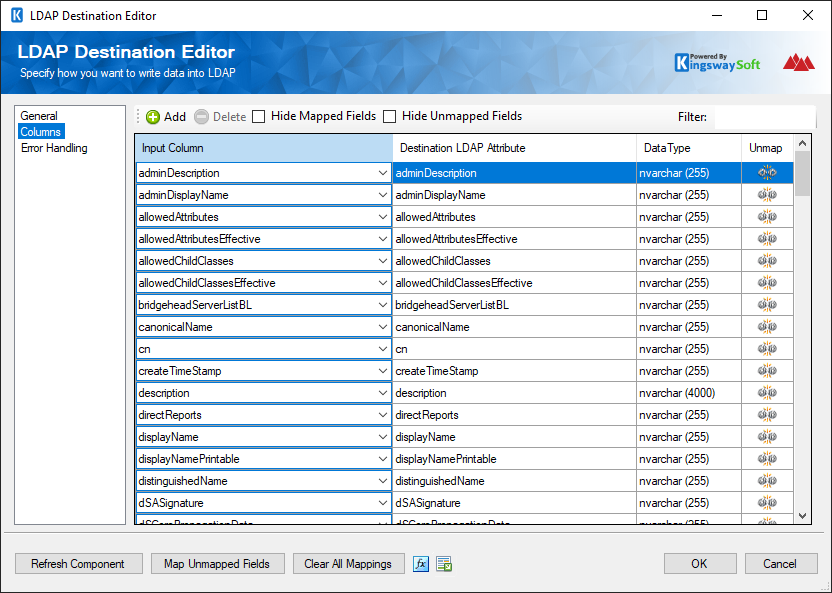
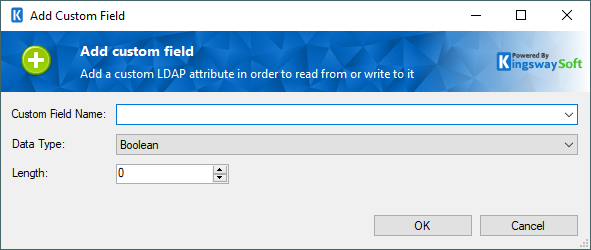
- Custom Field Name
-
Specify the Field Name of the custom field that you would like to write to.
- Data Type
-
Select the data type from the field type drop-down menu.
- Length
-
Choose the Length of the Data Type for your custom field.
Error Handling Page
The Error Handling page allows you to specify how errors should be handled when they happen.
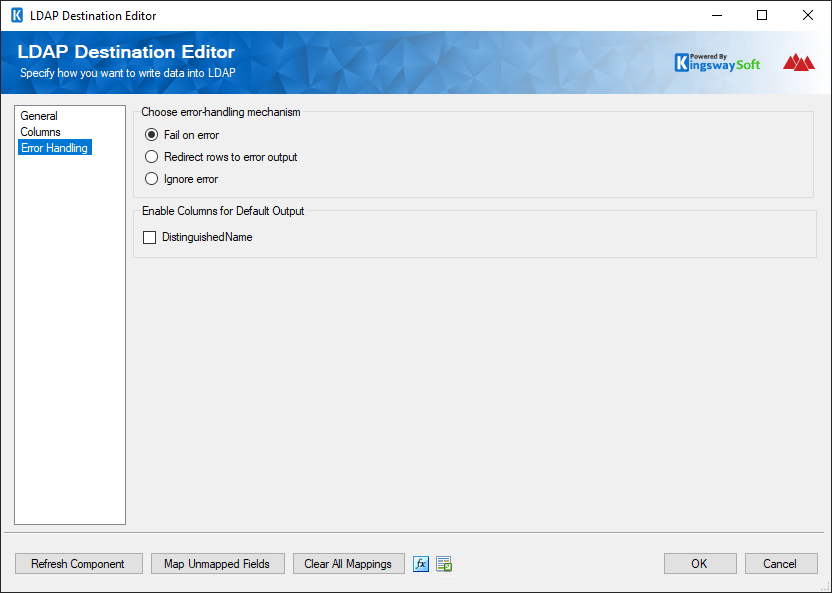
There are three options available:
- Fail on error
- Redirect rows to error output
- Ignore error
On the Error Handling page, there is also an option that can be used to enable or disable the following output field for the destination component.
- DistinguishedName: Contains the newly created LDAP object record's ID, which you can use to write to log or further process using additional data flow components.
When the Redirect rows to error output option is selected, rows that failed to write to LDAP will be redirected to the ‘Error Output' output of the Destination Component. As indicated in the screenshot below, the blue output connection represents rows that were successfully written, and the red ‘Error Output' connection represents erroneous rows. The 'ErrorMessage' output column found in the ‘Error Output' may contain the error message that was reported by LDAP or the component itself.

Note: Use extra caution when selecting Ignore error option, since the component will remain silent for any errors that have occurred.

