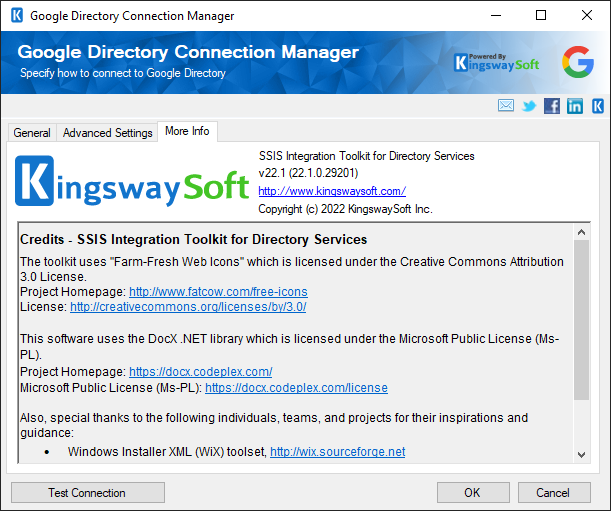Using the Google Directory Connection Manager
The Google Directory Connection Manager is an SSIS connection manager component that can be used to establish connections with Google Directory services.
To add a Google Directory connection to your SSIS package, right-click the Connection Manager area in your Visual Studio project and choose "New Connection..." from the context menu.

You will be prompted with the "Add SSIS Connection Manager" window. Select the "Google Directory" item to add the new Google Directory connection manager.
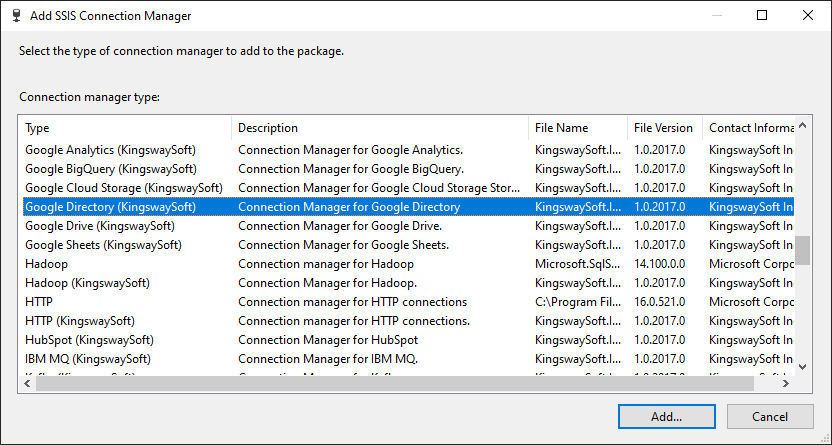
The Google Directory Connection Manager contains the following two pages which configure how you want to connect to Google Directory.
- General
- Advanced Settings
- More Info
General Page
The General page allows you to specify connection properties and login credentials for Google Directory service:
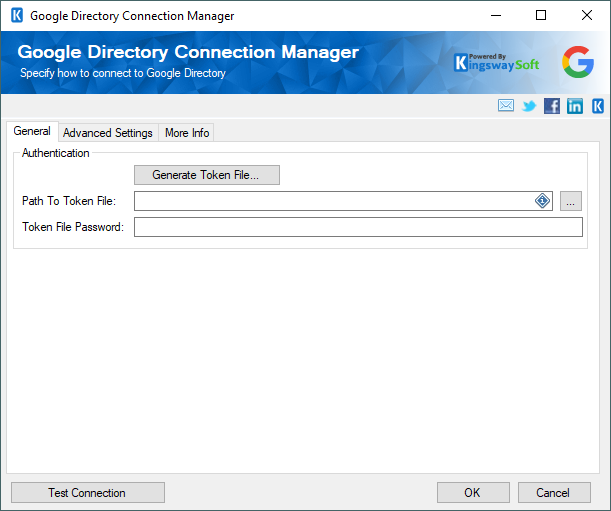
- Generate Token File
-
This button allows you to log in to the service endpoint and authorize your app to generate a token.
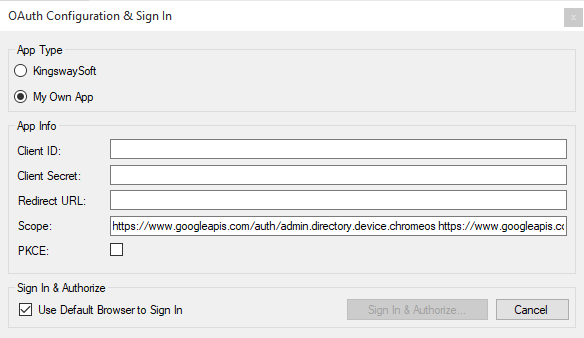
This button opens a dialogue box in order to sign in to your Google Directory instance to generate a new Authentication Token. In the dialogue box, you can enter the Client Id and Client Secret from the OAuth App, and the Scope and Redirect URL as well. And the following two options exist:
- Use Default Browser to Sign In: When this option is checked the Sign In and Authorize button will open your default web browser in order to complete the OAuth authentication. When this option is unchecked, the Sign In and Authorize button will complete the entire OAuth authentication process inside of the toolkit. Finally, you can check the PKCE option to enable it.
- Sign In and Authorize: This button allows you to log in to the service endpoint and authorize your app to generate a token.
- Use Default Browser to Sign In: When this option is checked the Sign In and Authorize button will open your default web browser in order to complete the OAuth authentication. When this option is unchecked, the Sign In and Authorize button will complete the entire OAuth authentication process inside of the toolkit. Finally, you can check the PKCE option to enable it.
- Path To Token File
-
The path to the token file on the file system.
Note: The component supports Azure Blob Shared Access Signature (SAS) URL in the certificate path.
- Token File Password
-
The password to the token file.
- Test Connection
-
After all the connection information has been provided, you may click the "Test Connection" button to test if the user credentials entered can connect to the Google Directory Service.
Advanced Settings Page
The Advanced Settings page on the Google Directory Connection Manager allows you to specify some advanced and optional settings for the connection.
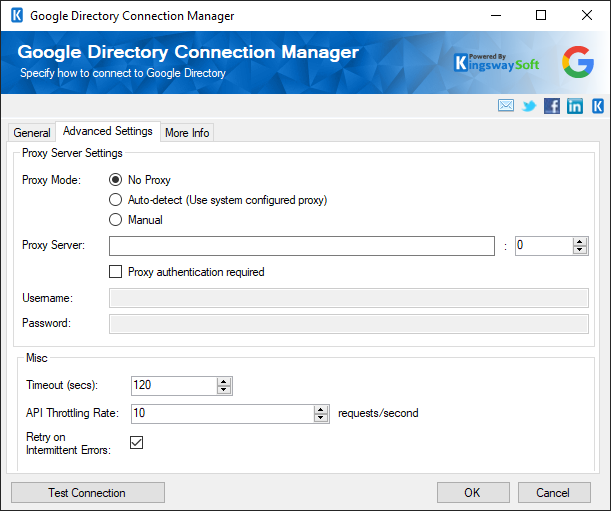
- Proxy Mode Settings
-
- Proxy Mode
-
The Proxy Mode option allows you to specify how you want to configure the proxy server setting. There are three options available:
- No Proxy
- Auto-detect (Using system configured proxy)
- Manual
- Proxy Server
-
Using the Proxy Server option allows you to specify the name of the proxy server for the connection.
- Port
-
The Port option allows you to specify the port number of the proxy server for the connection.
- Username (Proxy Authentication required)
-
The Username option (under Proxy Server Authentication) allows you to specify the proxy user account.
- Password (Proxy Authentication required)
-
The Password option (under Proxy Server Authentication) allows you to specify the proxy user's password.
-
Note: The Proxy Password is not included in the connection manager's ConnectionString property by default. This is by design for security reasons. However, you can include it in your ConnectionString if you want to parameterize your connection manager. The format would be ProxyPassword=myProxyPassword; (make sure you have a semicolon as the last character). It can be anywhere in the ConnectionString.
- Misc Settings
-
- Timeout (secs)
-
The number of seconds requests should wait before timing out.
- API Throttling Rate
-
The API Throttling Rate will limit the number of requests that can be sent per unit of time.
- Retry on Intermittent Errors
-
The Retry on Intermittent Errors option determines if requests will be retried when there is an error. If this option is checked requests will be retried up to 3 times.
More Info
This page has additional details regarding the component.