Using the Google Directory Source Component
The Google Directory Source Component is an SSIS source component that can be used to read/retrieve data from Google Directory services and produce column data which can then be consumed by a downstream SSIS pipeline component.
See Google Directory Connection Manager for how to connect to Google Directory and Google Directory Destination Component for how to write to Google Directory.
The component includes the following two pages to configure how you want to read data.
- General
- Columns
General Page
The General page of the Google Directory Source Component allows you to specify the general settings of the component.
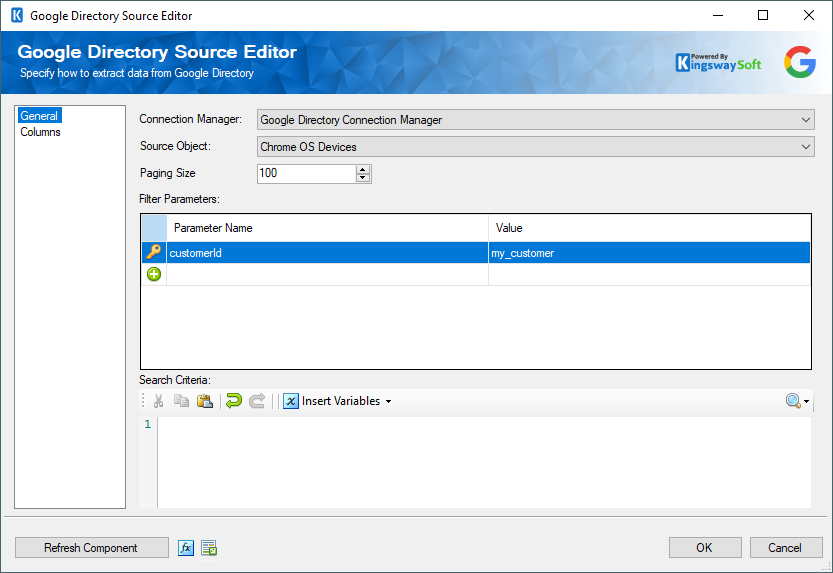
- Connection Manager
-
The source component requires a connection to Google Directory. The Connection Manager drop-down will show a list of all connection managers that are available to your current SSIS package.
- Source Object
-
The Source Object drop-down lists available objects which you can read from.
- Paging Size
-
The Paging Size option allows you to specify how many records you want to retrieve each time. The default value is 100.
- Filter Parameters
-
You can specify Filter Parameters so that the source component only returns those records that satisfy such filter parameters. If a filter parameter has a yellow asterisk beside it, it means the parameter is required and a value must be provided.
Note: Filter fields may vary from object to object depending on endpoints.
- Search Criteria
-
The Search Criteria field can be used to specify search queries as allowed by the Google Directory API. This field is available for a few endpoints such as Users, Groups, Mobile devices, etc. There are certain restrictions when using this search for each allowed object, as mentioned in the API documentation below:
-
Search for Users: https://developers.google.com/admin-sdk/directory/v1/guides/search-users
-
Search for Groups: https://developers.google.com/admin-sdk/directory/v1/guides/search-groups
-
Search for Devices: https://developers.google.com/admin-sdk/directory/v1/guides/search-devices
-
- Insert Variable
-
Allows you to add variables to your search criteria query in order to parameterize the query.
- Refresh Component Button
-
Clicking the Refresh Component button causes the component to retrieve the latest metadata and update each field to its most recent metadata.
- Expression fx Icon
-
Click the blue fx icon to launch SSIS Expression Editor to enable dynamic update of the property at run time.
- Generate Documentation Icon
-
Click the Generate Documentation icon to create a Word document that describes the component's metadata including relevant mapping, and so on.
Columns Page
The Columns page of the Source Component shows you all available attributes from the endpoint that you specified on the General page. On this page, you can select the output whose columns you wish to configure in the top left drop-down.
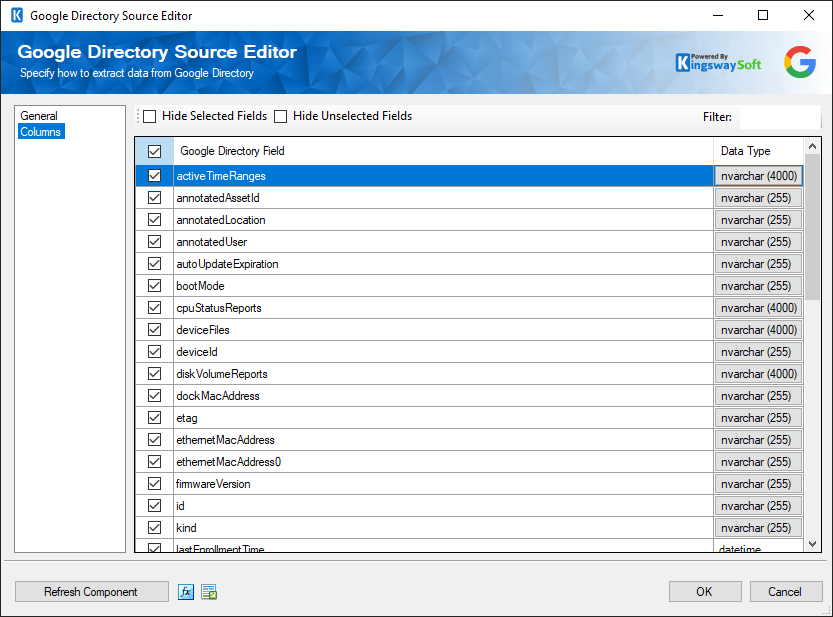
On the top left of the grid, you can see a checkbox, which can be used to toggle the selection of all available fields. This is a productive way to check or uncheck all available fields.
The Columns Page grid consists of:
- Google Directory Field: Column that will be retrieved from the Google Directory service.
- Data Type: The data type of this field.
Note: As a general best practice, you should only select the fields that are needed for the downstream pipeline components.

