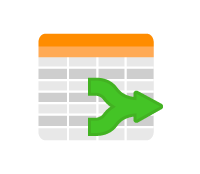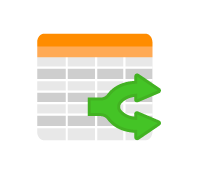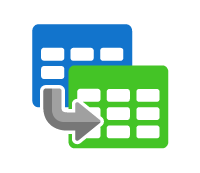Data transformations lie at the heart of efficient and meaningful Extract, Transform, Load (ETL) processes, shaping raw data into valuable insights. Within the realm of SQL Server Integration Services (SSIS), KingswaySoft offers three pivotal Conversion Components: the Composition Component, Decomposition Component, and Value Mapping Component. Each serves a distinct purpose, offering a robust set of tools to streamline the conversion of data for diverse scenarios.
In this article, we explore these components, their capabilities and configurations to empower data professionals with robust tools for SSIS data transformations.
Composition Component
Merging Data Rows with Accuracy
The Composition Component is a versatile data flow transformation tool designed to merge multiple rows into a single row based on a specified key field value. For example, suppose you have a dataset with information about sales transactions, where each row represents a different product sold. You can use the Composition Component to merge rows based on a unique product ID, consolidating all relevant information (such as sales quantity, price, etc.) into a single row for each product. Or consider a data warehousing environment scenario, where you might have multiple source systems providing data in different formats. The Composition Component can be employed to transform and consolidate data before loading it into a reporting database.
Within the Composition Component Editor, users can configure various settings to customize the merging process. Users define the Input Column, which represents the column to be merged based on the specified key value. The Destination Type offers three options: Delimited Text, JSON Array, and XML Elements, each suited for different input formats. The Key Column is pivotal in determining the values to merge, and users can adjust settings for handling scrambled input records, skipping NULL values, and avoiding duplicates.
For Destination Type Delimited Text, additional settings like Delimiter and Text Qualifier provide flexibility in formatting. Users can choose from various delimiters such as newline, comma, or tab, and specify text qualifiers like double quotes or none. XML Settings, exclusive to Destination Type XML Elements, allow customization of the root and child element names, enhancing the component's adaptability to XML input. The Output Column Settings section enables users to specify the name, data type, length, code page, and formatting preferences for the merged output column.
Decomposition Component
Precision Splitting and Distribution
The Decomposition Component, a key data flow transformation tool, facilitates the splitting of input values into multiple rows while duplicating other columns' values. The Decomposition Component Editor offers a range of settings for users to tailor the splitting and distribution process to their specific needs. Consider a dataset where a column contains comma-separated values representing multiple categories associated with a single record. The Decomposition Component can be employed to split these values into individual rows, allowing for more granular analysis and reporting.
Under General Settings, users define the Input Column, representing the column to be split and distributed. The Source Type provides three options: Delimited Text, JSON Array, and XML Elements, catering to various input formats. Users can configure Empty Entry Handling, with options to Output NULL Value, Output Default Values, or Skip Empty Entries. When Output Default Values are chosen, users can specify a Default Value for empty entries, and the Trim Entries option allows for entry trimming.
Delimited Text Settings, applicable when the Source Type is Delimited Text, allow users to choose the delimiter and text qualifier from a dropdown list, providing flexibility in handling different formats.Output Column Settings enable users to specify the name, data type, length, precision, scale, and code page for the output merged column.The Reset Output Column Settings option allows for a quick reset to default values.
Value Mapping Component
Streamlining Data Translation
The Value Mapping Component in SSIS is a versatile data flow transformation tool designed to manage the translation of input values. In the Value Mapping Editor, users can configure how input values are translated to predefined output values. For example, suppose you have a dataset with product codes, and you want to categorize them into specific product types. The Value Mapping Component allows you to create mappings where input product codes are translated into predefined product types, simplifying downstream processing and analysis.
Under the "Input" section, users can select an input column from a dropdown menu that lists all available columns from the upstream SSIS component. The Values Mapping Grid provides a user-friendly interface with buttons to add or delete mapping entries, reverse input and output values, import/export mappings, and handle non-matched values.
In the Handling of non-matched values section, users can specify how non-matched values should be treated. Options include replacing as a specified value, setting as empty, leaving it as is, or raising an error that fails the component if no match is found for a particular input value.
Summary
In summary, KingswaySoft's Composition Component streamlines the process of merging data rows with extensive configuration options for diverse input formats and output specifications. On the other hand, the Decomposition Component enables the process of splitting and distributing input values, offering a comprehensive set of configuration options to accommodate diverse input formats and output specifications. Finally, the Value Mapping Component facilitates the translation of input values with a robust set of configuration options, ensuring flexibility and ease of use in managing data transformations within the SSIS data flow. It is worth noting that all of these components feature an Expression fx Icon that allows dynamic updates of properties at runtime through the SSIS Expression Editor. Additionally, the Generate Documentation Icon facilitates the creation of a Word document detailing the component's metadata, including relevant mappings.
More Productivity and Connectivity ETL Tools
KingswaySoft provides powerful and sophisticated SQL-server-based data integration solutions and productivity tools capable of handling the most complex and demanding integration challenges. Whether you're dealing with data spread across databases, cloud data warehouses, file servers, or various other sources, KingswaySoft's flexible and feature-rich tools empower organizations of all sizes to seamlessly and efficiently unite their diverse datasets. In addition to Conversion Components, developers can leverage a wide array of SSIS components with advanced capabilities such as data transformation, data cleansing, encryption, automation, value mapping, big data integration, and much more, making it easy to transform and normalize data as it is being integrated.
Thousands of enterprise clients from over 100 countries rely on our no-code SSIS Integration solutions to integrate data with various application systems to drive business efficiency and leverage information assets.

To read more about our SSIS data integration solutions click here.
To return to the Industry Analysis Index Page, click here. To return to the Resources Index Page, click here.
About KingswaySoft
KingswaySoft is a leading integration solution provider that offers sophisticated software solutions that make data integration simple and affordable. We have an extreme passion for our software quality and an intense commitment to our client's success. Our development process has always been customer-focused, we have been working very closely with our customers to deliver what benefits them the most. We have also made sure that our support services are always highly responsive so that our customers receive maximum benefit from the use of our products.
Learn more at www.kingswaysoft.com