Freshbooks Webhook
The Freshbooks Webhook page allows you to configure Freshbooks’s webhook within the Integration Gateway to receive requests from it.
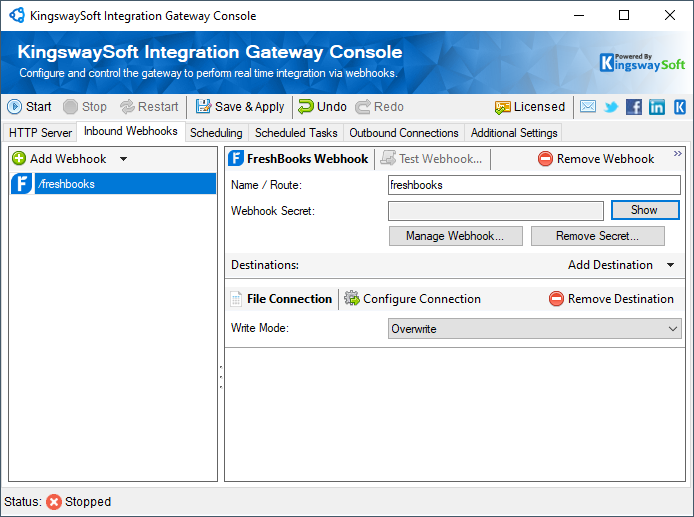
- Webhook Secret
- This field will hold the generated hook secret from Freshbooks API when a webhook is created.
- Show
- This button will reveal the currently used Webhook Secret.
- Manage Webhook
-
This button will open Freshbooks Webhook Manager in order to configure new webhooks.
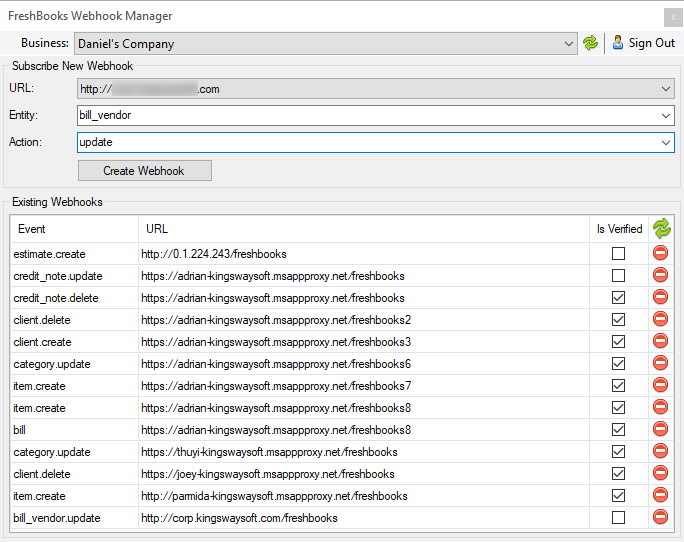
- Sign In
-
This button will open a new dialog in order to enter the App info, which will be used to authenticate to the Freshbooks service.
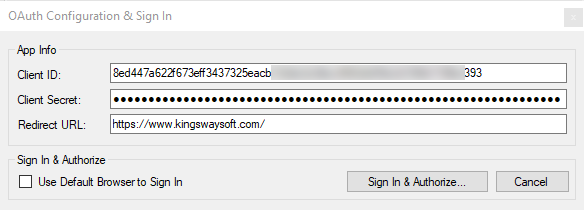
- Client ID: The Client Id option allows you to specify the unique ID which identifies the application making the request.
- Client Secret: The Client Secret option allows you to specify the client secret belonging to your app.
- Redirect URI: The Redirect Url option allows you to specify the Redirect Url which was assigned to your app.
- Use Default Browser to Sign In: When this option is checked the Sign In and Authorize button will open your default web browser in order to complete the authentication. When this option is unchecked, the Sign In and Authorize button will complete the entire authentication process inside of the toolkit.
- Business
- The business name can be chosen from the existing list.
- URL
- The webhook URL can be chosen here.
- Entity
- The available entities will be in the list.
- Action
- The type of change on the resource to pass through the filter. This can be changed, added, removed, deleted, or undeleted, depending on the nature of the event.

