Configure KingswaySoft Integration Gateway as an HTTP Server
KingswaySoft Integration Gateway works like an HTTP server that listens to incoming webhook calls by publishing the received HTTP messages to a message queue or a file in the local file system. So the first thing you need to do is to create the HTTP configuration that works with the webhook interfaces that you might be connecting to.
You would start with the HTTP Server page in order to set up such an HTTP webhook listener.
- Toolbar
-
- Start: This button can be used in order to start the local HTTP server which is going to receive the Webhook service calls.
- Stop: This button can be used to stop the HTTP server.
- Restart: This button can be used to restart the HTTP server.
- Save & Apply: This button will save the current configuration and apply it to the server.
- Undo: This button can be used in order to undo the most recent changes to the current server configurations.
- Redo: This button can be used to redo the last reverted action.
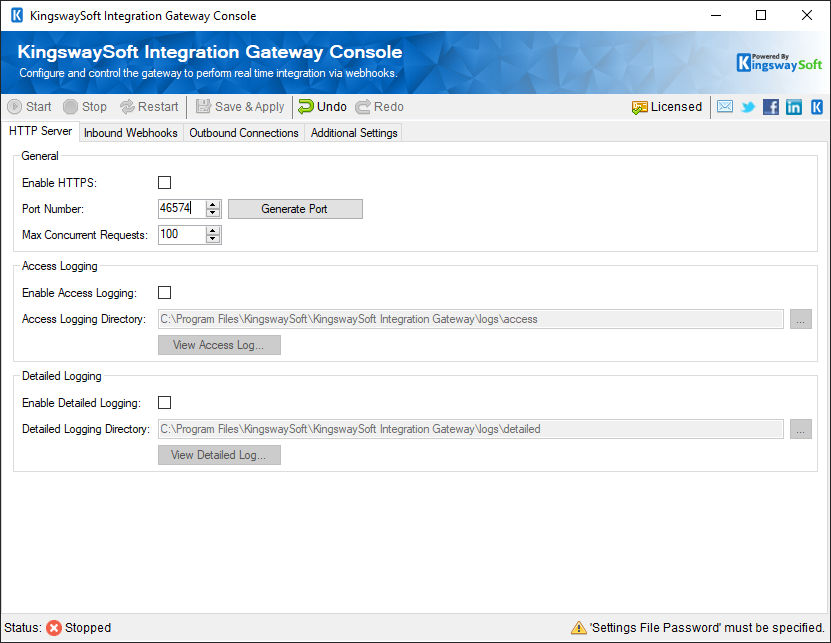
- General
-
- Enable HTTPS
-
This option allows you to enable or disable HTTPS on the local server for secure network communication.
- Port Number
-
This option allows to specify the local port number on which the HTTP server will be running. You need to make sure that the port is not blocked by your network security policy or appliances, such as firewalls.
- Max Concurrent Requests
-
This option controls the maximum number of requests handled by the server at the same time.
- Access Logging
-
- Enable Access Logging
-
This option can be used to enable logging access of the configured Webhook services.
- Access Logging Directory
-
This option allows you to specify the folder path where the access logs will be saved.
- Detailed Logging
-
- Enabled Detailed Logging
- This option enables logging with more verbose information to be saved to a file.
- Detailed Logging Directory
- This option allows you to select the folder path that the detailed access logs will be saved to.

