Dropbox Webhook
The Dropbox Webhook page allows you to configure Dropbox’s webhook within the Integration Gateway to receive requests from it.
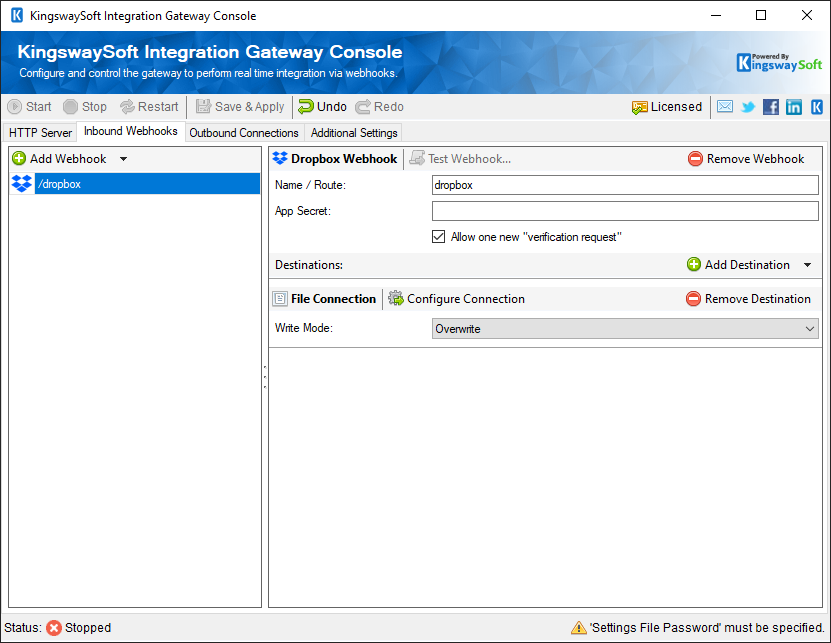
The App Secret which is generated from Dropbox in order to access the configured Webhook. The following steps can be used in order to create a new App Secret:
- Visit the Dropbox App Console.
- Click the Create app button.
- Under Choose an API section, select Scoped access.
- Under Choose the type of access you need, select Full Dropbox.
- Enter a name for your custom app.
- Click the Create app button.
- Get your Client ID and Client Secret.
Then, to set up a new webhook, find your app in the App Console, and add the full URI of your Integration Gateway Server. (e.g. https://www.example.com/dropbox-webhook) in the "Webhooks" section. Note that the URI of your server needs to be publicly accessible over the internet. For example, 127.0.0.1 and localhost URIs will not work, since Dropbox's servers will not be able to contact your local computer.
When this option is enabled, the integration gateway will respond to the verification request sent by dropbox when setting up a new Webhook.

