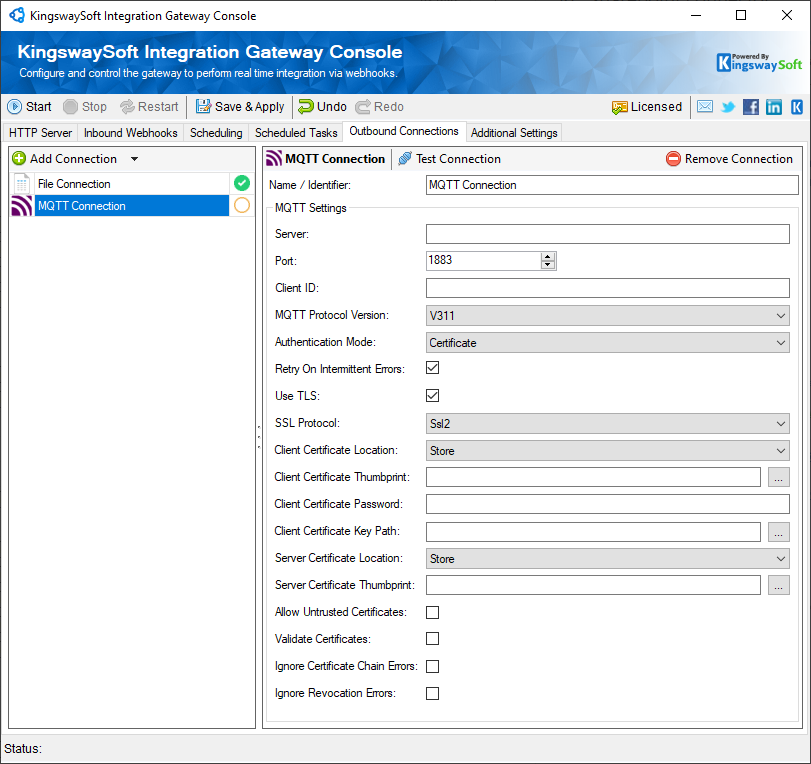MQTT Connection
The MQTT Connection page allows you to configure the connection to MQTT from within the Integration Gateway to send requests to it.

- MQTT Settings
-
- Server
-
The name of the server where the MQTT service is located.
- Port
-
The port used to connect to the MQTT server.
- Client ID
-
This option allows you to specify the client Id for the MQTT server you are connecting to.
- MQTT Protocol version
-
This option allows you to specify the Protocol scheme, which can either be: "Unknown", "V310", "V311" or "V500".
- Credentials Authentication Mode
-
This option allows you to specify the Protocol scheme, which can either be: "Unknown", "V310", "V311" or "V500".
- Username
-
The user account that will be used for authentication.
- Password
-
The password of the account that will be used for authentication.
- Retry on intermittent errors
-
The retry on intermittent errors option determines if requests will be retried when there is an error. If this option is checked requests will be retried up to four times.
- Certificate Authentication Mode
-
- Use TLS
-
This option allows you to specify whether to use TLS or not.
- SSL Protocol
-
Lets you choose the SSL protocol for the connection.
- Client Certificate Location
-
Allows you to specify the location of the certificate that will be used. There are two options available:
- Store
- File System
- Client Certificate Thumbprint
-
Allows you to specify the thumbprint of the client certificate from the Certificate Store. Click the ellipses button to browse and select a certificate from the user store. This option is available when you choose Store as Certificate Location.
- Client Certificate Key Path
-
Provide the path to the certificate file to use for authentication. Click the ellipses button to browse their file system for the certificate. This option is available when you choose File System as Certificate Location.
- Client Certificate Password
-
Provide the password to the certificate file. This option is available when you choose File System as the Certificate Location.
- Server Certificate Location
-
Allows you to specify the location of the certificate that will be used. There are two options available:
- Store
- File System
- Server Certificate Thumbprint
-
Allows you to specify the thumbprint of the client certificate from the Certificate Store. Click the ellipses button to browse and select a certificate from the user store. This option is available when you choose Store as Certificate Location.
- Server Certificate Path
-
Provide the path to the certificate file to use for authentication. Click the ellipses button to browse their file system for the certificate. This option is available when you choose File System as Certificate Location.
- Allow Untrusted Certificates
-
Check the option to allow untrusted certificates.
- Validate Certificates
-
Check the option to validate certificates.
- Ignore Certificate Chain Errors
-
Check the option to ignore certificate chain errors.
- Ignore Revocation Errors
-
Check the option to ignore revocation errors.
Selecting this mode enables more settings to use certificate authentication.