Using the Microsoft Graph Connection Manager
Microsoft Graph comes with an SSIS connection manager component that can be used to establish connections.
To add a connection to your SSIS package, right-click in the Connection Manager area, and choose "New Connection..." from the context menu. You will be prompted the "Add SSIS Connection Manager" window. Select the "Microsoft Graph Connection Manager (KingswaySoft)" item to add the new connection manager.

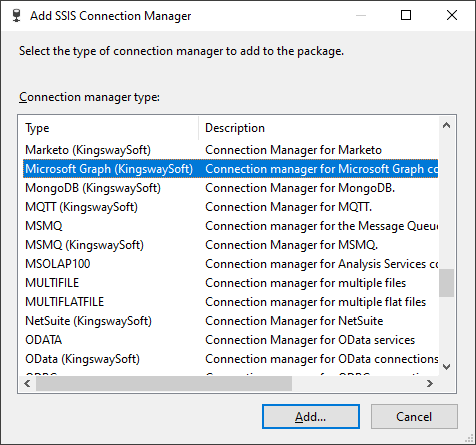
The Microsoft Graph Connection Manager contains the following three pages which configure how you want to connect to the Microsoft Graph connection.
- Authentication
- Proxy
- Advanced
Authentication Page
The Authentication Page of the Microsoft Graph Connection Manager allows you to specify general settings for the connection.
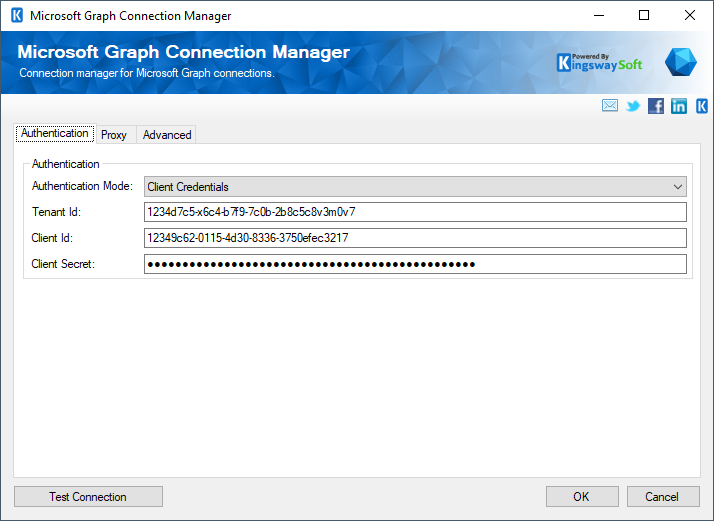
-
- Authentication Type
-
The Authentication Mode option allows you to specify the deployment type of your Microsoft Graph connection and what authentication is used. There are three options available.
- Authorization Code
- Certificate
- Client Credentials
- Authorization Code
-
The Authorization Code option allows you to specify the Authorization Code type for authentication.
- Generate Token File for Authorization Code
-
This button opens a dialogue box to sign in to your Microsoft Graph instance to generate a new Authentication Token.
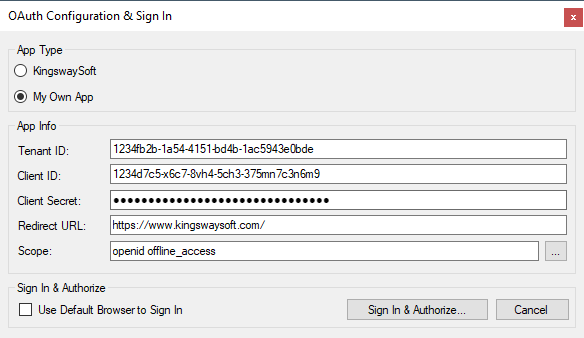
Here you can enter the Tenant ID, Client ID, and Client Secret which you would be getting from setup at the API side. The Redirect URL would be the one that you had specified in the App settings. The Scope can be specified as well.
- Use Default Browser to Sign In: When this option is checked the Sign In and Authorize button will open your default web browser in order to complete the OAuth authentication. When this option is unchecked, the Sign In and Authorize button will complete the entire OAuth authentication process inside the toolkit.
- Sign In and Authorize: This button allows you to log in to the service endpoint and authorize your app to generate a token.
- Certificate
-
The Certificate option allows you to specify the thumbprint of the certificate created for the application and authenticate using this method. Here you can enter the Tenant ID, Client ID and Client Secret which you would be getting from setup at the API side.
The Certificate Location can be either of the below
-
- Store
- File System
- Certificate Thumbprint
-
Allows you to specify the thumbprint of the client certificate from the Certificate Store. Click the ellipses button to browse and select a certificate for the user's store. This option is available when you choose Store as Certificate Location.
- Path to Certificate
-
Provide the path to the certificate file to use for authentication. Click the ellipses button to browse their file system for the certificate. This option is available when you choose File System as Certificate Location.
- Client Credentials
-
The Client Credentials option allows you to specify the Authorization Code type for authentication. You will require your Tenant ID, Client ID and Client Secret which you will be getting from setup at the API side.
- Test Connection
-
After all the connection information has been provided, you may click the "Test Connection" button to test if the user can successfully log in.
Proxy Page
The Proxy Server page of Microsoft Graph Connection Manager allows you to specify how you want to configure the proxy.
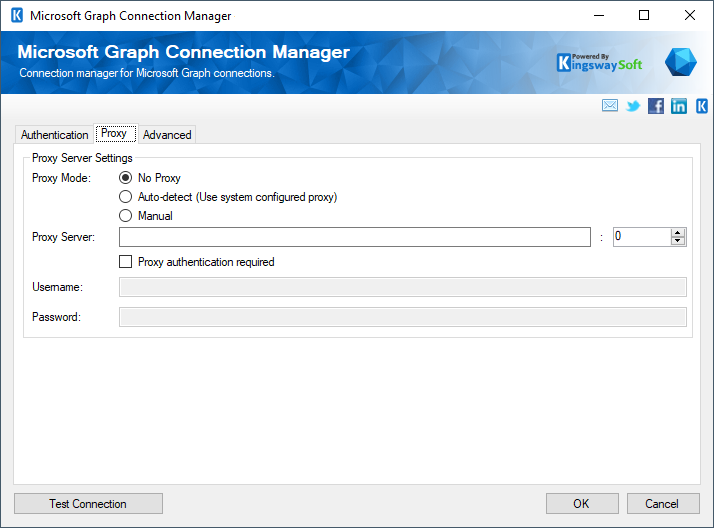
- Proxy Mode (since v8.0)
-
The Proxy Mode option allows you to specify how you want to configure the proxy server setting. There are three options available.
- No Proxy
- Auto-detect (Using system-configured proxy)
- Manual
- Proxy Server
-
Using the Proxy Server option, you can provide a proxy server to connect to the Microsoft Graph server.
- Port
-
The Port option allows you to specify the port number of the proxy server for the connection.
- Username (Proxy Server Authentication)
-
The Username option (under Proxy Server Authentication) allows you to specify the proxy user account.
- Password (Proxy Server Authentication)
-
The Password option (under Proxy Server Authentication) allows you to specify the proxy user's password.
Advanced Page
The Advanced page of Microsoft Graph Connection Manager allows you to specify some advanced settings of the connection.
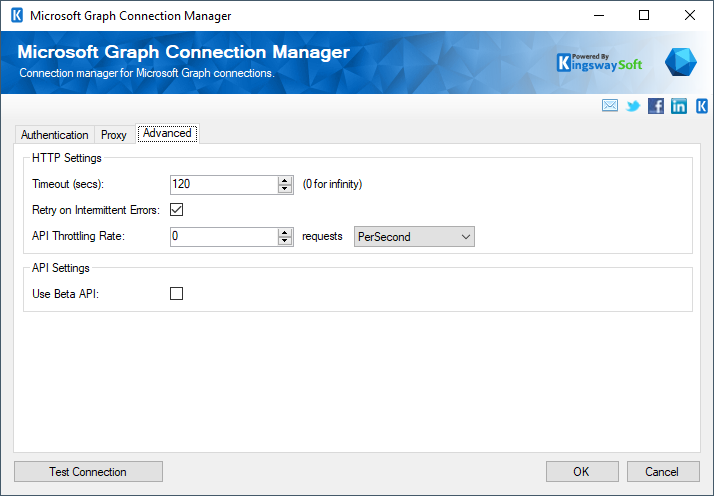
- Timeout (secs)
- The Timeout (secs) option allows you to specify a timeout value in seconds for the connection. The default value is 120 seconds.
- Retry on Intermittent Errors
-
This is an option designed to help recover from possible intermittent outages or disruption of service so the integration does not have to be stopped because of such temporary issues. Enabling this option will allow service calls to be retried upon certain types of failure. A service call may be retried up to 3 times before an exception is fired. Retries occur after 0 seconds, 15 seconds, and 60 seconds.
- API throttling Rate
- The API Throttling Rate will limit the number of requests that can be sent. The Frequency may be set to either PerSecond, PerMinute, or PerHour.
- Use Beta API may be enabled to use the Beta version of the API.

