Using the Web Service Destination Component
The Web Service Destination component is an SSIS data flow pipeline component that can be used to execute the operations of a web service.
- General
- SOAP Headers
- Columns
- Advanced
- Error Handling
The General page is used to specify general settings for the Web Service Destination Component. The Columns page is used to manage columns from the upstream component.
General Page
The General page allows you to specify general settings for the component.
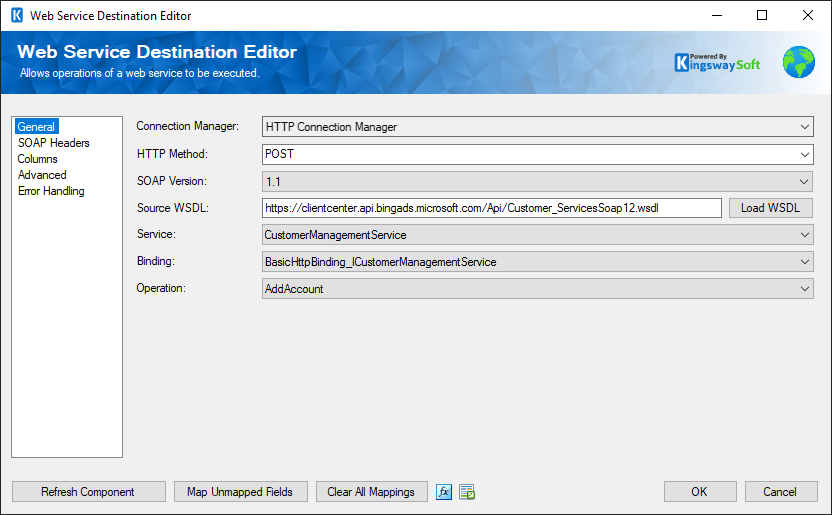
- Connection Manager
-
The Web Service Source Component requires a connection in order to connect to the web service. The Connection Manager drop-down will show a list of all HTTP Connection Managers that are available to your current SSIS package.
- HTTP Method
-
The method that will be used when sending HTTP requests. Available methods include:
- GET
- POST
- PUT
- DELETE
- PATCH
- SOAP Version
-
The SOAP Version option indicates the SOAP version that the target web service uses. Our component will automatically detect the SOAP version while loading the WSDL file.
- Source File Path
-
The Source WSDL specifies the location of the WSDL that you are trying to read from. This location can be either a location on the file system or a URL. For example, a value of: c:\wsdl\mathservice.wsdl or http://localhost:28854/MathService.svc?wsdl will both work. There is a button labelled "..." beside the source WSDL field that will launch a dialog that lets you select a file from the file system. If you select a WSDL file using the open file dialog provided by the "..." button the WSDL file will automatically be loaded upon clicking OK.
- Load WSDL button
-
The Load WSDL button will try to load a WSDL file from the location specified in the Source WSDL field, and it will populate the other fields in the editor with information from the loaded WSDL file. Use this button after you have entered the path of a WSDL file into the source WSDL field. If you select a WSDL file from the open file dialog provided by the "..." button the WSDL file will automatically be loaded upon clicking OK.
- Service
-
Select a Service from the list of services contained in the web service.
- Binding
-
Select a Binding from the list of bindings contained in the service.
- Operation
-
Select an Operation from the list of operations contained in the binding.
- Refresh Component Button
-
Clicking the Refresh Component button will reload the WSDL file, update the options for the service, binding and operation fields, update output columns, and show a dialog with information about changes to the output columns. A similar process occurs when the Load WSDL button is clicked, but a dialog about updated output columns is not displayed.
- Map Unmapped Fields Button
-
By clicking this button, the component will try to map any unmapped attributes by matching their names with the input columns from upstream components.
- Clear All Mappings Button
-
By clicking this button, the component will reset (clear) all your mappings in the destination component.
- Expression fx Button
-
Click the fx button to launch SSIS Expression Editor to enable dynamic updates of the property at run time.
- Generate Documentation Button
-
Click the Generate Documentation button to generate a Word document that describes the component's metadata including relevant mapping, and so on.
SOAP Headers Page
The SOAP Headers page allows you to specify soap headers settings for the component.
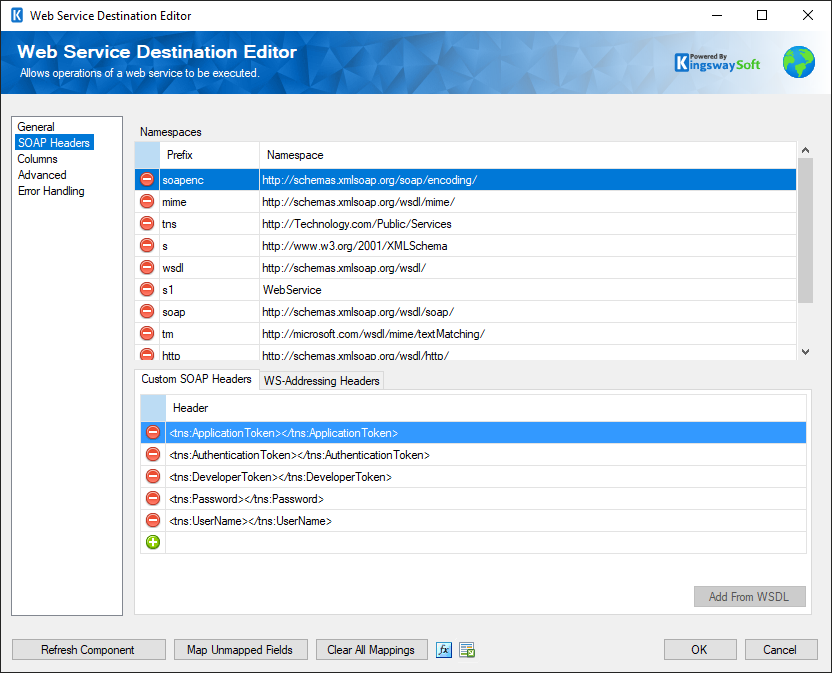
- Namespaces
-
The Namespaces grid allows you to specify namespaces that will be added to the SOAP envelope.
- Custom SOAP Headers
-
Custom soap headers can be specified in the Custom SOAP Headers grid.
- Add From WSDL
-
The Add From WSDL button allows you to add SOAP headers from a WSDL file.
- WS-Addressing Headers
-
WS-Addressing Headers can be used to specify message routing data within SOAP request header per the target web service requirements. The following options are available:
- Unique Message ID (MessageID)
- Message Destination (To): Message destination URI.
- Source Endpoint (From): Source endpoint that dispatched this message
- Reply Endpoint (ReplyTo): Reply endpoint to which reply messages should be dispatched
- Fault Endpoint (FaultTo): Fault endpoint to which fault messages should be dispatched
- Action (Action): Required action.
- Relationship (RelatesTo): Message ID to which the message relates
Columns Page
The Columns page of the Web Service Destination Component allows you to map the columns from upstream components to the Web Service Destination Component Fields. The web service will be called once for each row of input data used.
On the Columns page, you would see a grid that contains four columns as shown below.
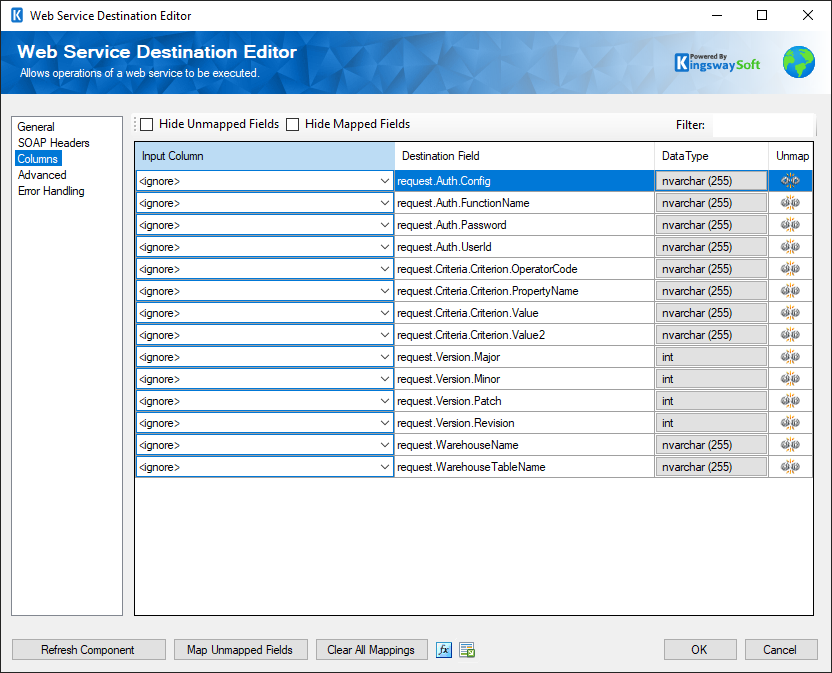
- Input Column: You can select an input column from an upstream component for the corresponding Web Service Destination field.
- Destination Field: The field that you are writing data to.
- Data Type: This column indicates the type of value for the current field.
- Unmap: This column can be used to unmap the field from the upstream input column, or otherwise it can be used to map the field to an upstream input column by matching its name if the field is not currently mapped.
Advanced Page (since 6.0)
The Advanced page of the Web Service Source Component allows you to configure Repeating Element settings.
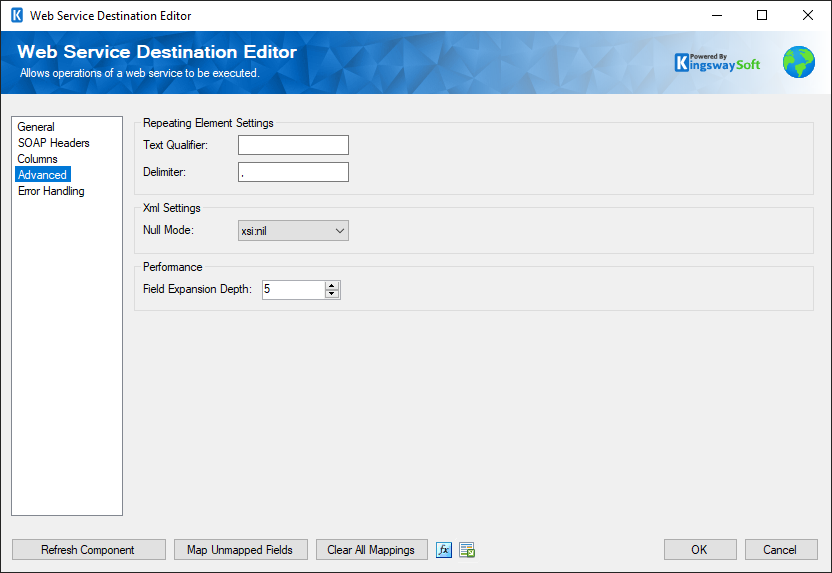
- Repeating Element Settings
-
- Text Qualifier
-
The qualifier used to split data into repeating elements.
- Delimiter
-
The delimiter used to split data into repeating elements.
- Performance
-
- Field expansion Depth
-
This option allows you to specify the maximum field expansion depth the component will access in order to retrieve data from child elements. The default value is 4
Error Handling Page
The Error Handling page allows you to specify how errors should be handled when they happen.
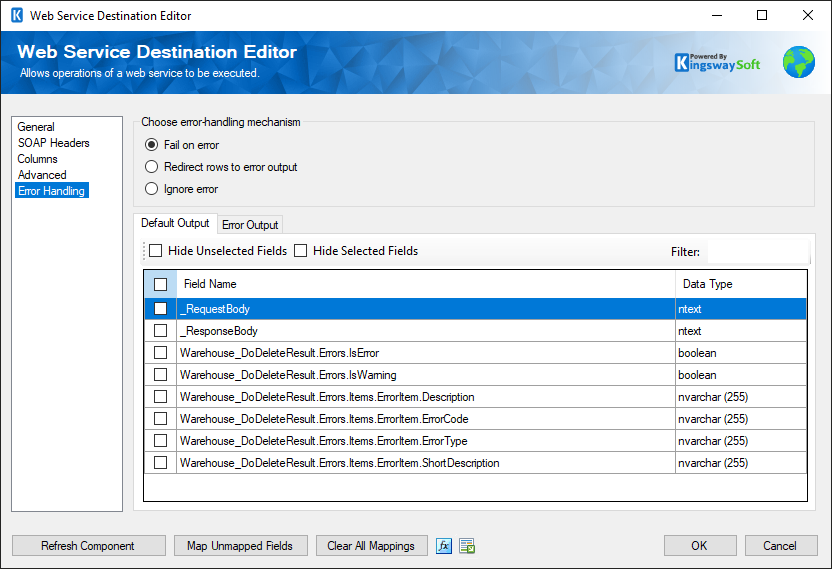
There are three options available.
- Fail on error
- Redirect rows to error output
- Ignore error
When the Redirect rows to error output option is selected, rows that failed to write to the Web Service Destination will be redirected to the 'Error Output' output of the component. As indicated in the screenshot below, the blue output connection represents rows that were successfully written, and the red 'Error Output' connection represents erroneous rows. The 'ErrorMessage' output column found in the 'Error Output' may contain the error message that was reported by the server or the component itself.
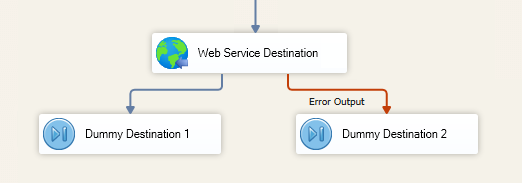
In the Error Handling page, there are also options that can be used to enable or disable output fields for the destination component's Default Output. The displayed fields will depend on the response of the server to the request our component sends which is defined in the operation in the WSDL file.

