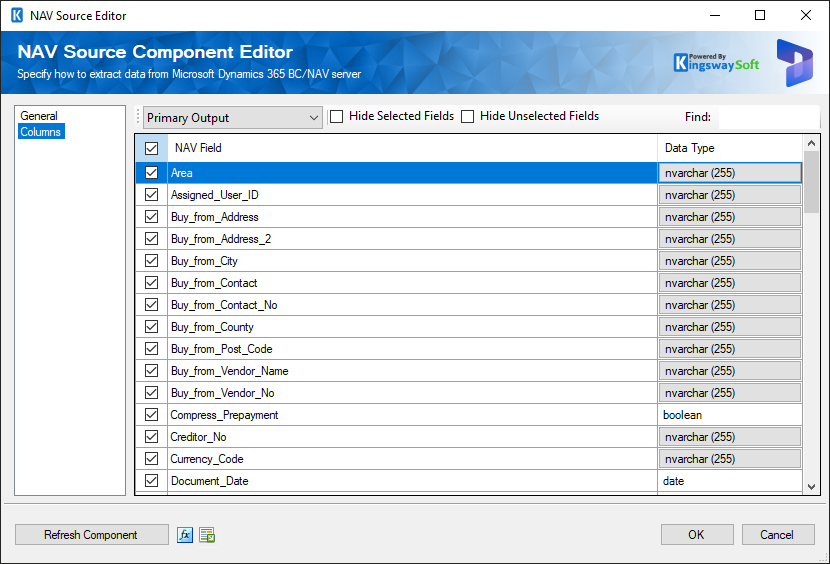Use of NAV Source Component
The NAV Source Component, while using the SOAP API, would have the following settings that could be used to read the data from the NAV instance connected to. In the following two pages, you can configure how you want to read data from Microsoft Dynamics 365 BC/NAV.
- General
- Columns
General Page
The General page of the NAV Source Component allows you to specify the general settings of the component.
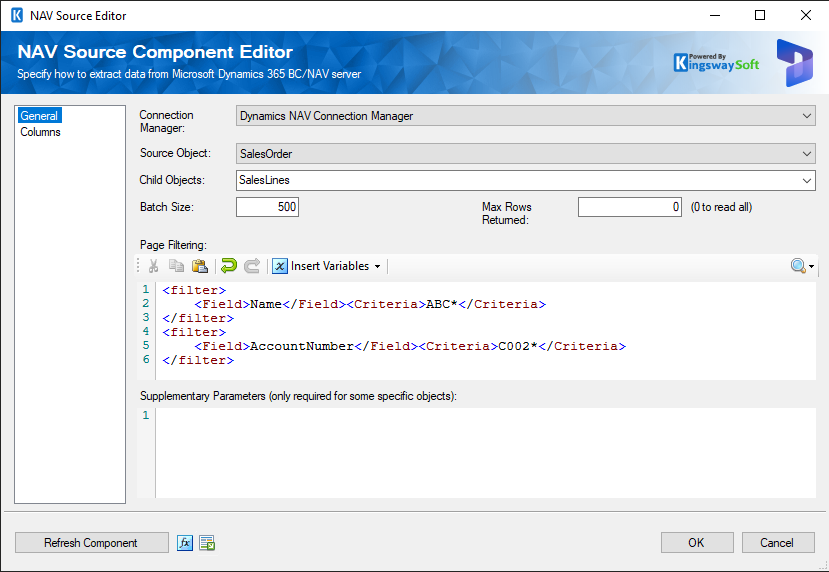
- NAV Connection Manager
-
The NAV source component requires a NAV connection in order to connect with the Microsoft Dynamics 365 BC/NAV server. The NAV Connection Manager option will show all DynamicsNAV connection managers that have been created in the current SSIS package.
- Batch Size
-
The Batch Size option allows you to specify how many records you want to retrieve each time. The default value is 500. For performance reasons, this parameter should not be too small.
- Source Object
-
The Source Object option is only available after a NAV Connection Manager is selected. After you select a NAV Connection Manager, the component will retrieve a list of all available 365 BC/NAV pages & objects.
Note: You will only be able to see the page objects that you have enabled for integration. If you don't see a page object in the list, you would have to add a new Web Service entry for that page object in the Dynamics NAV application by going to Web Services module. This is only applicable for integration with the Microsoft Dynamics NAV server. When connected to Microsoft Dynamics 365 Business Central all available objects should be available without any additional set-up.
- Max Rows Returned (since v22.1)
-
The Max Rows Returned option allows you to limit the number of rows returned.
- When specified, the NAV source component will stop paging as soon as the exact number of records has been retrieved.
- When the option is set to 0, it will retrieve all satisfying records by automatically paging through the entire data set.
- Page Filtering
-
The Page Filtering text box lets you specify filter criteria to help retrieve only the records you specify. The following is a sample of such filter.
<filter> <Field>Name</Field><Criteria>ABC*</Criteria> </filter> <filter> <Field>AccountNumber</Field><Criteria>C002*</Criteria> </filter>
Please see Microsoft online document for more info on NAV filters.
Page Filtering now supports the use of User and System Variables. Simply select a variable under the Insert Variables drop-down menu, and a placeholder value will be inserted into the filter text.
- Supplementary Parameters
-
When working with a specific object, there may be special parameters required in order to read from these objects (ex. General Journal object). These input values will be specified in the Supplementary Parameters area. The general format looks something like this:
<CurrentJnlBatchName>CASH</CurrentJnlBatchName>
- Refresh Component Button
-
By clicking the Refresh Component button, the component will generally retrieve the latest metadata from NAV and update each field. Options are available to streamline this process. After clicking the button, the following options will be presented:
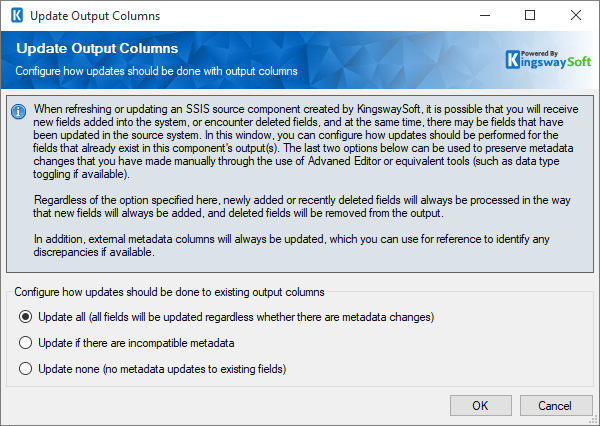
- Update all: This would update all the fields regardless of whether there are metadata changes.
- Update if there are incompatible metadata: This option would refresh any incompatible metadata to the discovered metadata.
- Update none: No metadata updates would happen to existing fields.
Columns Page
The Columns page of the NAV Source Component shows you all available columns from the object that you specified on the General page.