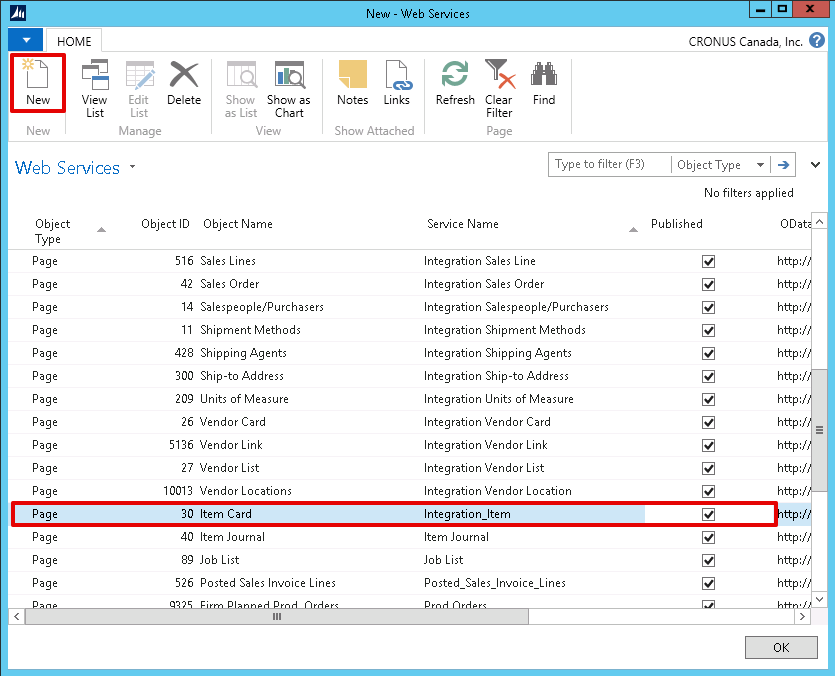Enabling Integration and Synchronization in Dynamics NAV
In order to make the integration possible, your Dynamics NAV server must meet the following requirements. This process is only required for on-premises versions of Microsoft Dynamics NAV and is not required for integrating with Microsoft Dynamics 365 for Finance and Operations, Business Edition. If you are integrating with Dynamics 365 you may skip ahead to the NAV Connection Manager page.
- SOAP Services must be enabled in the Microsoft Dynamics NAV Administration program
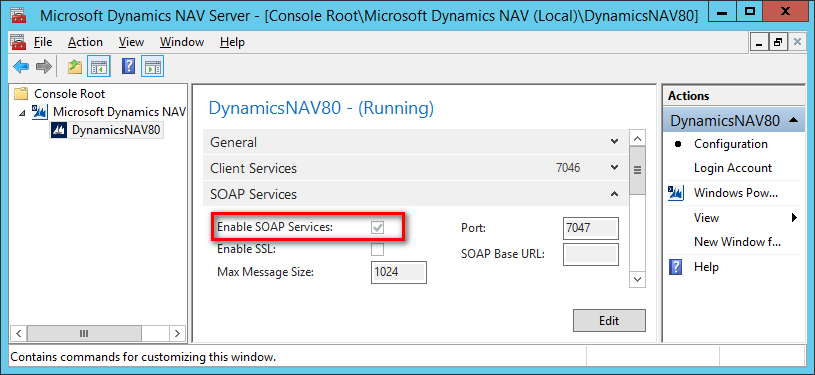
- Synchronization must be enabled in Microsoft Dynamics NAV.
- The following service(s) must be started
- Microsoft Dynamics NAV Server
- One of the following services depending on which version of Microsoft Dynamics NAV you are running
- Microsoft Dynamics NAV Business Web Services, if you are using Dynamics NAV 2009 R2 or earlier
- World Wide Web Publishing Service, if you are using Dynamics NAV 2013 or later
To turn on integration and enable synchronization, please use the procedures below.
- Start Microsoft Dynamics NAV and in the search box, enter Marketing Setup to search.
- Open the Marketing Setup window.
- Open up the
Synchronization FastTab, and select the
Enable Connector check box. Click
Yes to confirm.
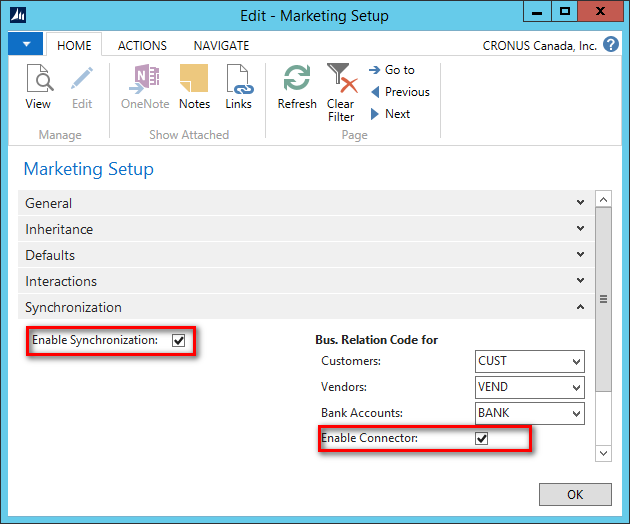
In order to integrate with NAV through our component, you need to add new pages to the integration using the Web Services configuration in NAV, please use the procedures below:
- Start the Microsoft Dynamics NAV application and enter Web Services in the search box located at the top-right corner of the window.
- Open the Web Services window.
- Click the New button.
- Specify the
Object Type,
Object ID and provide a
Service Name and then check the
Published option to enable the web services.