Using the SFTP Connection Manager
The SFTP Connection Manager contains the following five pages to connect to your SFTP server:
- General
- Proxy Settings
- Data Transfer Settings
- Key Settings
- Misc. Settings
General Page
The General page on the SFTP Connection Manager allows you to specify general settings for the connection.
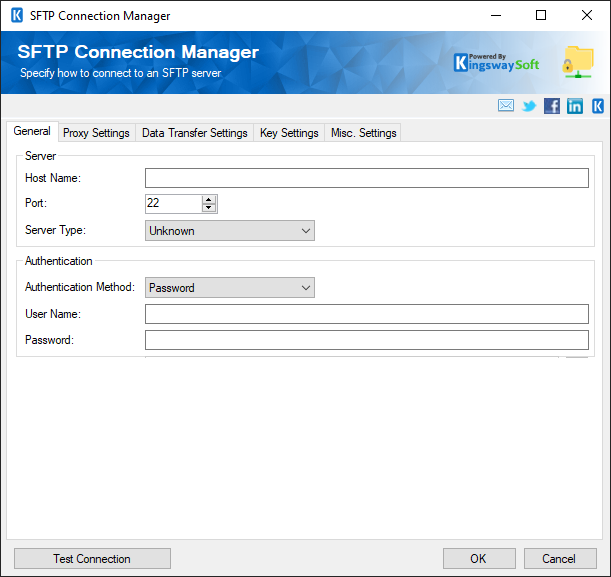
- Server
-
- Host Name
-
The Host Name represents the Server containing your SFTP server.
- Port
-
The Port contains a default value of 22.
- Host Name
- Authentication
-
- Authentication Method
-
The Authentication Method contains two allows options:
- Password: Provide a password in the password parameter.
- Key: Fill in the location of the key for your SFTP server in the Path to Key File parameter.
- Path to Key File
-
When the Authentication Method selected is Key, you would select the Browse button for the Path to Key File parameter to find the location of the Key for the Username account of your SFTP server.
- User Name
-
Enter the User Name for the SFTP server.
- Password
-
Enter Password for the SFTP server. Enabled when the Authentication Method selected is Password.
- File Phrase
-
Enter the File Passphrase information. Enabled when the Authentication Method is Key.
- Timeout (secs)
-
The Timeout (secs) option allows you to specify a timeout value in seconds for the connection. The default value is 120 seconds.
- Server Type(since v21.2)
-
The Server Type contains three allows options:
- Unknown
- Windows
- Unix: Setting this property to Unix to only treat forward-slash (the '/' character) as a directory delimiter instead of both '/' and '\'. Additionally, when set to Unix, setting the Transfer Type property in the Data Transfer Settings tab to Ascii enables conversion between Windows-style and Unix-style end-of-line sequences.
- Test Connection
-
After all the connection information has been provided, you may click the Test Connection button to test if the connection settings entered are valid.
Proxy Settings Page
The Proxy Settings page on the SFTP Connection Manager allows you to specify the proxy settings for the connection.
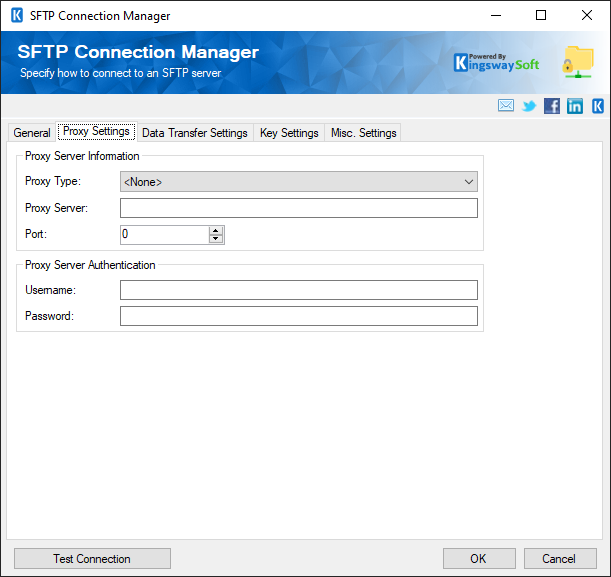
- Proxy Server Information
-
- Proxy Type
-
The Proxy Type option lets you select if you are using a Proxy, and if so, what type.
- None
- Socks4
- Socks4a
- Socks5
- HttpConnect
- FtpSite
- FtpUser
- FtpOpen
- FtpDoubleLogin
- SSH Tunnel (Proxy Jump) (since v21.2)
- Proxy Server
-
Using the Proxy Server option allows you to specify the name of the proxy server for the connection.
- Port
-
The Port option allows you to specify the port number of the proxy server for the connection.
- Proxy Server Authentication
-
- Username
-
The Username option allows you to specify the proxy user account.
- Password
-
Using the Password option (under Proxy Server Authentication) allows you to specify the proxy user's password.
Note: The Proxy Password is not included in the SFTP connection manager's ConnectionString property by default. This is done by design for security reasons. However, you can include it in your ConnectionString if you want to parameterize your connection manager. The format would be ProxyPassword=myProxyPassword; (make sure you have a semicolon as the last character). It can be anywhere in the ConnectionString.
Data Transfer Settings Page
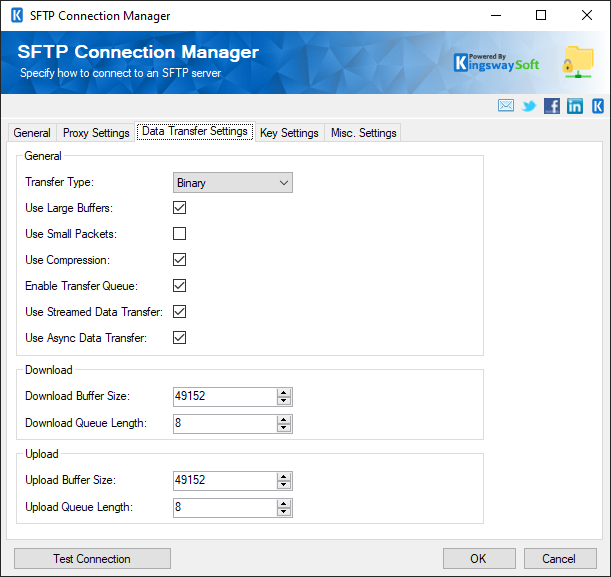
- General
-
- Transfer Type(since v21.2)
-
The Transfer Type contains two allows options:
- Ascii
- Binary
- Use Large Buffers
-
Specify whether you want to use a large receive buffer for incoming and outgoing data.
- Use Small Packets
-
Use small data packets (4KB each) during upload and never split them.
- Use Compression
-
Specifies whether to use communication compression if supported by the server.
- Enable Transfer Queue
-
Check this option to enable transfer queues.
- Use Async Data Transfer
-
When this option is enabled, async data transfer will be used to upload your data.
- Download
-
- Download Buffer Size
-
Sets the maximum allowed download speed. For unlimited speed, set this to zero. The default value is 49152.
- Download Queue Length
-
Sets the length of the packed queue for downloads. The default value is 8.
- Use Streamed Download (since v8.0)
-
Enable this option to download large files from the SFTP server.
- Upload
-
- Upload Buffer Size
-
Sets the size of data packets used during upload. Supported sizes are 4 KB to 48 KB. The default value is 49152.
- Upload Queue Length
-
Sets the length of packed queue for uploads.
Key Settings Page
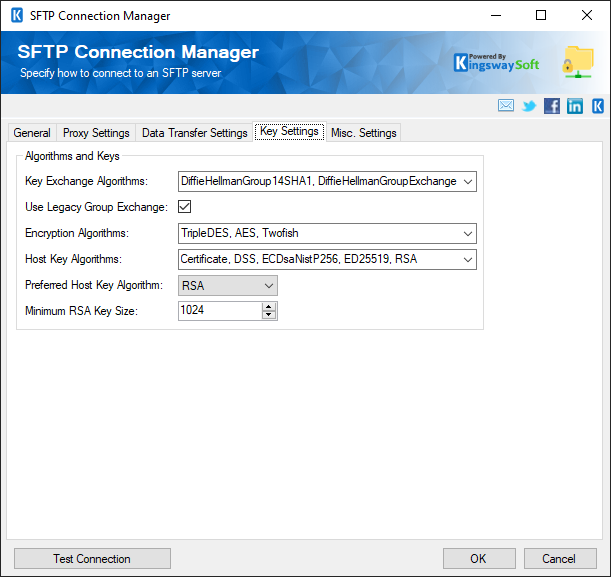
- Alogrithms and Keys
-
- Key Exchange Algorithms
-
Specify the list of key exchange algorithms in order of preference.
Supported algorithms are: "diffie-hellman-group1-sha1", "diffie-hellman-group14-sha1", "diffie-hellman-group-exchange-sha1", "diffie-hellman-group-exchange-sha256", "diffie-hellman-group14-sha256", "diffie-hellman-group15-sha512", "diffie-hellman-group16-sha512", "ecdh-sha2-nistp256", "ecdh-sha2-nistp384", "ecdh-sha2-nistp521", "[email protected]"
- Encryption Algorithms
-
Specify the list of acceptable symmetric encryption algorithms in order of preference.
Supported algorithms are: "aes256-ctr", "aes192-ctr", "aes128-ctr", "aes256-cbc", "aes192-cbc", "aes128-cbc", "3des-ctr", "3des-cbc", "twofish256-ctr", "twofish192-ctr", "twofish128-ctr", "twofish256-cbc", "twofish192-cbc", "twofish128-cbc", "twofish-cbc", "blowfish-ctr", "blowfish-cbc", "arcfour256", "arcfour128", "arcfour"
- Host Key Algorithm (since v8.0)
-
Sets the preferred host key (server key) algorithm.
- Minimum RSA Key Size
-
Sets the minimum allowed size of the RSA key. The default size is 1024.
Misc. Settings Page
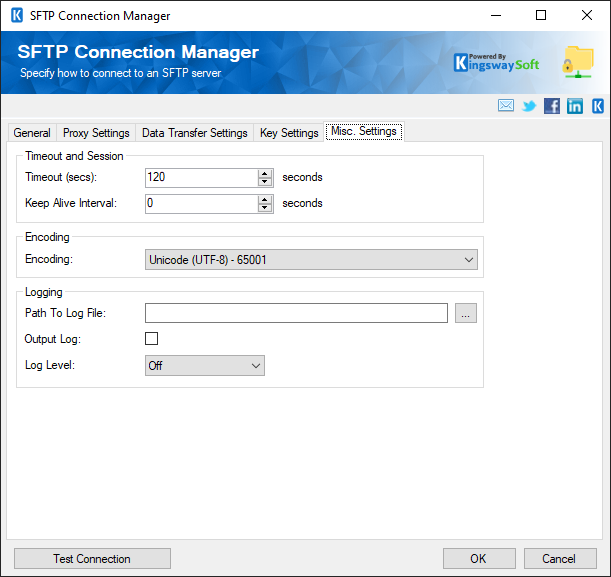
- Timeout and Session
-
- Timeout (secs)
-
The Timeout (secs) option allows you to specify a timeout value in seconds for the connection. The default value is 120 seconds.
- Keep Alive Interval
-
The Keep-Alive Interval option allows you to specify the interval of sending an empty packet to prevent the connection from being closed by SSH-unfriendly routers along the way during no activity. The default is 0, which means no empty package will be sent.
- Encoding
-
- Encoding (since v8.0)
-
The Encoding option allows you to specify the encoding code to read the file system information on the SFTP server.
- Logging
-
- Path To Log File
-
The Path To Log File option allows you to specify the file path to which to write the SFTP communication log.
- Log Level
-
There are several options available:
- Off: default
- Error: logs error messages only
- Info: logs important informative messages as well
- Debug: logs all messages useful for debugging purposes
- Verbose: very detailed log for advanced analysis; logs content of communication packets
- Off: default

