Using the Premium File System Source Component
The Premium File System Source Component is an SSIS data flow pipeline component that can be used to read/retrieve data from a file system.
The component includes the following three pages to configure how you want to read data.
- General
- Advanced Filtering
- Columns
General page
The General page of the Premium File System Source Component allows you to specify the general settings of the component.
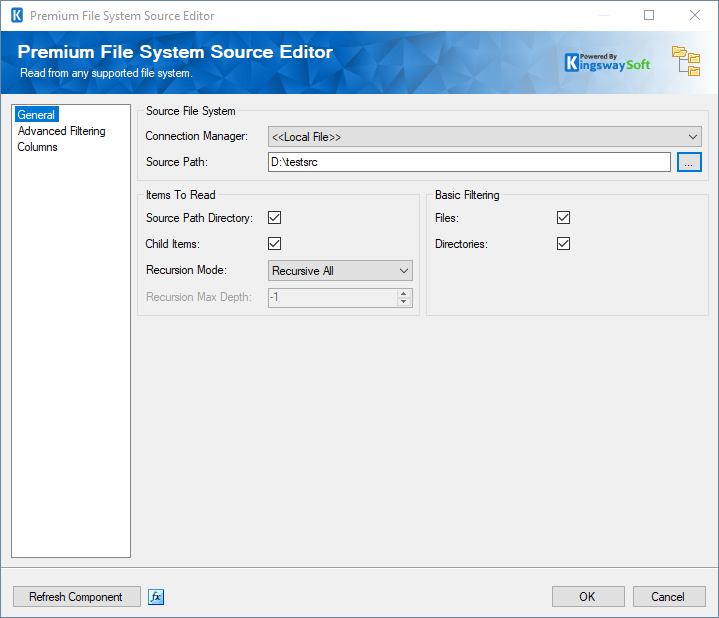
- Source File System
- Connection Manager
-
The Connection Manager drop-down displays a list of all connection managers that are available for your current SSIS package.
This component supports the following connection managers:
- Local File
- FTPS Connection Manager
- SFTP Connection Manager
- Amazon S3 Connection Manager
- Azure Blob Connection Manager
- Azure Data Lake Storage Connection Manager
- Azure Files Connection Manager
- Box Connection Manager
- Dropbox Connection Manager
- Google Cloud Storage Connection Manager
- Google Drive Connection Manager(since v21.2)
- Hadoop Connection Manager
- OneDrive Connection Manager
- SharePoint Connection Manager (since v22.1)
- WebDAV Connection Manager
- Source Path
-
Specify the source file path to read
- Items To read properties From
- Source Path Directory
-
Specify whether to read from the source path directory or not.
- Child Items
-
Specify whether to read the child items or not.
- Recursion Mode
-
Choose one from the drop-down:
- Recursive All
- Immediate Children Only
- Recursive With Max Depth
- Recursion Max Depth(Available when Recursive With Max Depth Recursion Mode is chosen)
-
Adjust the number to specify the recursion max depth.
- Basic Filtering
- Files
-
Check the option to filter files
- Directories
-
Check the option to filter on Directories.
- File Browser
-
You could click on the ellipsis (...) button near the file paths to open the file or folder browser as shown below, which has various functions to filter and sort files and folders.
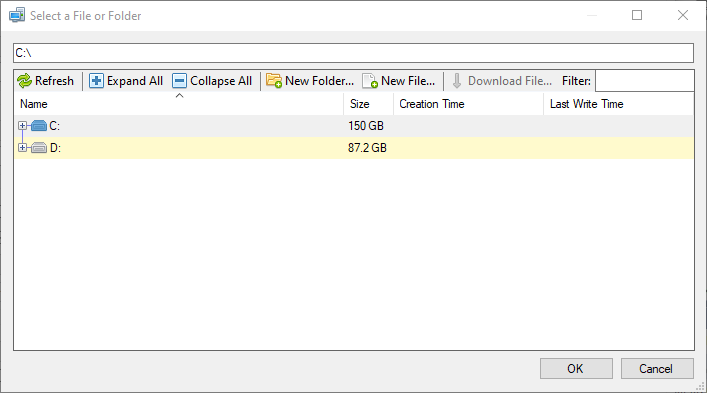
- Expression fx Icon
Clicking the blue fx icon to launch SSIS Expression Editor to enable dynamic updates of the property at run time.
Advanced Filtering Page
The page consists of a grid in which filtering conditions can be configured
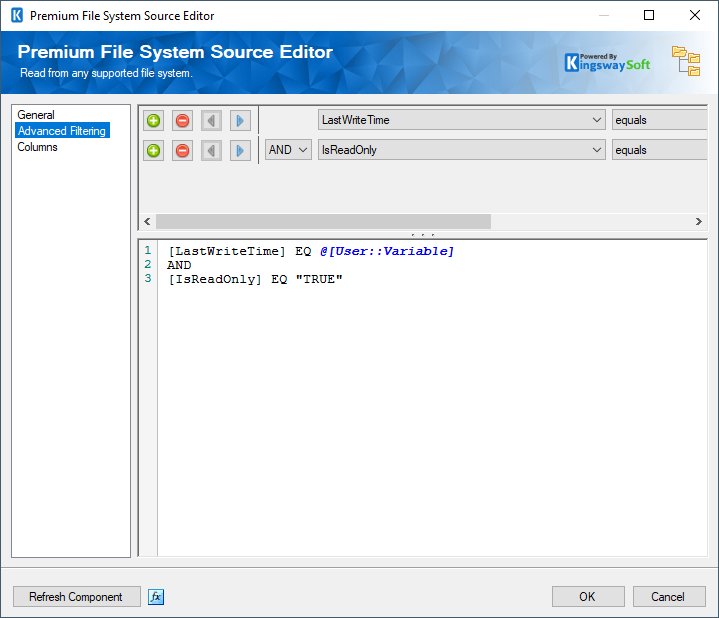
- Add condition (+): Adds a condition to be used in a query.
- Remove condition (-): Removes the condition that was added.
- Arrows: Use arrows to group the conditions.
- AND/OR: Specify AND or OR to create logical expressions of your conditions.
- Column: Select the column from the drop-down list which displays available columns for the filter action.
- Operator: Use query operator to specify how each input value in a clause must relate to the corresponding value in the properties
- Input Value: The Input Value for the filtering condition. Available options are Input Column, Static Value, and Variables.
Columns Page
The Columns page of the Premium Source Component shows you all available attributes from the object that you specified on the General page.
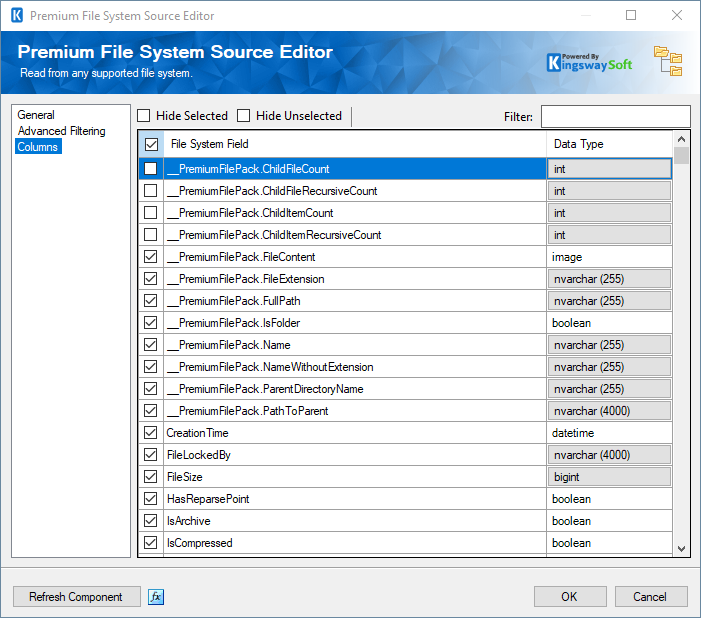
On the top left of the grid, you can see a checkbox, which can be used to toggle the selection of all available fields. This is a productive way to check or uncheck all available fields.
The Columns Page grid consists of:
-
Premium File System Field: Column that will be retrieved from the current item (file or folder). There are 12 Premium File Fields and they are:
- __PremiumFilePack.ChildFileCount: If the current item is a folder, this will return the immediate child files count.
- __PremiumFilePack.ChildFileRecursiveCount: If the current item is a folder, this will return the count number of the recursive child files.
- __PremiumFilePack.ChildItemCount: If the current item is a folder, this will return the immediate child files and folder count.
- __PremiumFilePack.ChildItemRecursiveCount: If the current item is a folder, this will return the count number of the recursive child files and folders.
- __PremiumFilePack.FileContent: If the current item is a file, this will return the binary content of the file
- __PremiumFilePack.FullPath: The path to the current item
- __PremiumFilePack.IsFolder: A boolean value specifying if the current item is a folder
- __PremiumFilePack.Name: The name of the current item
- __PremiumFilePack.NameWithoutExtension: The item name of the current item without the file extension
- __PremiumFilePack.ParentDirectoryName: The name of the parent folder
- __PremiumFilePack.PathToParent: The path to the parent of the current item
- Data Type: The data type of this field.
Note: As a general best practice, you should only select the fields that are needed for the downstream pipeline components.
Using the Local File Connection Manager found in the Premium File Pack components
Within the Control Flow and Data Flow Components found in this toolkit, you will notice a 'Local File' connection manager in the Connection Manager area. Note that the Local File does not have to be configured in order for you to use this. You would simply select the 'Local File' option, and you would be able to access the folder and files within the local machine.

