Using the NetSuite Destination Component
The NetSuite Destination Component is an SSIS data flow pipeline component that can be used to write data to NetSuite. You can create, update, upsert, or delete objects with this component. Inputs to the NetSuite Destination component must be sorted. There are three pages of configuration:
- General
- Columns
- Error Handling
Note: If you supply multiple inputs (child objects) you will need to sort all of the inputs using the SSIS Sort Component. For the primary input sort by the _linkId field and for secondary inputs sort by the _parent.linkId field.
General Page
The General page on the Netsuite Connection Manager allows you to specify general settings for the connection.
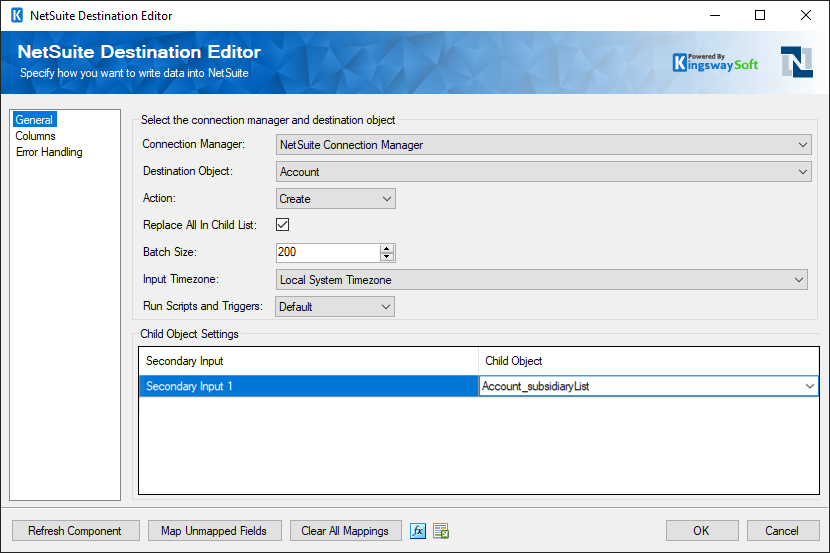
- Connection Manager
-
The destination component requires an active web service connection to NetSuite. The Connection Manager drop-down will show a list of all NetSuite Connection Managers that have been created in the current SSIS package.
- Destination Object
-
The destination object field displays a list of available destination objects that allow writing actions.
- Action
-
The Action option allows you to specify how data should be written to NetSuite. There are four write actions supported for each endpoint.
- Create: Create new object(s).
- Update: Update existing object(s) by InternalId.
- Upsert: Search for an object by ExternalId, update the object if found, and create a new object if it doesn't exist.
- Delete: Delete object(s).
- Replace All Child List Items
-
If this option is selected, lists of child items will be replaced with new items for update and upsert actions. If the option is not selected lists of child items will append to/update the existing list of child items.
- Batch Size
-
The number of items to attempt to process per request.
- Input Timezone
-
This property tells the component what timezone incoming dates are in. The options are UTC, Local System Timezone, and Connection Manager Timezone.
- Link Ids Are Scrambled (Since v25.1)
-
This property let's you specify whether the LinkIds are scrambled for the parent child inputs.
- Run Scripts and Triggers
-
The scripts and triggers can be specified to run or not based on the option selected:
- Default: This would pick the settings for running scripts and triggers from the NetSuite side.
- True: This would run the scripts and triggers while the component is executed.
- False: This would not run the script and trigger while the component is executed.
- Replace All Child List Items
-
If this option is selected, lists of child items will be replaced with new items for update and upsert actions. If the option is not selected lists of child items will append to/update the existing list of child items.
- Replace Child List Items (REST)
-
Select the list of child items will be replaced with new items for Create and Update actions. If the option is not selected lists of child items will append to/update the existing list of child items.
- Child Object Settings
-
Some common destination objects have child objects. If a destination object has child objects they will appear as objects in the child objects grid and can be mapped to any available inputs.
- Refresh Component
-
Clicking the Refresh Component button causes the component to retrieve the latest metadata and update each field to its most recent metadata.
- Map Unmapped Fields
-
By clicking this button, the component will attempt to map all unmapped columns with input columns of the same name.
- Clear All Mappings Button
-
By clicking this button, the component will reset all your mappings in the destination component.
- Expression fx Icon
-
Click the blue fx icon to launch the SSIS Expression Editor to enable dynamic updates of the property at run time.
- Generate Documentation Icon
-
Click the Generate Documentation icon to generate a Word document that describes the component's metadata including relevant mapping, and so on.
Columns Page
The Columns page allows you to map the columns from upstream components to destination attributes.
On the Columns page, you will see a grid as shown below.
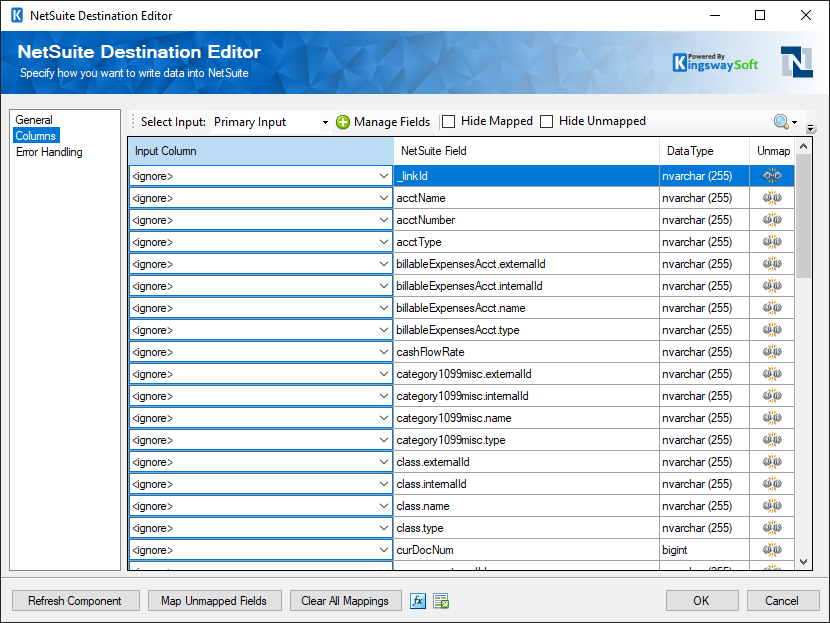
- Input Column: You can select an input column from an upstream component here.
- NetSuite Field: The attribute/field that you want to write data to.
- List Mapping: Used to map a list to another set of data. Can be used to translate source data to your NetSuite target environment.
- Data Type: This column indicates the type of value for the current attribute.
- Script Id(SOAP): Unique identifier assigned to a script record, available column when Show Advanced Properties is enabled.
- Unmap: This button provides a convenient way to unset the mapping for the selected attribute/field.
Child Objects in the Destination Component
When a child is mapped in the "Child Object" grid in the "General" page, it will be available in the 'Select Input:' dropdown on the columns page. This allows for selecting input for both parent and child fields. The parent input will have a field called _linkId which can be any string and is used to link the parent to its children. All child outputs will have a field called Parent.Id, where Parent is the name of the parent object. This field should have a value that matches the value used for the linkId of the parent.
Error Handling Page
The Error Handling page allows you to specify how errors should be handled when they happen.
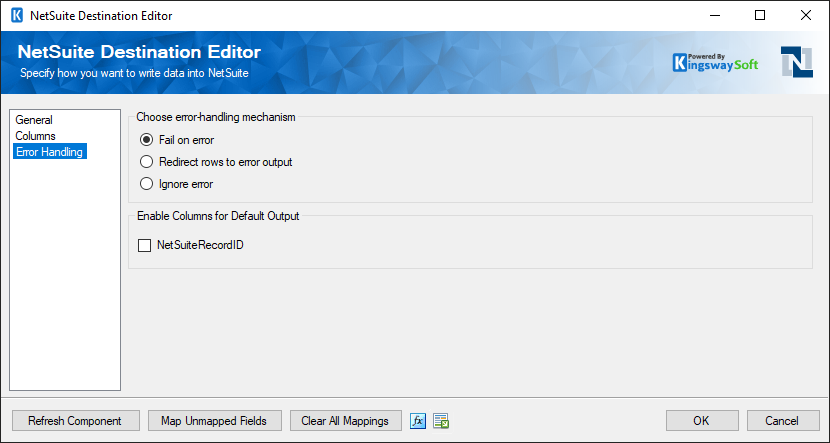
There are three options available:
- Fail on error
- Redirect rows to error output
- Ignore error
When the Redirect rows to error output option is selected, rows that failed to write to NetSuite will be redirected to the 'NetSuite Error Output' of the Destination Component. As indicated in the screenshot below, the green output connection represents rows that were successfully written, and the red 'Error Output' connection represents erroneous rows. The 'NetSuiteErrorMessage' output column found in the 'Error Output' may contain the error message that was reported by NetSuite or the component itself.

NOTE: Use extra caution when selecting Ignore error option, since the component will remain silent for any errors that have occurred.
On the Error Handling page, there is also an option that can be used to enable or disable the following output fields for the destination component.
- NetSuiteRecordId: Contains the newly created NetSuite record's Id field value.

