Amazon DynamoDB Source Component
The Amazon DynamoDB Source Component is an SSIS data flow pipeline component that can be used to read/retrieve data from Amazon DynamoDB.
The component includes the following two pages to configure how you want to read data from Amazon DynamoDB.
- General
- Columns
General page
The General page of Amazon DynamoDB Source Component allows you to specify the general settings of the component.
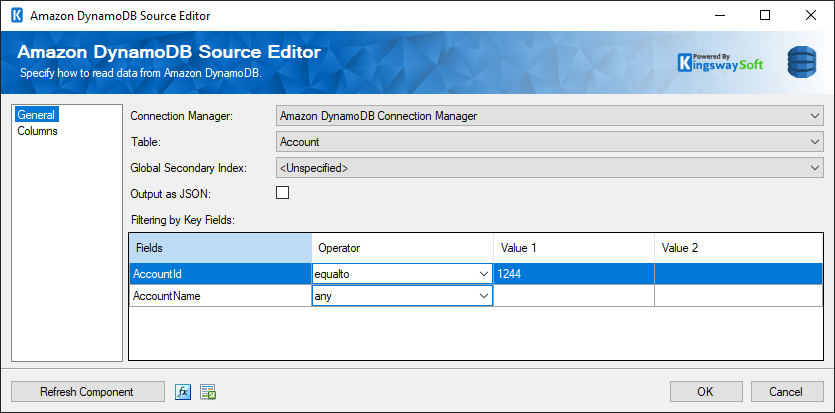
- Connection Manager
-
The Amazon DynamoDB Source Component requires a connection in order to connect to Amazon DyanmoDB. The Connection Manager drop-down will show a list of all connection managers that are available to your current SSIS packages.
- Table
-
The Table drop-down displays a list of available tables from the selected Amazon DynamoDB connection.
- Global Secondary Index(since v21.1)
-
Specify Global Secondary Index to retrieve items from a global secondary index.
- Output as JSON
-
The Output as JSON option specifies whether the output should be one single output column that contains the values in JSON format for each row returned by Amazon DynamoDB.
- Filtering by Key Fields
-
The Filtering by Key Fields grid will list all key fields once you select an Amazon DynamoDB table in the Table drop-down list. The key fields contain two types of keys - Partition Key and Sort Key. You can specify filtering conditions so that the source component only returns those records that satisfy those filtering conditions.
- Refresh Component
-
Clicking the Refresh Component button causes the component to retrieve the latest metadata and update each field to its most recent metadata.
- Expression fx Icon
-
Click the blue fx icon to launch SSIS Expression Editor to enable dynamic updates of the property at run time.
- Generate Documentation Icon
-
Click the Generate Documentation icon to generate a Word document that describes the component's metadata including relevant mapping, and so on.
Column Page
The Columns page of the Amazon DynamoDB Source Component shows you all available attributes from the table that you specified on the General page.
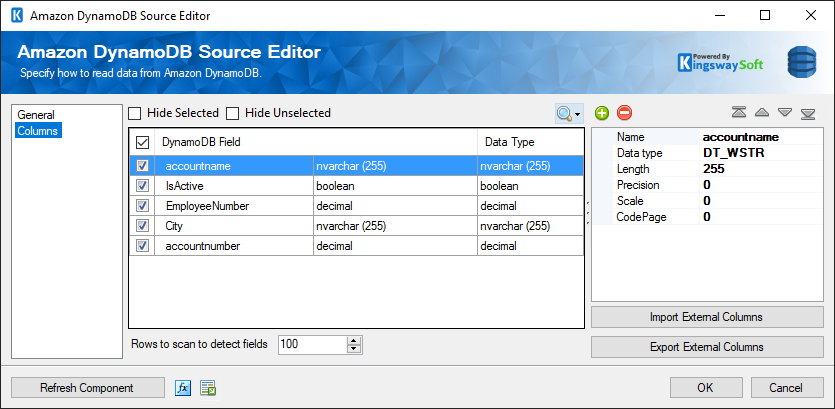
On the top left of the grid, you can see a checkbox, which can be used to toggle the selection of all available fields. This is a productive way to check or uncheck all available fields.
Note: If you have chosen the Output as JSON option in the General page, you will only see one column (_json) regardless of how many columns each row may contain.
The Columns Page grid consists of:
- DynamoDB Field: Column that will be retrieved from Amazon DynamoDB.
- Data Type: The data type of this field.
- Properties window for the field selected:
- Name: Specify the column name.
- Data type: The data type can be changed accordingly.
- Length: Specify the length of the fields. If the data type specified is a string, the length specified here would be the maximum size. If the data type is not a string, the length will be ignored.
- Precision: Specify the number of digits in a number.
- Scale: Specify the number of digits to the right of the decimal point in a number.
- CodePage: Specify the Code Page of the field.
- Rows to scan to detect fields: Allows you to specify the number of rows to scan in order to detect the table metadata, mainly the column information.
- Import External Columns: Option to import the columns and their properties from a file.
- Export External Columns: Option to save the columns and their properties to a JSON file later for reuse.
- + sign: Add field to DynamoDB.
- - sign: Remove field from DynamoDB.
- Arrows: Move the fields to a desired location.

