Using the IBM MQ Destination Component
The IBM MQ Destination Component is an SSIS data flow pipeline component that can be used to send messages to an IBM MQ/WebSphere queue or topic. There are three pages of configuration:
- General
- Columns
- Error Handling
General Page
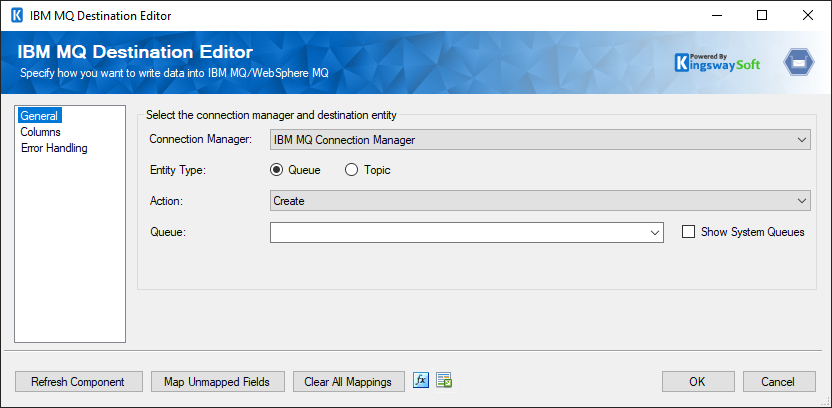
- Connection Manager
-
The destination component requires an active connection to IBM MQ/WebSphere MQ. The Connection Manager drop-down list will show all IBM MQ Connection Managers that have been created in the current SSIS package.
- Entity Type:
-
If an active connection manager is selected it will be possible to select an entity to connect to. The options are Queue and Topic.
- Action
-
The Action specifies how you want to write to the IBM MQ queue service. There are 2 Actions:
- Create
- Delete
- Queue
-
If the Entity Type property is set to Queue a list of queues will be presented from those available in IBM MQ/WebSphere MQ. Messages will be written to this queue.
- Topic Name
-
If the Entity Type property is set to Topic a list of topics will be presented from those available in IBM MQ/WebSphere MQ. Messages will be written to this topic.
- Topic String
-
After a topic has been selected the topic string is used to route the messages sent to that topic. When a topic is selected a default topic string will be provided but it can be changed.
- Show System Queues/Topics
-
If the Show System Queues/Topics checkbox is checked system queues or topics will be shown in the drop-down list.
- Refresh Component Button
-
Clicking the Refresh Component button causes the component to retrieve the latest metadata and update each field to its most recent metadata. It will remove any custom fields that have been added to the columns page.
- Map Unmapped Fields Button
-
By clicking this button, the component will try to map any unmapped attributes by matching their names with the input columns from upstream components. This is useful when your source component has recently added more columns, in which case you can use this button to automatically establish the association between input columns and unmapped destination attributes.
- Clear All Mappings Button
-
By clicking this button, the component will reset all your mappings in the destination component.
- Expression fx Icon
-
Click the blue fx icon to launch SSIS Expression Editor to enable dynamic updates of the property at run time.
- Generate Documentation Icon
-
Click the Generate Documentation icon to generate a Word document that describes the component's metadata including relevant mapping, and so on.
Columns Page
The Columns page allows you to map the columns from upstream components to destination attributes.
On the Columns page, you will see a grid as shown below.
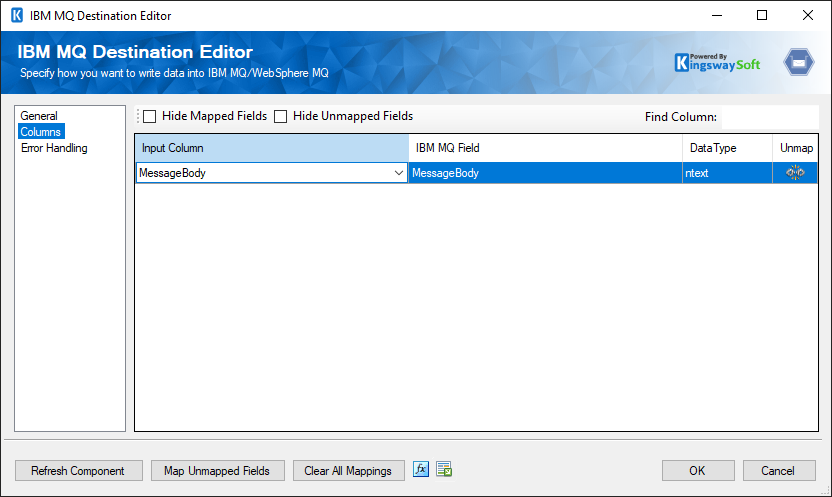
- Input Column: You can select an input column from an upstream component here.
- IBM MQ Field: The attribute/field that you want to write data to.
- Data Type: This column indicates the type of value for the current attribute.
- Unmap: This button provides a convenient way to unset the mapping for the selected attribute/field.
Error Handling Page
The Error Handling page allows you to specify how errors should be handled when they happen.
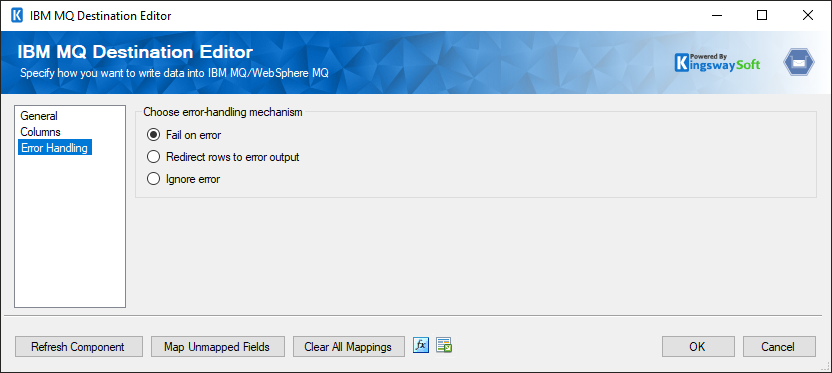
There are three options available.
- Fail on error
- Redirect rows to error output
- Ignore error
When the Redirect rows to error output option is selected, rows that failed to write to IBM MQ/WebSphere MQ will be redirected to the 'Error Output' of the Destination Component. As indicated in the screenshot below, the green output connection represents rows that were successfully written, and the red 'Error Output' connection represents erroneous rows. The 'IBMMQErrorMessage' output column found in the 'Error Output' may contain the error message that was reported by IBM MQ or the component itself.
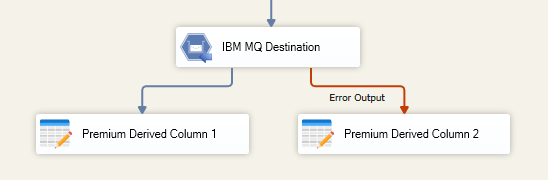
Note: Use extra caution when selecting Ignore error option, since the component will remain silent for any errors that have occurred.

