Google Analytics Source Component
The Google Analytics Source Component is an SSIS data flow pipeline component that can be used to read/retrieve data from Google Analytics.
The component includes the following two pages to configure how you want to read data from Google Analytics.
- General
- Filters
- Columns
General Page
The General page of the Google Analytics Source Component allows you to specify the general settings of the component.
General page: Google Analytics Reporting API
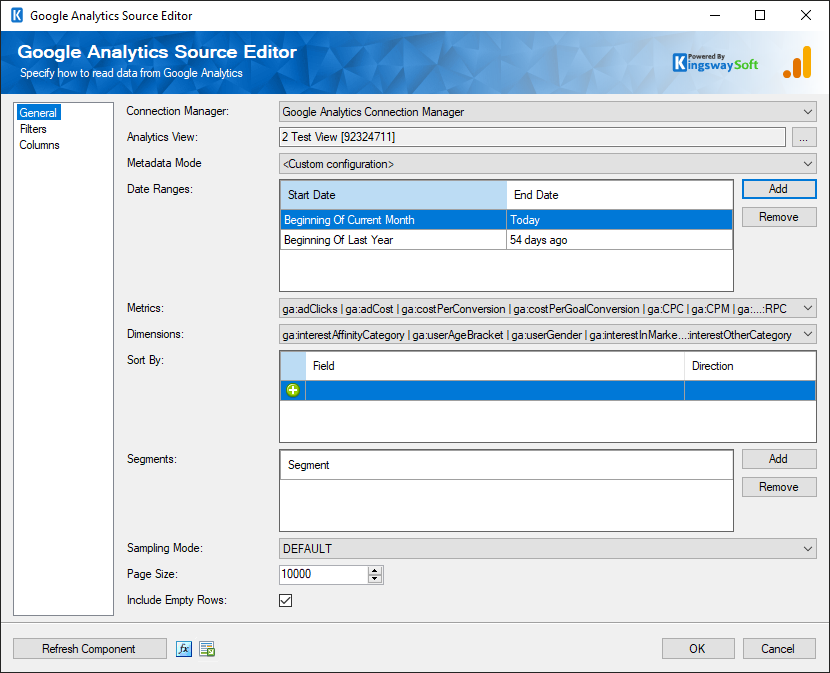
- Connection Manager
-
The Google Analytics Source Component requires a connection in order to connect to Google Analytics. The Connection Manager drop-down will show a list of all connection managers that are available in your current SSIS package.
- Analytics View
-
The Analytics View option specifies the Google Analytics view to select. Click the eclipse button (‘…’) to open up a Google Analytics Web Profile dialog to select a view.
- Metadata Mode
-
The Metadata Mode drop-down contains a list of commonly-used queries in Google Analytics, each mode indicates a configuration that defines a combination of Metrics, Dimensions, Filters and Sort parameters, so you can select and use them directly.
Note: This option is only available to Google Analytics Reporting API.
- Date Ranges (v8.0)
-
The Date Ranges option allows you to specify a start date and end date for fetching Google Analytics data. The Date value can be for a specific date by using the DateTimePicker controls or can be selected from the drop-down list, which contains several pre-defined date values, including Today, Yesterday, NDaysAgo, Beginning/End of Current/Last Week/Month/Year.
- Metrics
-
The Metrics option allows you to specify the metrics from Google Analytics. This option is required.
- Dimensions
-
The Dimensions option allows you to specify the dimensions to break down the metrics you specified. This option is optional.
- Sort By
-
The Sort By option contains a list of metrics and dimensions indicating the sorting order for the returned data. Specify the sorting fields and directions so the result will be sorted. This option is optional.
- Segments
-
The Segments option allows you to choose a segment in Google Analytics from the drop-down. This option is optional.
- Sampling Mode
-
The Sampling Mode option specifies the sampling level to query data from Google Analytics. There are three types available for a V3 connection:
- Default: Returns response with a sample size that balances speed and accuracy.
- FASTER: Returns a fast response with a smaller sample size.
- HIGHER_PRECISION: Returns a more accurate using a large sample size, but this may result in the response being slower.
There are three types available for a V4 connection:
- SMALL: Returns a fast response with a smaller sampling size.
- LARGE: Returns a more accurate but slower response.
- DEFAULT: Returns a response that balances speed and accuracy.
- Page Size
-
The Page Size option allows you to specify how many records you want to retrieve each time.
- Include Empty Rows
-
If the Include Empty Rows option is disabled, the rows where all the metric values are zero will be omitted. This option is enabled by default.
- General page: Google Analytics Data API
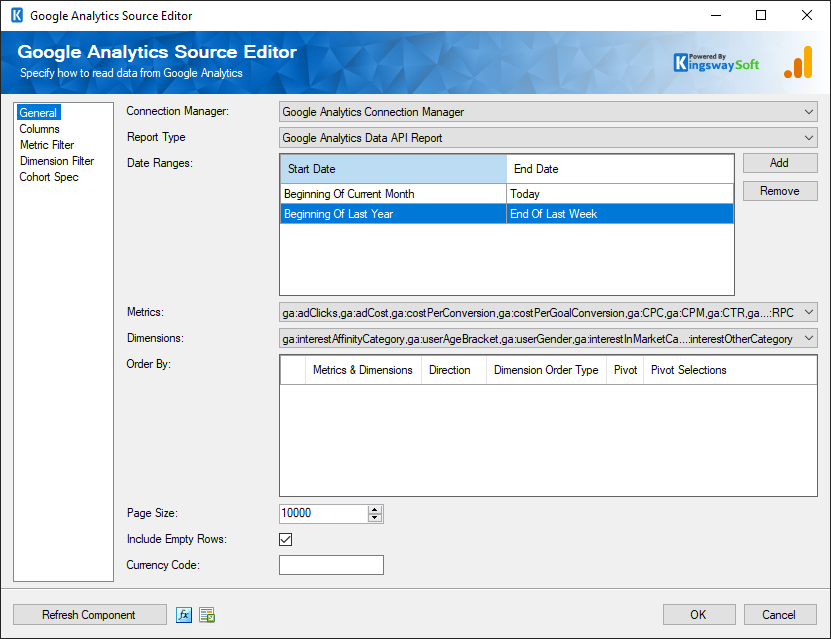
- Report Type
-
Specify the Report Type of the Google Analytics Data API. Available options are:
1. Google Analytics Data API Report
2. Google Analytics Data API Realtime Report
- Currency Code
-
Specify the Currency Code for Google Analytics Data API in ISO4217 formats, such as "AED", "USD", and "JPY".
- Refresh Component
-
Clicking the Refresh Component button to retrieve the latest metadata and update each field to its most recent metadata.
- Expression fx Button
-
Click the fx button to launch SSIS Expression Editor to enable dynamic updates of the property at run time.
- Generate Documentation Button
-
Click the Generate Documentation button to generate a Word document that describes the component's metadata including relevant mapping, and so on.
Filters Page
The Filters page of the Google Analytics Source component allows you to build the filter condition when retrieving data from Google Analytics Reporting API.
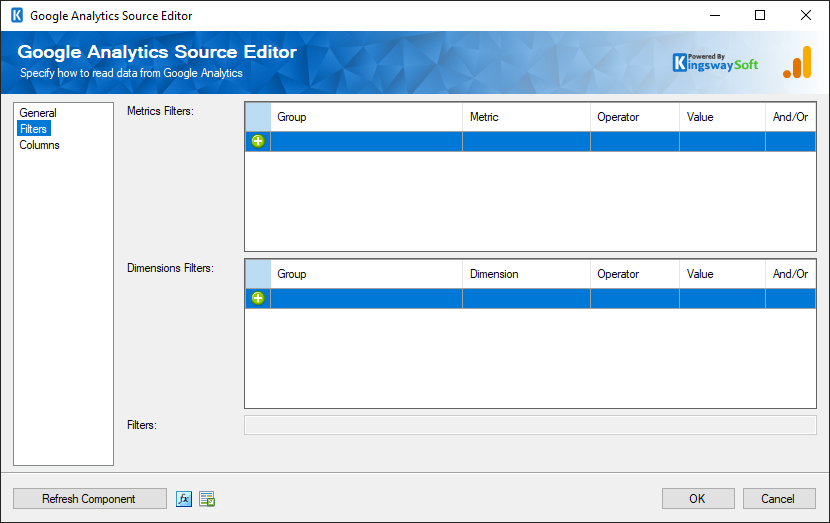
- Metrics Filters
-
The Metrics Filters grid allows you to specify the filtering condition for metrics.
- Dimensions Filters
-
The Dimensions Filters grid allows you to specify the filtering condition for dimensions.
- Filters
-
The Filters option shows the filter query that is auto-generated by the Metrics Filters and Dimensions Filters.
Columns Page
The Columns page of the Google Analytics Source Component shows you all available fields from the metrics and dimensions that you specified on the General page.
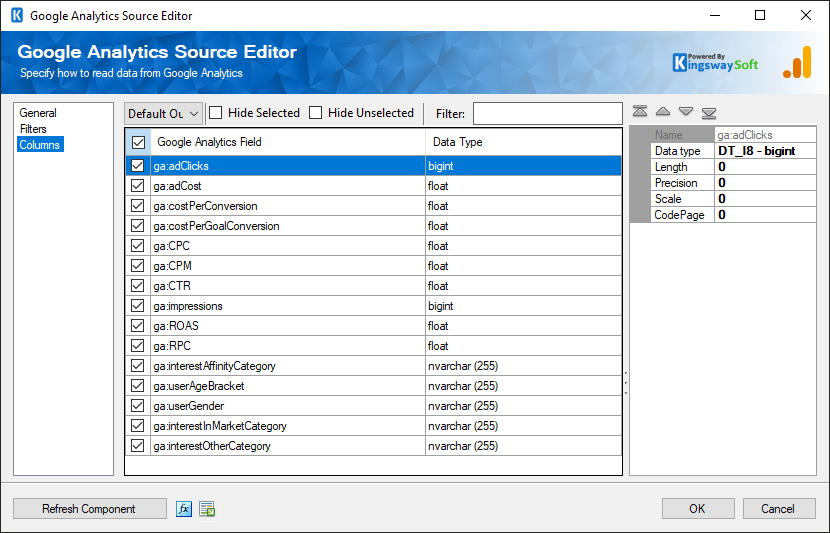
On the top left of the grid, the checkbox can be used to toggle the selection of all available fields. This is a productive way to check or uncheck all available fields.
-
The Columns Page grid consists of:
- Google Analytics Field: Column that will be retrieved from Google Analytics.
- Data Type: The data type of this field.
- Properties window for the field listed
- Name: specify the column name.
- Data type: the data type can be changed according.
- Length: Specify the Length of the fields. If the data type specified is a string, the length specified here would be the maximum size. If the data type is not a string, the length will be ignored.
- Precision: Specify the number of digits in a number.
- Scale: Specify the number of digits to the right of the decimal point in a number.
- CodePage: Specify the Code Page of the field.
Metric Filter
The Metric Filter page of the Google Analytics Source Component allows you to build the filter clause of metrics when retrieving data from Google Analytics Data API. The page comes with a condition builder on the top which you may use to create filter clauses of the metrics,
The condition builder supports various operators, including "Equal", "Between", and "Greater than", among many others. Once you have built such matching conditions, the component should display the query that will be used during runtime.
Switching the query designer to Custom Query Mode will allow you to freely edit the query text. This can help in some cases where certain advanced queries may not be supported in the condition builder.
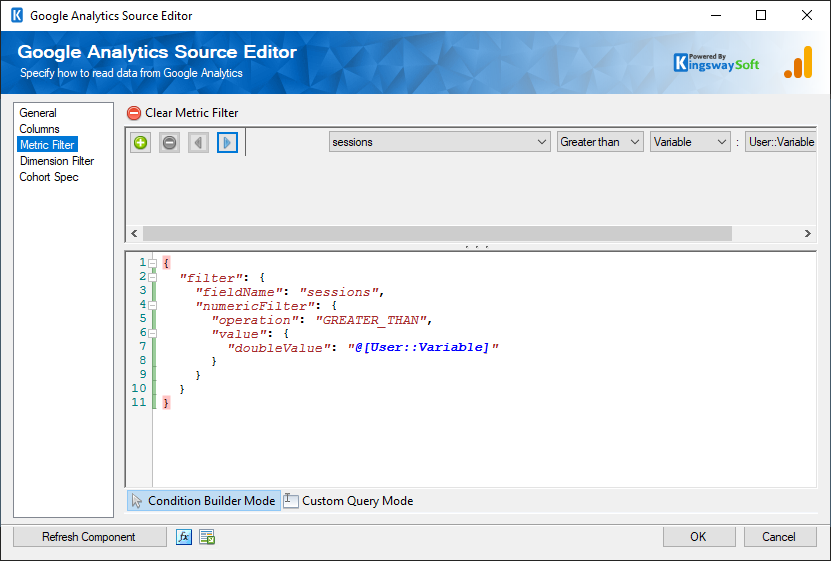
-
Dimension Filter
The Dimension Filter page of the Google Analytics Source component allows you to build the filter clause of dimensions when retrieving data from Google Analytics Data API. The page comes with a condition builder on the top which you may use to create filter clauses of the dimensions,
The condition builder supports various operators, including "Equal", "Between", and "Greater than", among many others. Once you have built such matching conditions, the component should display the query that will be used during runtime.
Switching the query designer to Custom Query Mode will allow you to freely edit the query text. This can help in some cases where certain advanced queries may not be supported in the condition builder.
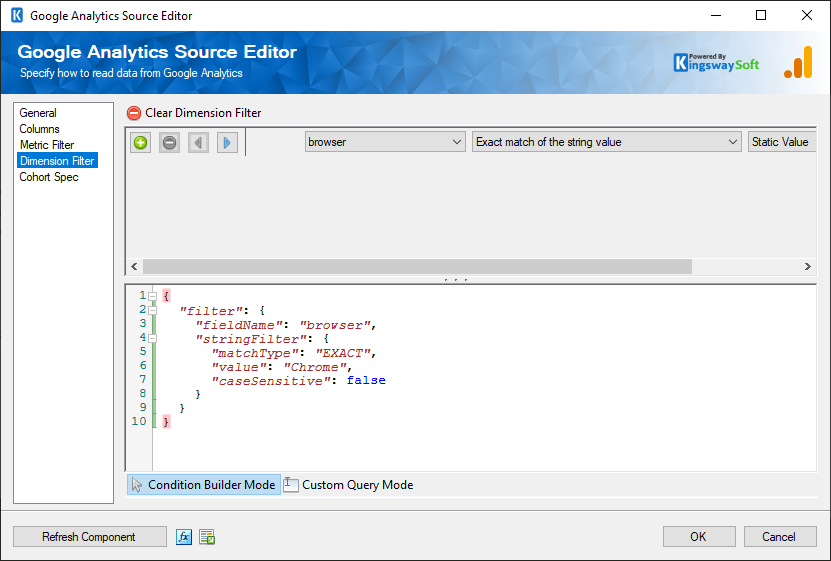
Cohort Spec
The Cohort Spec page of the Google Analytics Source component allows you to configure the cohort group associated with this GA4 report request.
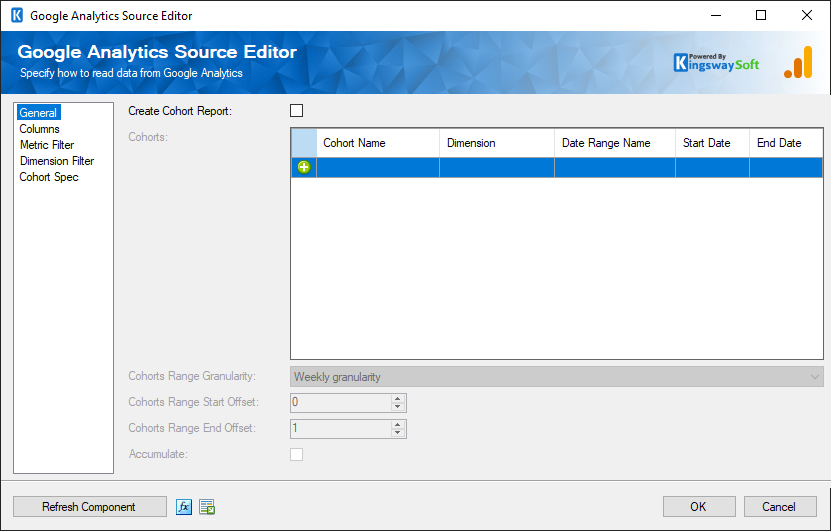
- Cohorts
-
Defines the selection criteria to group users into cohorts.
- Cohort Range Granularity
-
The Cohort Range Granularity is used to interpret the startoffset and endoffset for the extended reporting date range for a cohort report.
- Cohorts Range Start Offset
-
Specify the start date of the extended reporting date range for a cohort report.
- Cohort Range End Offset
-
Specify the end date of the extended reporting date range for a cohort report.
- Accumulate
-
If true, accumulates the result from the first touch day to the end day.

