Using the Value Mapping Component
The Value Mapping component is an SSIS data flow transformation component that can be used to manage the translation of input values.
The component includes the following page to configure how you want to translate the values of your input data.
Value Mapping Editor
The Value Mapping component allows you to specify an input column that you would like to translate its values to predefined output values.
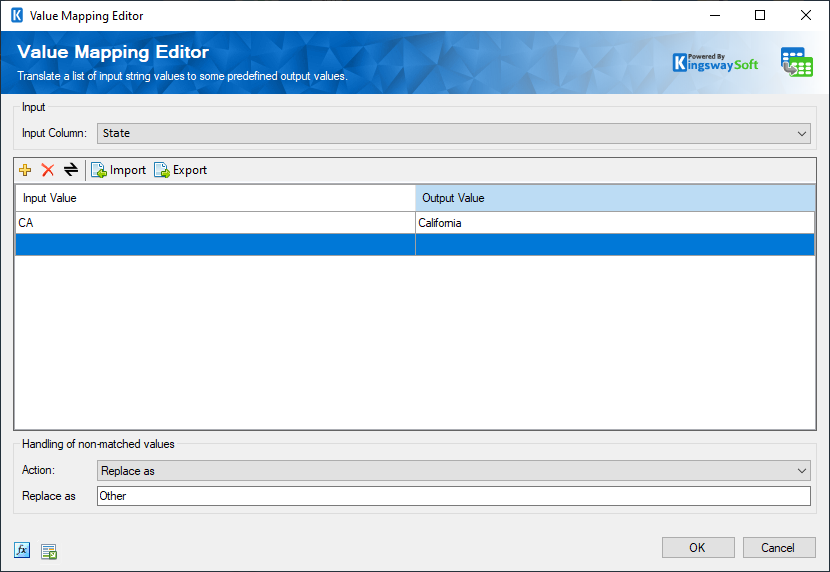
- Input
-
- Input Column
-
This is a drop-down menu that lists all the available columns from your upstream SSIS component to choose from.
- Values Mapping Grid
-
-
The toolbar above the Values Mapping grid contains five buttons. The first two buttons allow you to add or delete a mapping entry. The Reverse button allows you to revert the Input Value and Output Value. The Import button allows you to import from a mapping that you previously saved or exported. The Export button allows you to export all mapping values in the grid to a .xml file so that edits can be made using a different tool that you feel more comfortable with.
-
- Handling of non-matched values
-
- Action
-
This allows you to specify how to handle non-matched values. There are four options available.
- Replace as: When this option is used, you must specify the option value to be used if no match is found.
- Set as empty: This option will set the output value of the column to empty if no match is found.
- Leave it as is: This option allows you to pass through the input value without making any change when no match is found.
- Raise an error: This option allows you to throw an exception that fails the component entirely when no match is found for a particular input value.
- Expression fx Button
-
Clicking the fx button to launch SSIS Expression Editor to enable dynamic updates of the property at run time.
- Generate Documentation Button
-
Clicking the Generate Documentation button to generate a Word document that describes the component's metadata including relevant mapping, and so on.

