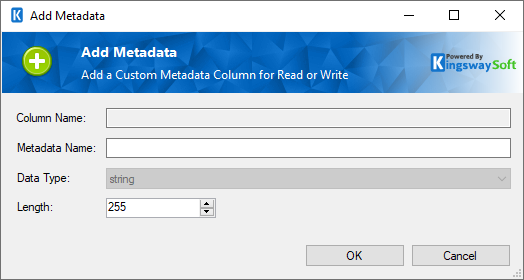Using the Azure Files Source Component
The Azure Files Source component is a data flow component that can be used to read or extract data from an Azure Files instance. There are two pages that can be configured:
- General Page
- Columns Page
General Page
The General page of the Azure Files Source Component has the general settings to be configured for the component.
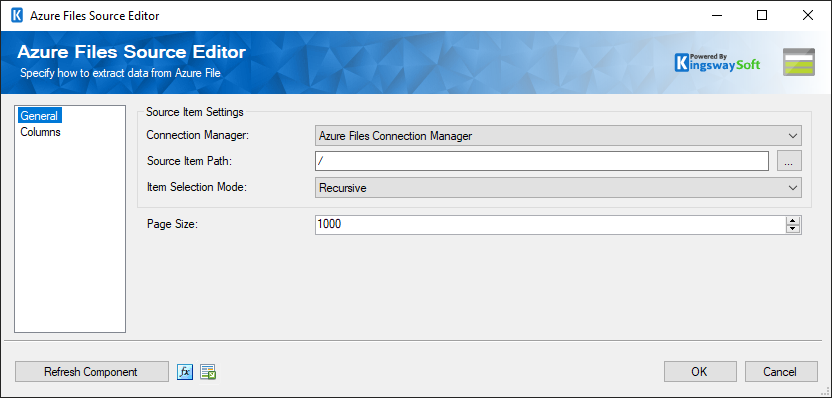
- Source Item Settings
-
- Connection Manager
-
Choose the connection manager from the list to specify the one you wish to work with.
- Source Item Path
-
The Source Item Path specifies the location of the file or folder that you are trying to read from.
- Item Selection Mode
-
The Item Selection Mode settings specify what sub-items (if any) you wish to retrieve. The available modes are:
- Selected Item: Retrieves only the item specified at Source Item Path
- Recursive: Retrieves the item specified at Source Item Path and its sub-items recursively.
- Selected Level: Retrieves the item specified at Source Item Path and its-sub items.
- Recursive (Files Only): Selects items the same as the Recursive mode but only returns files.
- Page Size
-
The Page Size lets you specify how many records to retrieve per service call to the Azure Files instance. The default is set to 1000.
- Refresh Component Button
-
Clicking the Refresh Component button causes the component to retrieve the latest metadata and update each field to its most recent metadata.
- Expression fx Icon
-
Click the blue fx icon to launch SSIS Expression Editor to enable dynamic updates of the property at run time.
- Generate Documentation Icon
-
Click the Generate Documentation icon to generate a Word document that describes the component's metadata including relevant mapping, and so on.
Columns Page
The Columns page of the Azure Files Source Component shows you all available attributes from the object that you specified on the General page.
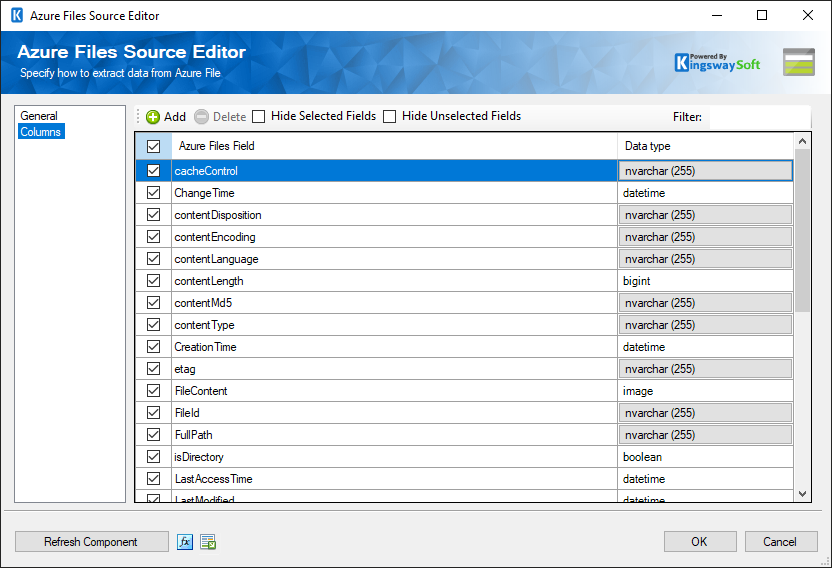
On the top left of the grid, the checkbox can be used to toggle the selection of all available Azure Files fields. This is a productive way to check or uncheck all available fields.
The Columns Page grid consists of:
- Azure Files Field: Column that will be retrieved from the current item (file or folder).
- Data Type: The data type of this field.
Note: As a general best practice, you should only select the Azure Files fields that are needed for the downstream pipeline components.
Add button on the top of the grid opens up a new window in which you can choose to add additional metadata fields as shown below.